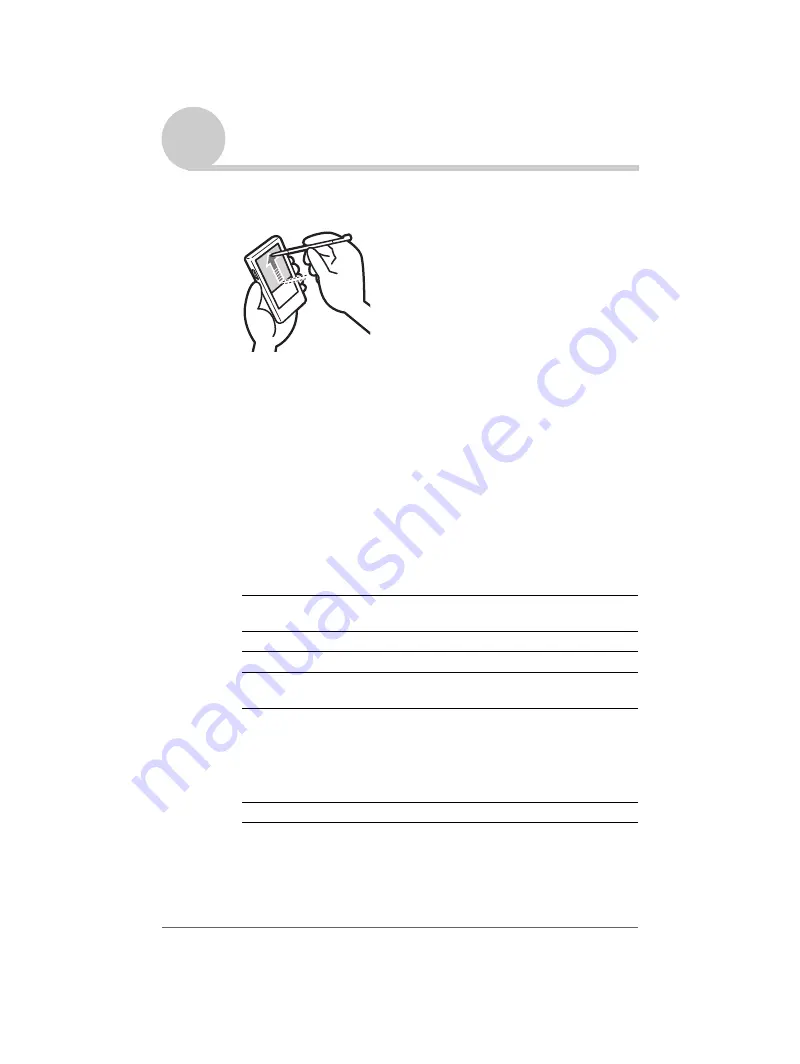
Customizing your Sony CLIÉ™ handheld (Preferences)
57
Sony Personal Entertainment Organizer A-BGK-100-11 (1)
Customizing the full-screen pen stroke
activities
You can customize the assignment of the full-screen pen stroke.
By default, the full-screen pen stroke activates the Graffiti
®
Help.
1
Tap the arrow
V
in the upper right corner of the Preferences
screen and select Buttons.
The
Buttons Preferences
screen is displayed.
2
Tap Pen.
The
Pen
dialog box is displayed.
3
Tap the arrow
V
next to Graffiti Help and select a setting for
the full-screen pen stroke.
4
Tap OK.
Backlight
Turns on the backlight of your CLIÉ handheld without
using the POWER button.
Brightness
Opens the
Adjust Brightness
dialog box.
Keyboard
Opens the on-screen keyboard for entering text.
Graffiti Help
Opens a series of screens that show the complete Graffiti
character set.
Turn Off & Lock
Turns off and locks your CLIÉ handheld. To start your
CLIÉ handheld operation when it is locked, you need to
enter the password. (To use the Lock function, you need
to enter a password)
b
For details, refer to “Protecting your data with a
password” (page 146).
Beam Data
Beams the current record to another Palm OS PDA.
Drag the stylus from the bottom
of the Graffiti writing area to the
top of the screen.













































