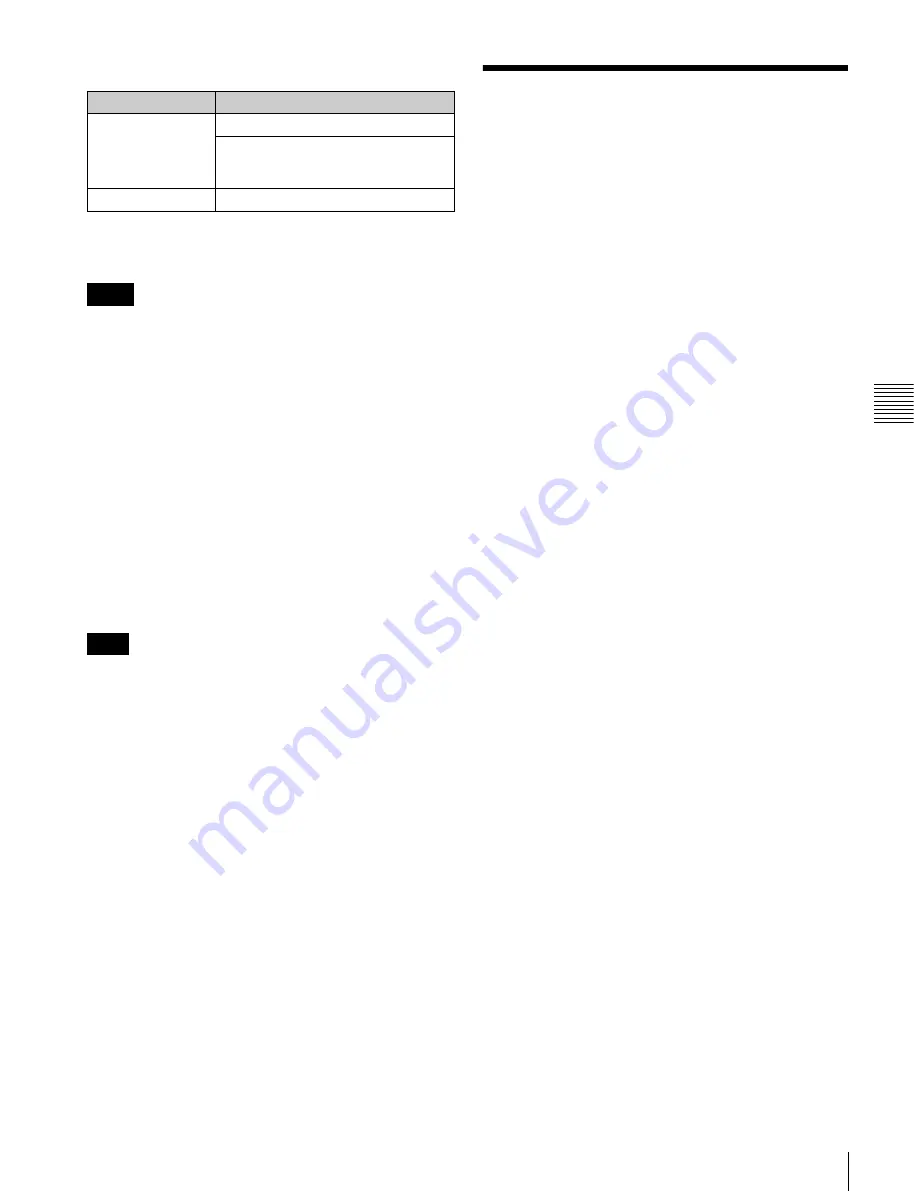
63
Playback
Cha
p
te
r 4
Re
c
o
rdin
g
a
nd Pla
y
b
a
c
k
Requirements for use of editing controllers
For details of how to set edit points and carry out editing,
refer to the operation manual for the editing controller.
• If an assemble edit command is received while
maintenance menu item M393: AUDIO DSP is set to
“AGC/limiter”, the unit creates a new clip and performs
normal recording.
• Compared to linear editing on VTRs, a longer time is
required for processing at the end of an edit (from 4 to 5
seconds are required for completion of the edit after
passing the Out point).
When an insert edit finishes
Do one of the following.
• Wait until the unit enters standby off mode (the time
until the unit enters standby off mode depends on the
setting of setup menu item 501 STILL TIMER).
• Eject the disc.
File system information is written to the disc.
If you turn the unit’s primary power off before doing one
of the above, file system information is not recorded to the
disc. As a result, no additional edits can be made on the
edited clip, and the audio is set to non audio.
Essence marks recorded by clip editing
“CUT” is recorded as an essence mark at the IN and OUT
points of video insert editing, and at the IN point of
assemble editing. By selecting “CUT” in the essence mark
selection screen, you can search the result of editing.
For details of searching using essence marks, see page 78.
Playback
This section describes playback of video and audio on the
unit.
Before starting playback, make the following settings and
adjustments.
Selection of time data to display:
Select with CNTR SEL
on HOME page of the function menu.
Selection of audio channels to monitor:
Select with
MONITR L and MONITR R on page P2 AUDIO of
the function menu.
Volume adjustment of the monitor audio:
Adjust with
the LEVEL knob.
Remote/local setting:
Set the remote control switch. If
you set it to REMOTE, also set setup menu item 214
REMOTE INTERFACE (“RM-” and the connector
used appear on the display)
.
Clip playback modes
You can set the clip playback mode to either of the
following.
Continuous playback mode:
The playback target is all of
the clips on the disc (factory default setting)
Single clip playback mode:
The playback target is the
currently selected clip only
To select single clip playback mode
Set setup menu item 154 SINGLE CLIP PLAY MODE to
“on”.
Playback in single clip playback mode
Playback stops when it reaches the start or end of the clip.
The next and preceding clips are not played, even if they
exist on the disc. The available playback types include
normal playback, high-speed playback in the forward or
reverse directions, and jog, shuttle, and variable playback.
When this unit is set to repeat playback mode, the selected
clip only is played repeatedly.
To move to another clip, press the PREV, NEXT, SHIFT
+ PREV, or SHIFT + NEXT button, or perform a
thumbnail search.
Pulldown playback
When this unit’s system frequency is set to 1080/59.94i,
1080/29.97P, or 720/59.94P, clips recorded as 1080/
23.98P are converted by 2-3 pulldown before playback
(pulldown playback).
Timecode in pulldown playback
During pulldown playback, timecode is also converted to
30 frames to match the output video signals.
The upper row of the time data display area displays the
original 24-frame timecode, and the lower row displays the
30-frame timecode.
Model name
Requirement
RM-280
Software version: 2.04 or higher
On this unit, set setup menu item 501
STILL TIMER to 1 min (1 minute) or
longer.
RM-450
Set to player synchronization
Notes
Note






























