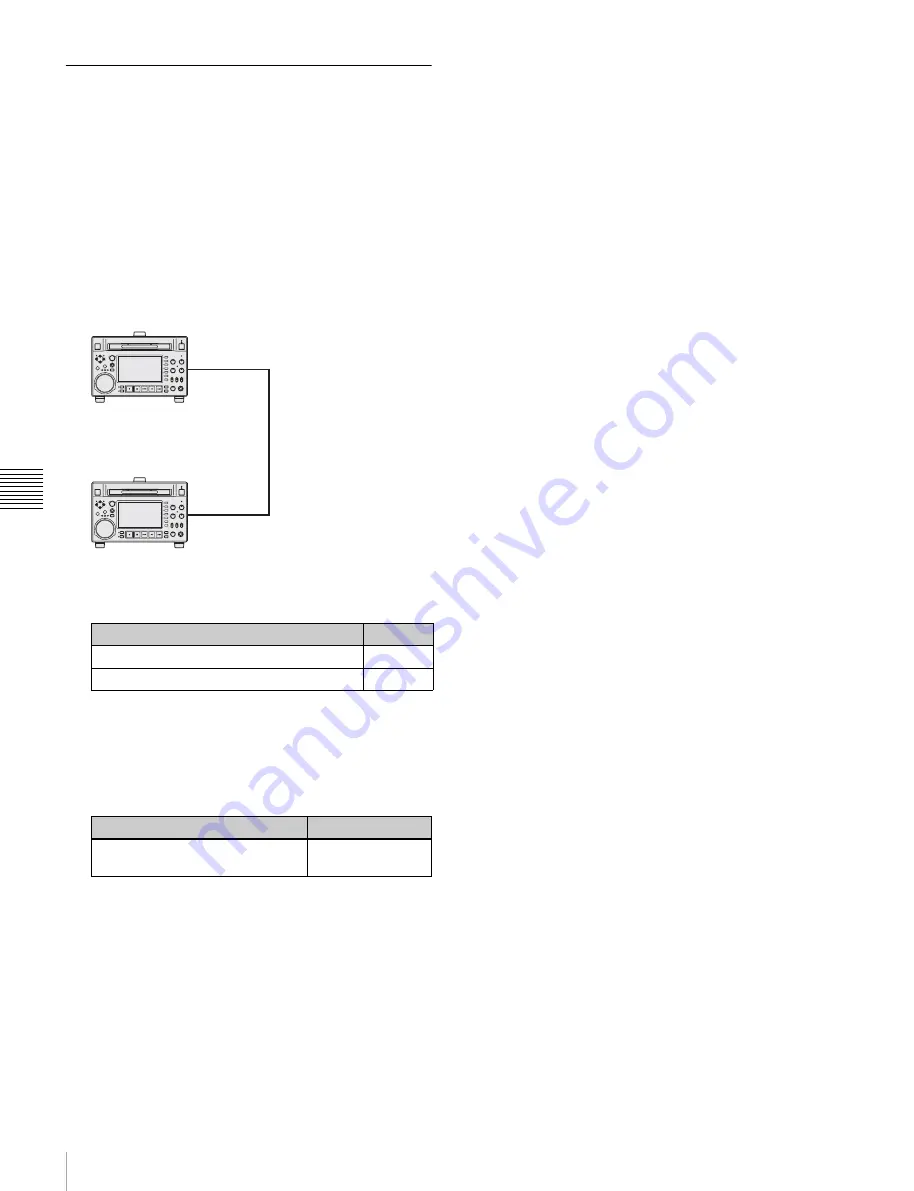
104
Transferring Clips (Direct FTP Function)
Chapt
er 5 Ope
rati
ons
in GUI
S
c
reens
Copying clips directly between
XDCAM devices
In the field or another environment where the devices are
not connected to a network, you can copy (upload) clips
between XDCAM devices by connecting them directly.
The example in the following procedure shows how to
copy a clip from this unit to a PDW-HD1500. Insert discs
into both units and proceed as follows.
1
Connect this unit and the PDW-HD1500 by a network
cable.
The cable can be either a cross cable or a straight cable.
2
Set up the two units as follows.
3
Power both units off and on again, and wait for about
three minutes.
4
Check that the IP addresses of the two units have been
set as follows by the Auto-IP function.
5
In the clip list thumbnail screen of this unit, select the
clip to copy (upload).
6
Display the Thumbnail Menu.
7
Select Upload Clips via Direct FTP, and then press the
PUSH SET(S.SEL) knob.
With
,
selected, the Select Transfer Type screen of
the Upload Clips via Direct FTP command appears.
8
Press the PUSH SET(S.SEL) knob.
The Select Remote Host screen appears.
9
Select “Hosts Discovered via UPnP”, and then press
the PUSH SET(S.SEL) knob.
The detected connection destination device (the PDW-
HD1500) appears in the Select Host Discovered via
UPnP screen.
10
Press the PUSH SET(S.SEL) knob.
Detailed information about the connection destination
device (the PDW-HD1500) appears.
11
With “Connect” selected, press the PUSH
SET(S.SEL) knob.
Transfer of the clip begins as soon as the connection is
established.
During transfer of the clip, “NETWORK!” appears in
the display of the connection destination device (the
PDW-HD1500).
When transfer of the clip completes, an Uploading
Result Report appears on the screen.
Press the PUSH SET(S.SEL) knob to return to the clip
thumbnail screen.
12
Check the copied clip in the clip thumbnail screen of
the connection destination device (the PDW-
HD1500).
Item
Setting
Item M50 in the maintenance menu: DHCP
ENABLE
Item M59 in the maintenance menu: UPnP
ENABLE
Item
Setting
Item M51 in the maintenance
menu: IP ADDRESS PRESET
169.254.XXX.XXX
(X: any number)
This unit
PDW-HD1500
Network cable
(not supplied)






























