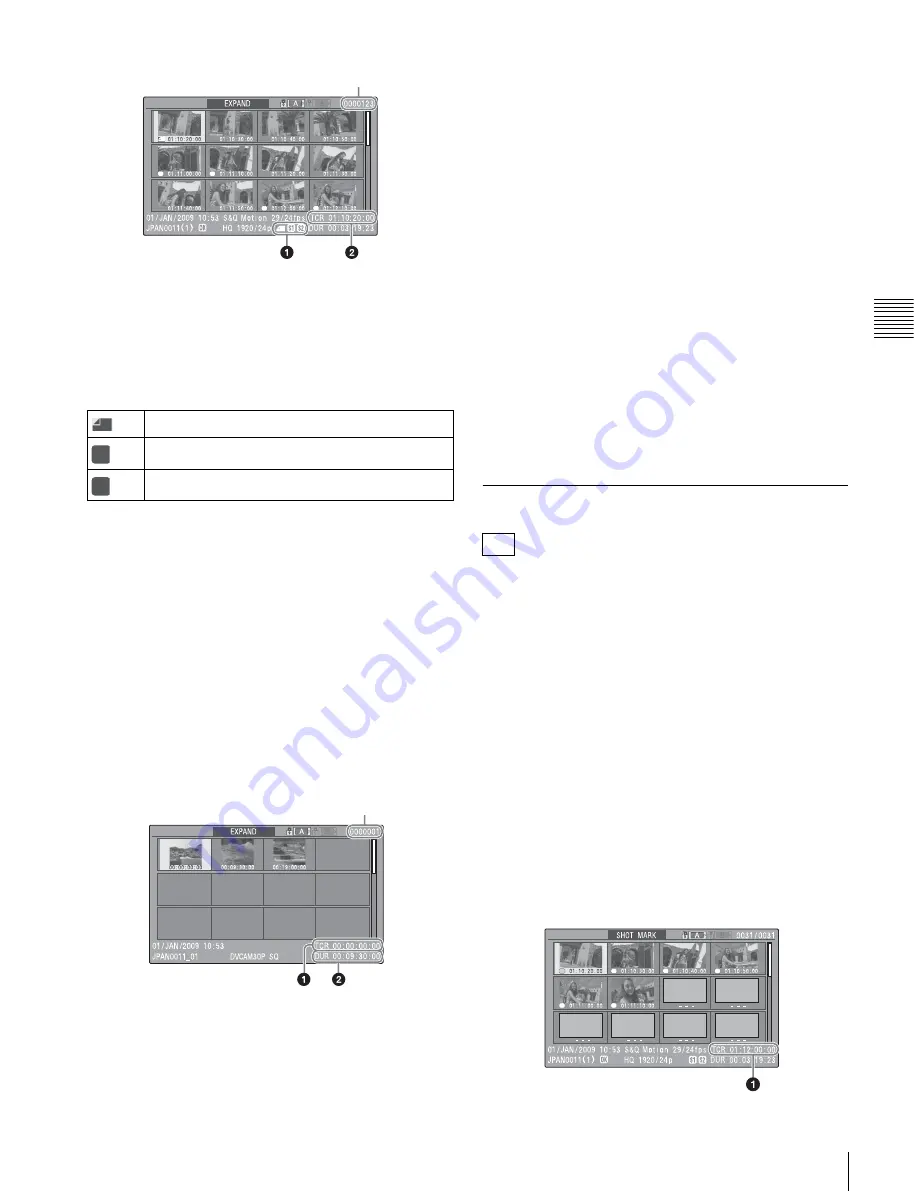
27
Clip Operations
Chapt
er
3
Pla
y
b
a
c
k
a
nd Clip O
p
er
at
ions
Clip properties are shown at the bottom of the screen.
Except for the items listed below, the information
displayed here is the same as the information displayed in
the clip thumbnail screen.
a
Frame information
This displays frame information using icons.
The same icons are also displayed beneath the thumbnails.
However, when several icons could be displayed for the
same frame, one icon is selected for display, in the order of
priority Index picture > Shot Mark1 > Shot Mark2.
b
Timecode
This displays the timecode of the selected frame in the
expand thumbnail screen.
Expand thumbnail screen in SD mode
In SD mode, only in the case of clips that have been split
into partial files because the file size was larger than 2 GB,
a thumbnail of the first frame of each partial file is
displayed.
Clip properties are displayed at the bottom of the screen.
Except for the items listed below, the information
displayed here is the same as the information displayed in
the clip thumbnail screen.
a
Timecode
This is the timecode of the selected partial file.
b
Duration
This is the duration of the selected partial file.
To increase the number of divisions
When you press the EXPAND button, or select Thumbnail
View >Forward Expansion in the THUMBNAIL menu,
the divided clip or file is further divided into 12 equally-
sized blocks (a clip or file that has been divided into 12 is
further divided into 12, for 12 × 12 = 144 divisions). You
can repeat the same operation to increase the number of
division.
To return to the previous division level
Press the EXPAND button with the SHIFT button held
down, or select Thumbnail View >Back Expansion in the
THUMBNAIL menu. The expand thumbnail screen
returns to the previous division level.
Essence mark thumbnail screen
Like the clip thumbnail screen, the essence mark
thumbnail screen allows you to search inside clips by using
thumbnails, to change index pictures, and to add and delete
shot marks.
When you display the essence mark thumbnail screen
, a list appears in which you can select the type of
frames to display according to essence mark type.
Shot Mark1:
Display only frames marked with Shot
Mark1 marks.
Shot Mark2:
Display only frames marked with Shot
Mark2 marks.
Shot Mark:
Display frames marked with either Shot
Mark1 or Shot Mark2 marks.
Rec Start:
Display frames marked with Rec Start essence
marks.
All:
Display all frames that have essence marks, regardless
of essence mark type.
Example essence mark thumbnail screen
Index picture
Frame with Shot Mark1
Frame with Shot Mark2
S1
S2
S2
S1
Number of the selected frame
S1
S2
Number of the selected frame
HD
S1
S2
S2
S1
S1
S1






























