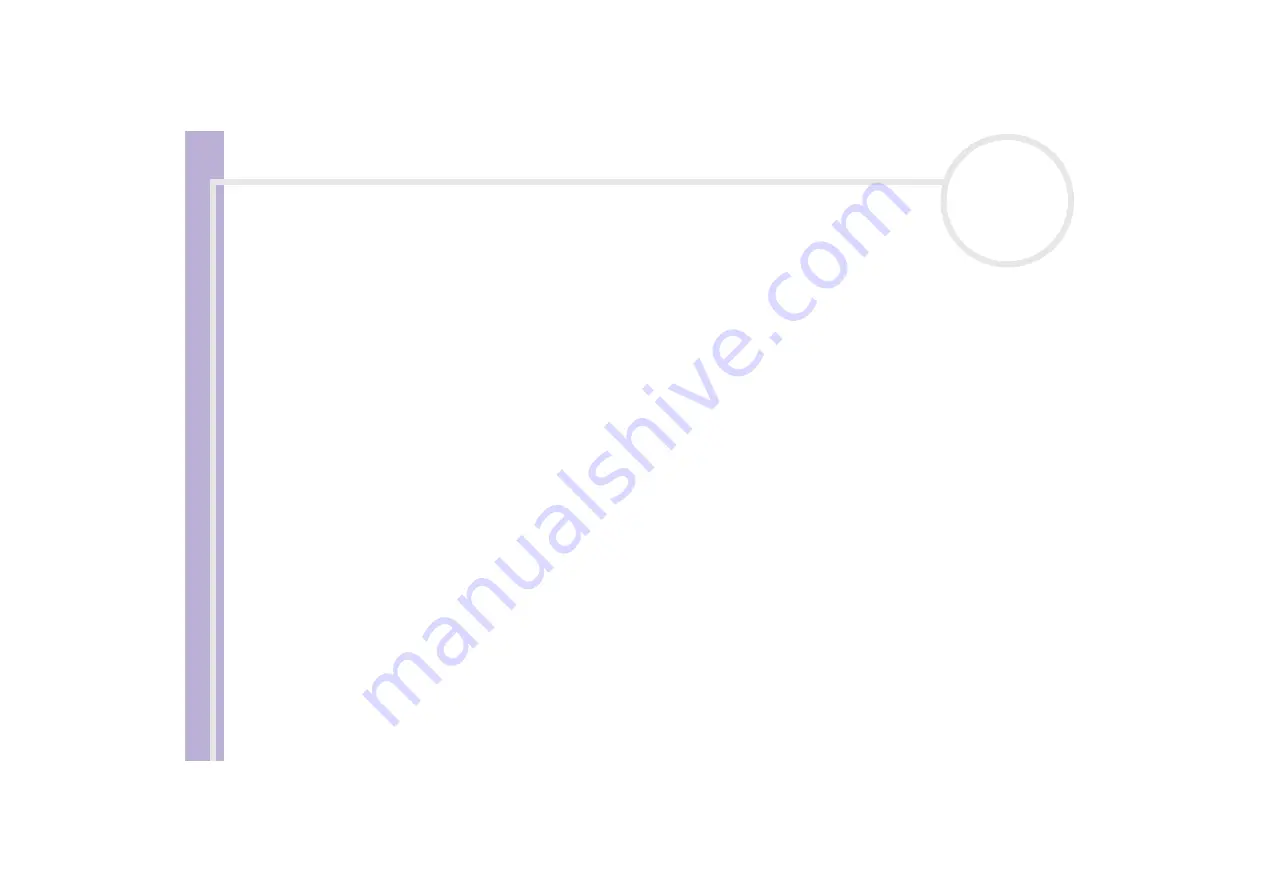
S
o
ft
wa
re
Guide
Customising your computer
103
Starting your favourite software
The
VAIO Action Setup
software enables you to start your favourite software by simply pressing a
shortcut key
(<S> Key).
You can also refer to the VAIO Action Setup Help for more detailed information on using
<S>
Keys.
1
From the
Start
menu, select
All Programs - VAIO Action Setup - VAIO Action Setup
.
The
VAIO Action Setup
dialog box appears.
2
Click the icon representing the key combination you want to use to launch automatically your
application.
The
Select Application
dialog box appears.
3
Select the application you need by clicking the correct class to the left and by browsing and selecting in
the corresponding right pane.
4
Click
Next
.
5
Confirm if the path in the
Application Name
field is correct.
Use the
Browse
buttons if the path is incorrect .
6
If necessary, browse for a working directory by using the corresponding
Browse
button and enter a
command line in the
Command Line Option
field.
7
Click
Next
.
8
Enter the configuration name for the selected application and enter a description, if needed.
9
Click
Finish
.
















































