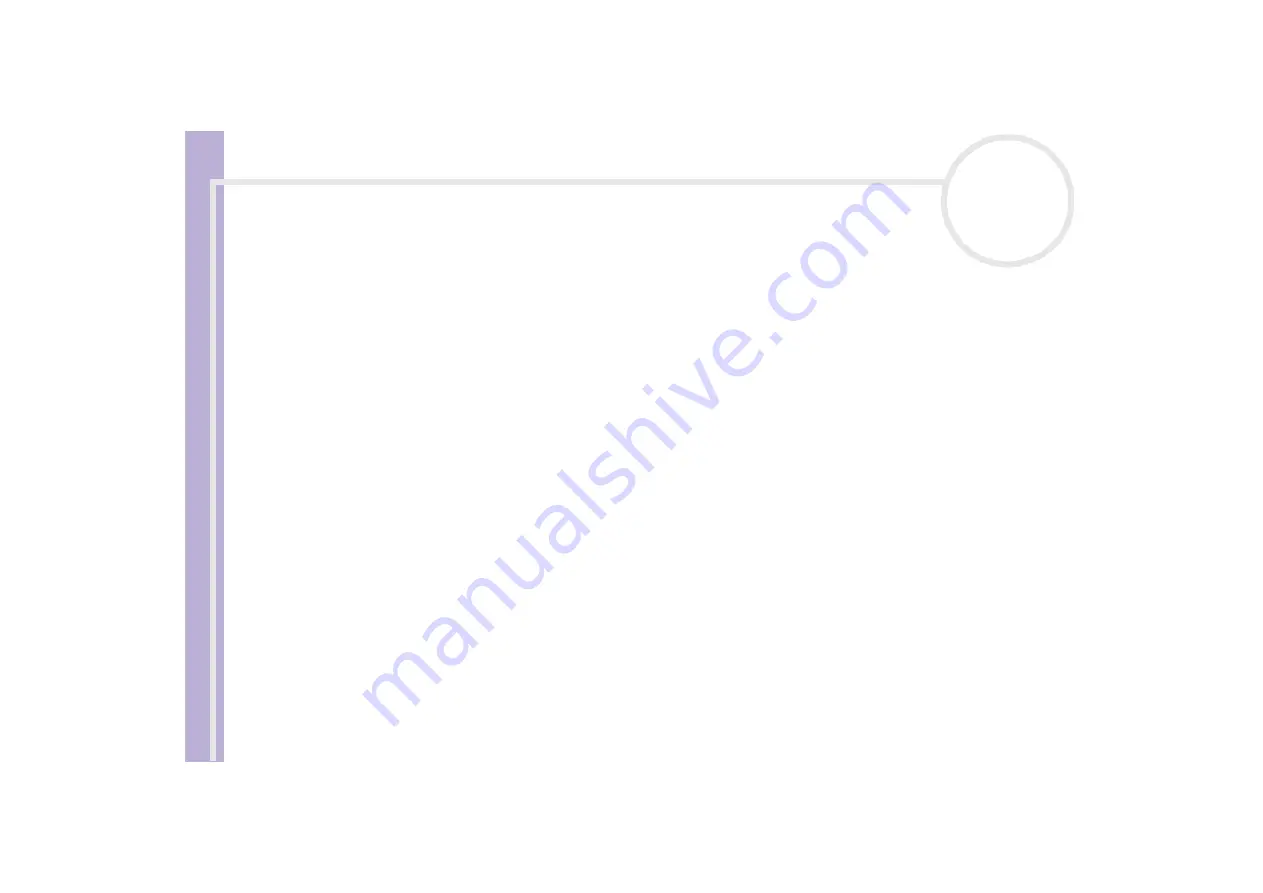
Sony V
A
IO
Desktop User
Guide
Using your VAIO desktop
28
Playing DVDs
Your VAIO desktop includes a DVD drive, on which you can play audio CDs, CD-ROMs and DVD-ROMs.
To achieve optimum performance when playing DVD-ROMs, you should follow these recommendations:
❑
You can play DVDs in the DVD-RW drive, with the software PowerDVD.
❑
Close all open applications before playing a DVD-ROM movie.
❑
Do not switch power saving modes while playing a DVD-ROM.
❑
Do not use resident disc utilities or resident utilities to speed up the access of discs, because they may
cause the system to become unstable.
❑
Make sure that the screensaver is deactivated.
❑
Region codes indicators are labelled on the DVDs to indicate in which region and on what type of player
you can play the disc. Unless a
2
or
ALL
is labelled on your DVD or on the packaging, you cannot play
the disc on this player.
Do not try to change the region code settings of the DVD drive. Any difficulties caused by changing the
region code settings of the DVD drive are out of warranty.
Using two screens while watching a DVD film
By connecting a TV to your computer, you can watch a DVD film while still working on your desktop as
normal. To ensure the smooth operation of this function, see the section
Downloading Drivers
in the
Software Guide
and download the display driver from the VAIO-Link website. To connect the TV, see
Connecting an external display
To change the DVD playback settings, proceed as follows:
1
Go to
Control Panel
.
2
Click on the
Appearance and Themes
icon and click on the
Display
icon.
The
Display Properties
dialog box appears.
3
Click the
Settings
tab.















































