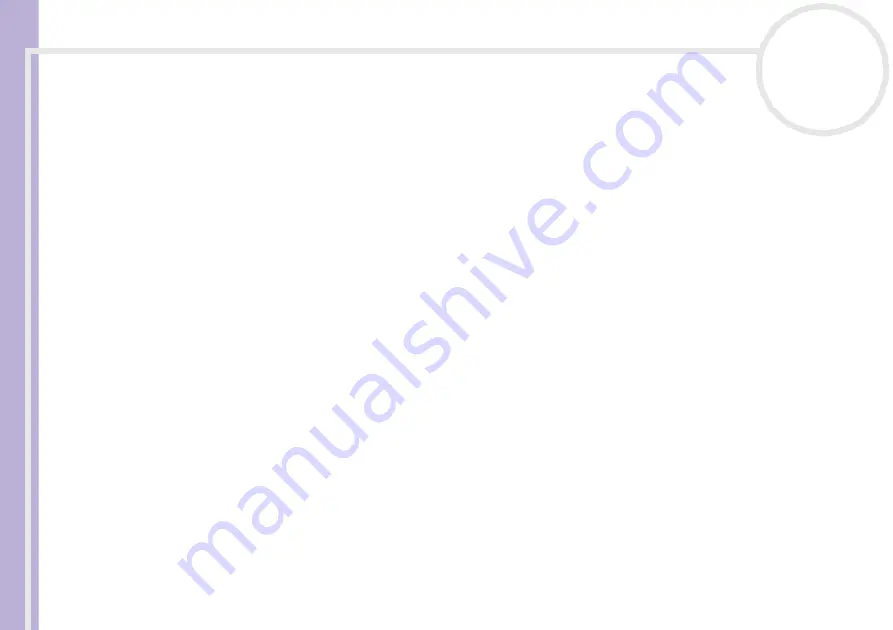
Softwar
e
Guide
Using Click to DVD
98
Playing back DVDs created with Click to DVD
You can play DVDs that you have created with Click to DVD on most home DVD players or on computers that
have a DVD drive and DVD playing software. For more details on how to play DVDs, refer to the operation
manual or Help Function for your DVD player or DVD playing software.
Troubleshooting
I cannot transfer video clips from an external device
❑
Use an i.LINK™ cable to connect the DV device to the computer and make sure the device is connected
to the computer properly.
❑
You cannot transfer video content if there is not enough free space available on the hard disk drive of
your computer. Either change the location of the temporary files to a folder on a drive with enough free
space available, or delete unnecessary files from the current destination to create enough free space
.
❑
Use the
Project Administration Tool
to help you delete the unused temporary files.
I cannot write to DVD
Videos cannot be written to a DVD
+/
-R disc if data was already written to that disc. Use either a blank
DVD
+/
-R disc or else use a DVD
+/
-RW disc.
The "Hardware Overlay Error" message appears
❑
If another application is using the hardware overlay, this means it is temporarily overriding your desktop
settings and preventing Click to DVD from launching. Close the relevant application and relaunch Click
to DVD. This does not apply to Click to DVD Automatic mode.






























