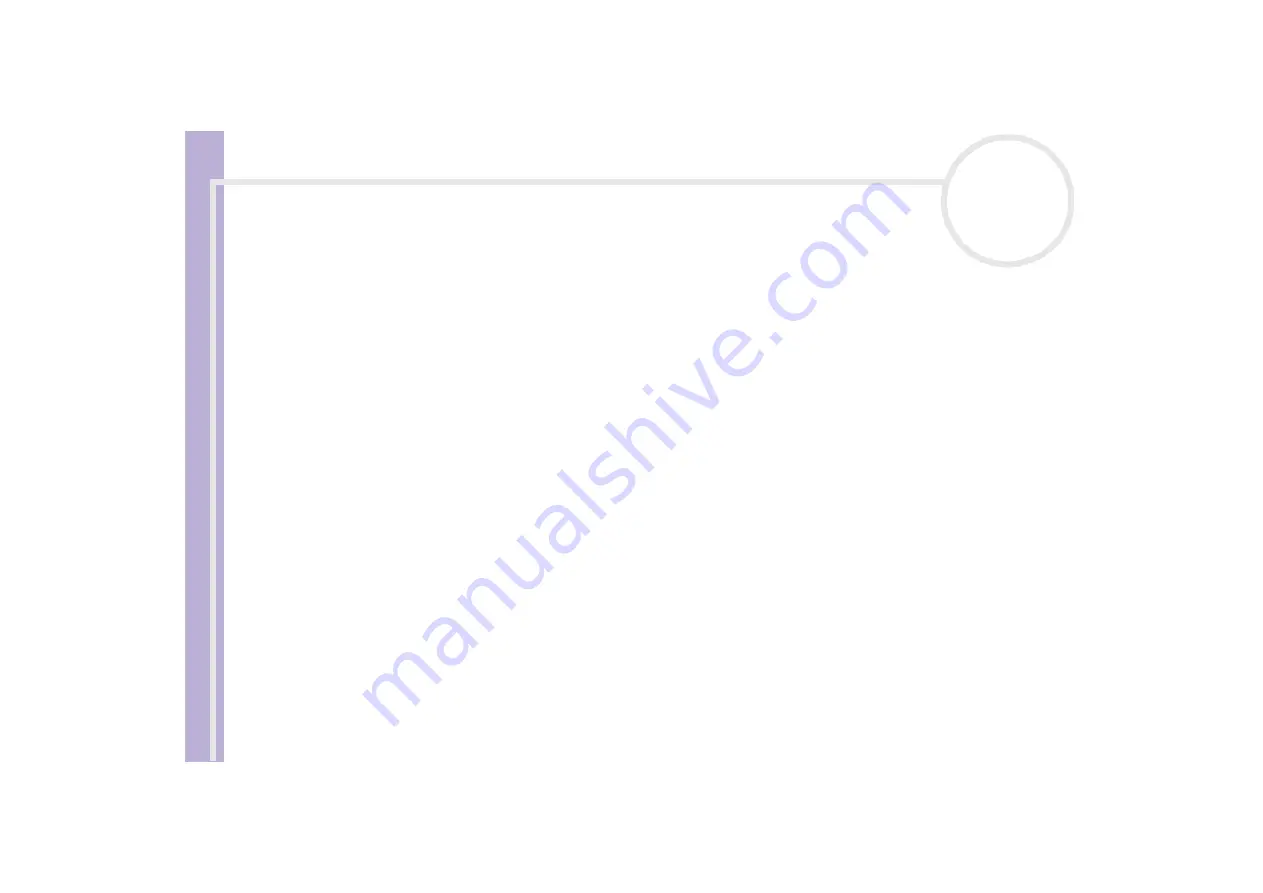
Sony V
A
IO
desktop software guide
Using Video software
21
After adding the files to the Record List, you can still change the order of the files, add or delete files.
To change the order of the files in the Record List, proceed as follows:
1
Click the file you want to move while holding down the mouse button.
2
Drag the file to the appropriate position and then release the mouse button.
To remove a file from the Record List, proceed as follows:
1
Click the file you want to remove.
2
Click
Delete
.
The removed file is filled by the subsequent file and the files are renumbered.
Click
Delete All
when to remove all files.
✍
You can select multiple AVI or still picture files from the Record List by clicking them while holding down the
<Shift>
or
<Ctrl>
key.
When you move multiple files, they are all moved together.
You can undo changes by choosing
Undo
from the
Edit
menu immediately after inserting, moving or deleting (a) file(s).
You can save a
Record List
for future use. Record List files can only be used in DVgate Motion.
To preview a clip, proceed as follows:
1
Select the file you want to preview in the
DVgate Motion – AVI file list
window.
2
Click
Preview
.
The
Monitor
window and the
Preview
window appear.
The
Monitor
window shows the first frame of the file.
Click on the
Previous File
button or on the
Next File
button to select the file you want to preview.
Click
Preview All
to preview all the files shown in the list.
✍
Previous File
and
Next File
are buttons for moving the preview from one selected file to another. They are not for designed for navigation purposes
within the list. Consequently, you cannot click on them when only one file is selected. When you select only one file,
Previous File
and
Next File
do not function.






























