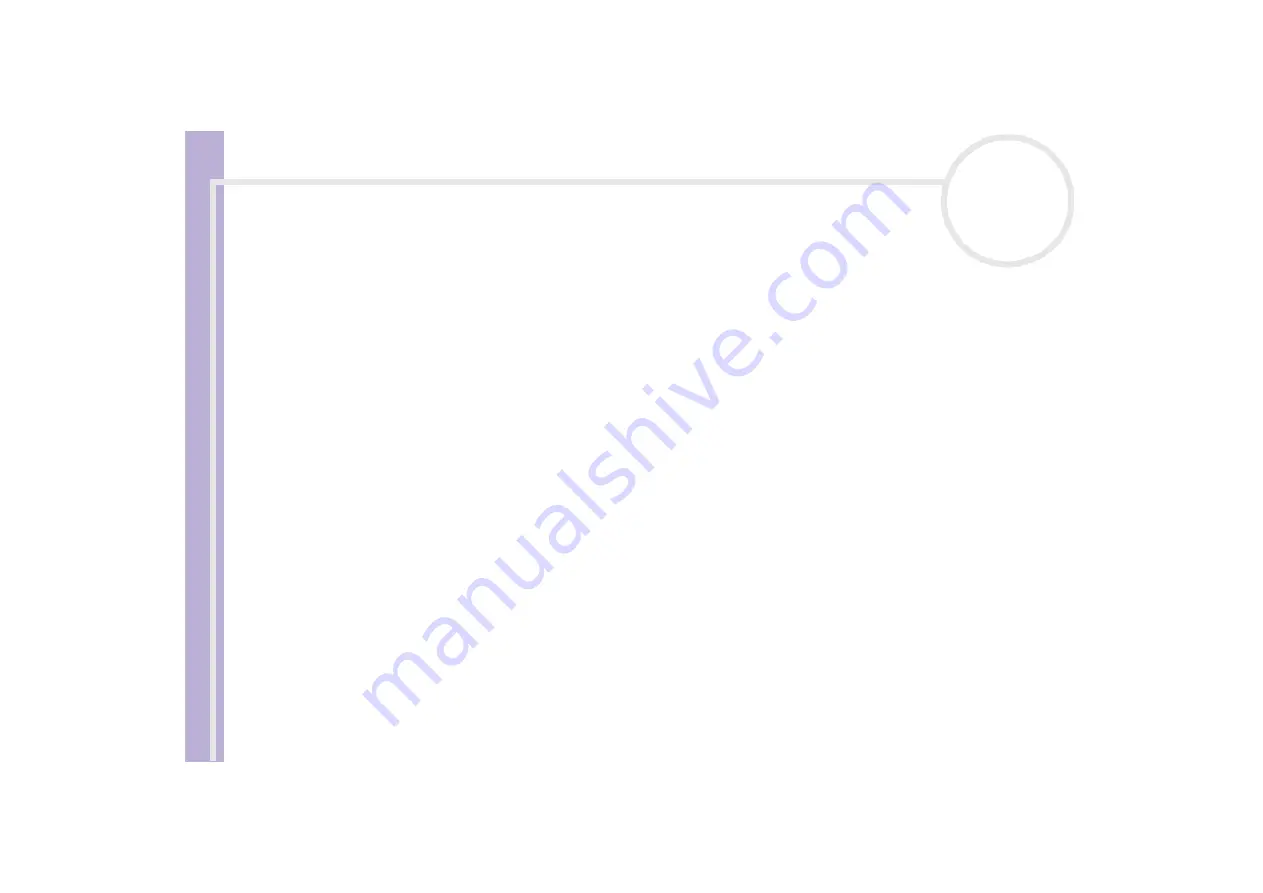
Sony V
A
IO
desktop software guide
Managing drivers
80
Or:
1
Click
Start
on the taskbar.
2
Click
My computer
from the menu.
3
Click
View system information
on the left of the window..
The
System Properties
window appears.
4
Click the
Hardware
tab, then click
Device Manager
.
5
Double-click the option corresponding to your device, then double-click your device.
The
Properties
dialog box appears.
6
Click the
Driver
tab.
7
Click
Update driver
.
The driver is updated.
✍
To update your device driver, you must be logged on to your computer with an administrator account.
Uninstalling a driver
Leave the device connected to your computer while uninstalling the driver.
To uninstall the driver, proceed as follows:
1
From the
Start
menu, click
Control Panel
.
The
Control Panel
window appears.
2
Click on the
Printers and Other Hardware
icon.
3
Click on the
System
icon.
The
System Properties
dialog box appears.
4
Click the
Hardware
tab and then click
Device Manager
.
The
Device Manager
window will appear.




























