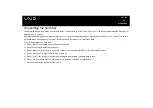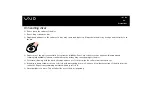52
Getting help
Getting help
This section describes how to get help and support if something goes wrong with your computer.
Sony offers you many support options for your computer.
Sony documentation
Please see the section
for details on the printed and online documentation delivered with your
computer, as well as further sources of reference.
Other sources of information
❑
Use the search functionality in
Help and Support Center
.
❑
Go to the
online help files
that accompany your software for instructions on using the software.
❑
VAIO-Link website
: If you have any problems with your computer, you can access the VAIO-Link website for troubleshooting.
Go to:
www.vaio-link.com
❑
e-Support
: This interactive part of our website
www.vaio-link.com
allows you to get in contact with our dedicated support team
over the internet. Using a personalised account, you can log your technical queries with ease.
❑
Visit the other Sony websites:
❑
if you want to know more about VAIO and become part of the growing VAIO community.
❑
for online purchases.
❑
✍
You need to set up an Internet connection before you can access the online features described here.