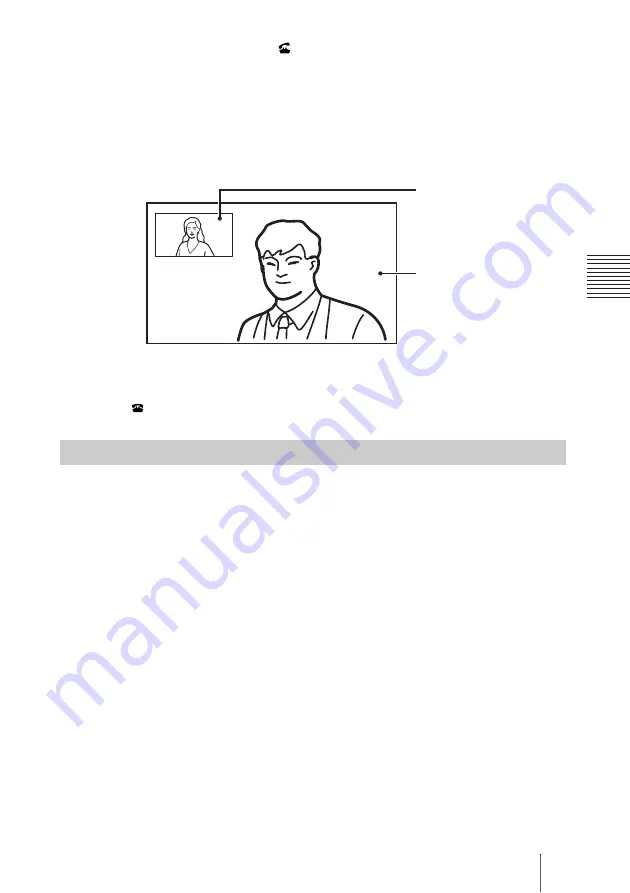
101
Starting a Connection by Calling a Remote Party
C
h
a
p
te
r 3:
B
a
si
c
C
o
nn
ect
ion
5
Press the CONNECT (
) button on the Remote Commander. Or use the
V
,
v
,
B
or
b
button on the Remote Commander to select “Dial”, then press
the ENTER button.
The system begins dialing the IP address or telephone number entered in
step 4. “Dialing” appears on the monitor screen.
When the system connects to the remote system, the message “Session
Connected.” appears on the screen and the picture on the remote site is
displayed. Now you can start communication with the remote party.
To cancel dialing before connecting with the remote party
While “Dialing” is displayed on the monitor screen, press the DISCONNECT
(
) button or the ENTER button on the Remote Commander.
When “One-Touch Dial” is set to “On” in the Home Menu setup menu, the
one-touch dial buttons are displayed in the Home menu, allowing you to use
the one-touch dial function.
For registration of the one-touch dial buttons, see “Registering a Remote
Party – Phone Book” on page 112.
1
Open the Home menu.
2
Select the one-touch dial button for which the remote party you want to call
is registered with one of the F1 to F4 buttons on the Remote Commander.
Or select the one-touch dial button you want to call in the Home menu by
pressing the
V
,
v
,
B
or
b
button on the Remote Commander, then press the
ENTER button. Select “Connect” from the displayed submenu with the
V
,
v
,
B
or
b
button, and press the ENTER button.
Calling a Remote Party Using the One-Touch Dial Buttons
Picture on the local site
Picture on the remote site
Summary of Contents for PCSXL55
Page 261: ...Sony Corporation ...






























