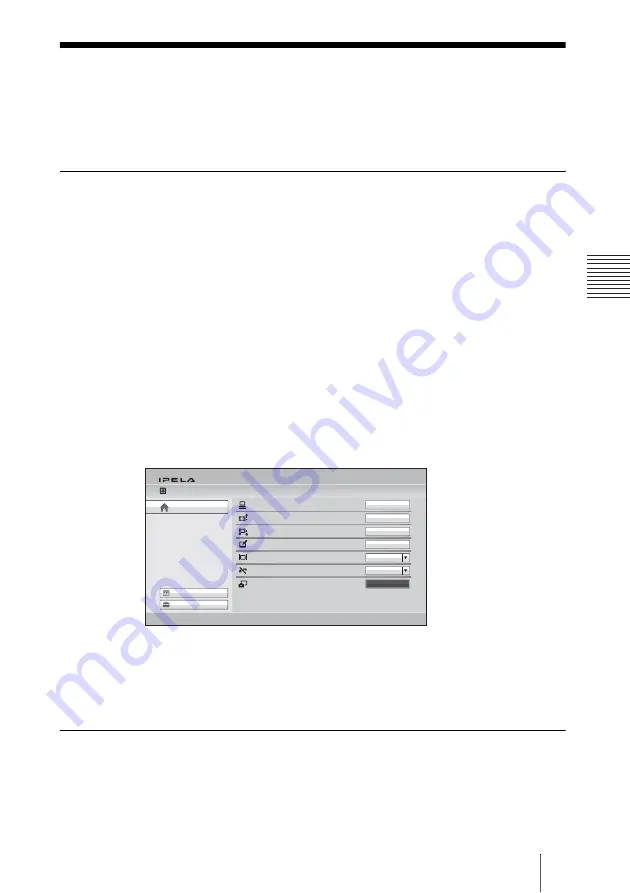
157
Capturing the Screen
C
h
a
p
te
r 3:
B
a
si
c
C
o
nn
ect
ion
Capturing the Screen
You can capture the image displayed on the screen by using “Screen Capture”
in the Tools menu and display the captured image on the Phone Book. The
captured image is stored on the USB storage device.
To capture the local image
1
Insert a USB storage device on which you want to save the captured image
into the USB port on the Communication System.
2
Display the image you want to capture on the monitor screen.
For details on adjusting the camera, see “Adjusting the Camera” on page
144.
3
Press the TOOLS button on the Remote Commander, or press the
V
,
v
,
B
or
b
button to select “Tools” in the Home menu and press the ENTER
button.
The Tools menu appears.
4
Press the
b
button on the Remote Commander, and select “Execute” for
“Screen Capture” with the
V
,
v
,
B
or
b
button then press the ENTER
button.
The image displayed on the monitor is captured and stored on the USB
storage device.
For the procedure how to display the captured image on the Phone Book,
see “Registering a New Remote Party” on page 130.
To capture the remote image
1
Display the image of the remote site you want to capture on the monitor
screen during communication.
For details on adjusting the remote camera, see “Adjusting the Camera”
on page 144.
Memory Stick
Machine Status
Setup
Home
Presentation
Streaming
Recording
Annotation
[Suspended]
[Suspended]
[Suspended]
[Suspended]
Icon display
Reject Answer
Screen Capture
Tools
On
Off
Execute
Execute
Execute
Execute
Execute






























