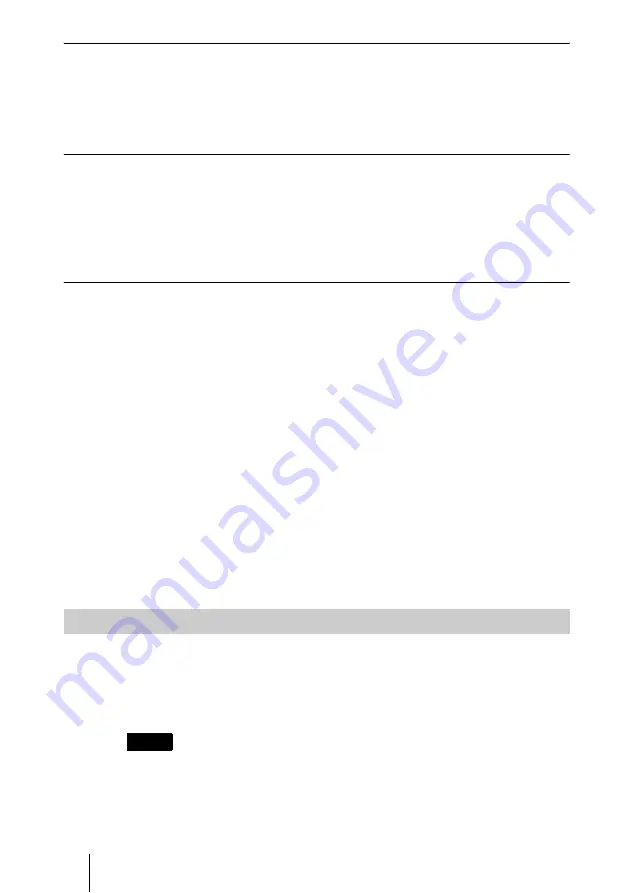
138
Registering a Remote Party – Phone Book
To copy all the contents of the Phone Book to the Private Phone Book
Insert the USB storage device on which you want to store the Private Phone
Book into the USB port on the Communication System, then select “Copy to
Private Phone Book” in the Administrator setup menu. All the data registered
in the Phone Book is copied to the inserted USB storage device.
To delete the Private Phone Book from the USB storage device
Insert the USB storage device from which you want to delete the registered
Private Phone Book into the USB port on the Communication System, then
select “Delete Private Phone Book” on the Phone Book page in the
Administrator setup menu. All the data is deleted from the inserted USB
storage device.
To dial a specified remote party in a Private Phone Book automatically
If you set “Auto Dialing” in the Administrator setup menu to “On”, you can
automatically dial one of the registered remote parties in the Private Phone
Book simply by inserting the USB storage device on which the Private Phone
Book is registered.
1
Open the Private Phone Book.
2
Use the
V
,
v
,
B
or
b
button on the Remote Commander to select the remote
party to dial automatically, then press the ENTER button.
3
Press the
V
,
v
,
B
or
b
button on the Remote Commander to select “Edit”,
then press the ENTER button.
The List Edit menu appears.
4
Use the
V
,
v
,
B
or
b
button on the Remote Commander to select “Auto
Dialing”, then press the ENTER button.
The setting is registered and “AUTO” appears in the Private Phone Book.
Using the Shared Phone Book function enables multiple Sony Visual
Communication Systems to access to a Phone Book located on a server.
For detailed configuration, consult your network administrator.
• You can dial a remote party registered in the
Shared Phone Book
in the same manner
as with the Phone Book. However, you cannot dial a remote party registered in a
multipoint connection list.
Using the Shared Phone Book
Notes






























