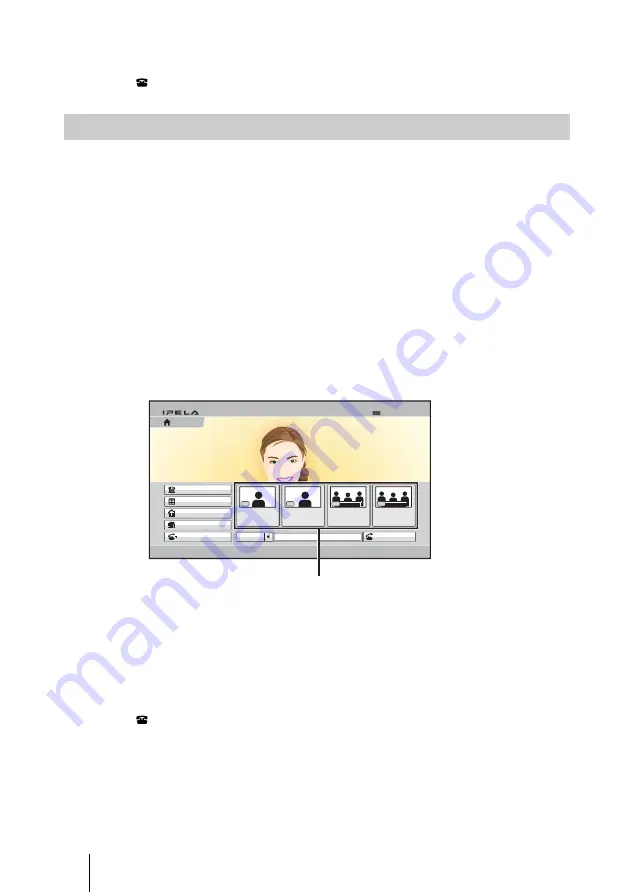
120
Starting a Connection by Calling a Remote Party
To cancel dialing before connecting with the remote party
While “Dialing” is displayed on the monitor screen, press the DISCONNECT
(
) button or the ENTER button on the Remote Commander.
When “One-Touch Dial” is set to “On” in the Home Menu setup menu, the
one-touch dial buttons are displayed in the Home menu, allowing you to use
the one-touch dial function.
For registration of the one-touch dial buttons, see “Registering a Remote
Party – Phone Book” on page 130.
1
Open the Home menu.
2
Select the one-touch dial button for which the remote party you want to call
is registered with one of the F1 to F4 buttons on the Remote Commander.
Or select the one-touch dial button you want to call in the Home menu by
pressing the
V
,
v
,
B
or
b
button on the Remote Commander, then press the
ENTER button. Select “Connect” from the displayed submenu with the
V
,
v
,
B
or
b
button, and press the ENTER button.
The system begins dialing the selected remote party. “Dialing” appears on
the monitor screen. When the system connects to the remote system,
“Session Connected.” appears on the screen and the picture on the remote
site is displayed. Now you can start communication with the remote party.
To cancel dialing before connecting with the remote party
While “Dialing” is displayed on the monitor screen, press the DISCONNECT
(
) button or the ENTER button on the Remote Commander.
Calling a Remote Party Using the One-Touch Dial Buttons
Detailed Dial
Camera
Tools
History
Phone Book
Dial
IP
Office E
Office A
Room 201
F 2
Room 101
F 1
F 3
F 4
5/11/2008 13:00
IP:XXX.XXX.XXX.XXX
AAA
Ready
Home
One-touch dial buttons






























