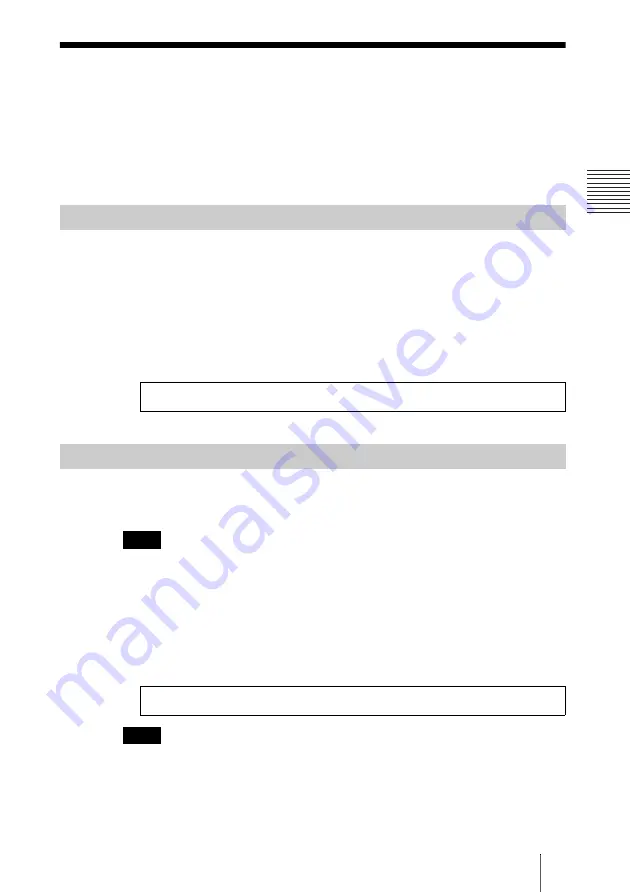
11
Starting and Stopping the HD VISUAL COMMUNICATION SERVER
Chap
te
r 2
: HD VISUAL
C
O
M
M
UNICATION SER
VER Se
tu
p
Starting and Stopping the HD VISUAL
COMMUNICATION SERVER
During installation, the HD VISUAL COMMUNICATION SERVER is
configured to automatically start when the OS starts, and automatically stop
when the OS stops.
The procedure for starting the HD VISUAL COMMUNICATION SERVER
by manual command will now be explained.
1
Right-click on the Server Desktop, and click on [Open Terminal] in the
Menu.
The Terminal Software will open.
2
Execute the following command in the terminal software.
The procedure for closing the HD VISUAL COMMUNICATION SERVER
by manual command will now be explained.
Do not close the HD VISUAL COMMUNICATION SERVER while still using
conference, etc.
1
Right-click on the Server Desktop, and click on [Open Terminal] in the
Menu.
The Terminal Software will open.
2
Execute the following command in the Terminal Software.
After closing the server, wait about one minute before starting it again.
HD VISUAL COMMUNICATION SERVER Manual Startup
HD VISUAL COMMUNICATION SERVER Manual Close
Note
Note
# /usr/local/vn/bin/vnstart
# /usr/local/vn/bin/vnstop
Summary of Contents for PCS-VCS
Page 99: ...Sony Corporation ...


























