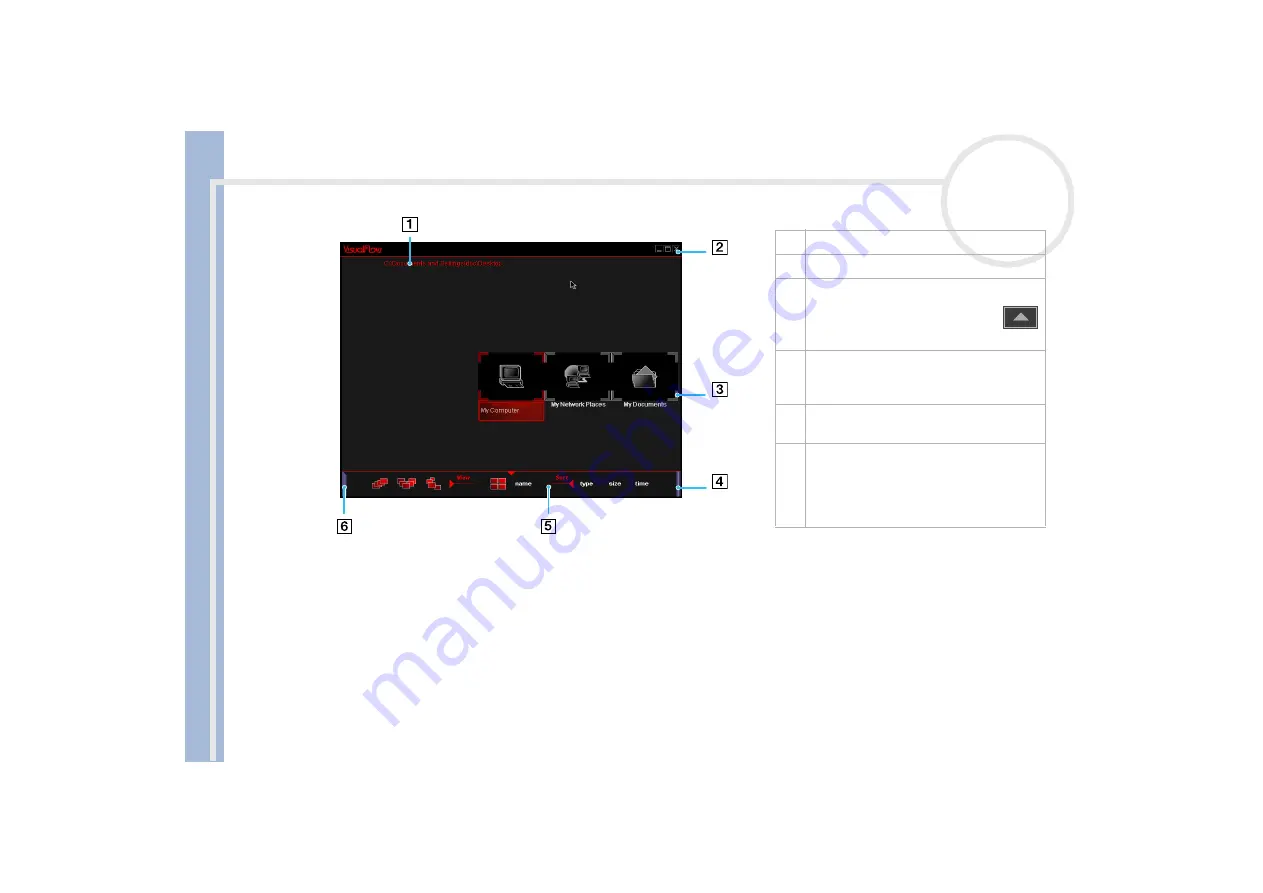
About
the softwar
e
on
your Sony
notebook
Using Imaging software
62
✍
When a Memory Stick™ is inserted, the XP AutoPlay
opens and VisualFlow can be selected from the options. In
this case, the images on the Memory Stick™ will be immediately visible.
Folders stored on a Memory Stick™ are displayed as slides.
VisualFlow cannot play audio clips that are stored as a
MemoryStick Audio
format (clips with the
MSA
extension). To play audio clips that are
stored as
MemoryStick Voice
format (files with the
MSV
extension), the
MemoryStick Voice Editor
must be installed on your computer.
If you start VisualFlow from the
Start
menu, VisualFlow will search for the Memory Stick™, which is connected to your VAIO computer. In order to
find the Memory Stick™, the MEMSTICK.IND file should be located on the Memory Stick™ itself. If you have deleted the file or formatted the Memory
Stick™ with Windows Formatter, VisualFlow will not be able to find the Memory Stick™ device. In that case, please copy the MEMSTICK.IND file
from C:\Program Files\Sony\VisualFlow to the Memory Stick™. Note that this file will not appear unless the option
Show hidden files and folders
is selected in Windows Explorer.
1
Path name of the displayed directory.
2
Exit button: Press to exit VisualFlow.
3
Click a slide to bring it to the front. Click
again to open it.
Use the right mouse button or click
to move to the previous directory.
4
Sub-toolbar:
Move the mouse across the
right end of the toolbar to see more
functions.
5
Toolbar:
Use the
View
and
Sort
options
to change the display accordingly.
6
Drive info
icon: Move the mouse across
the left end of the toolbar to see detailed
information (kind of file, number of files,
total size) on the Memory Stick™, drive,
floppy, folder or CD you are using.






























