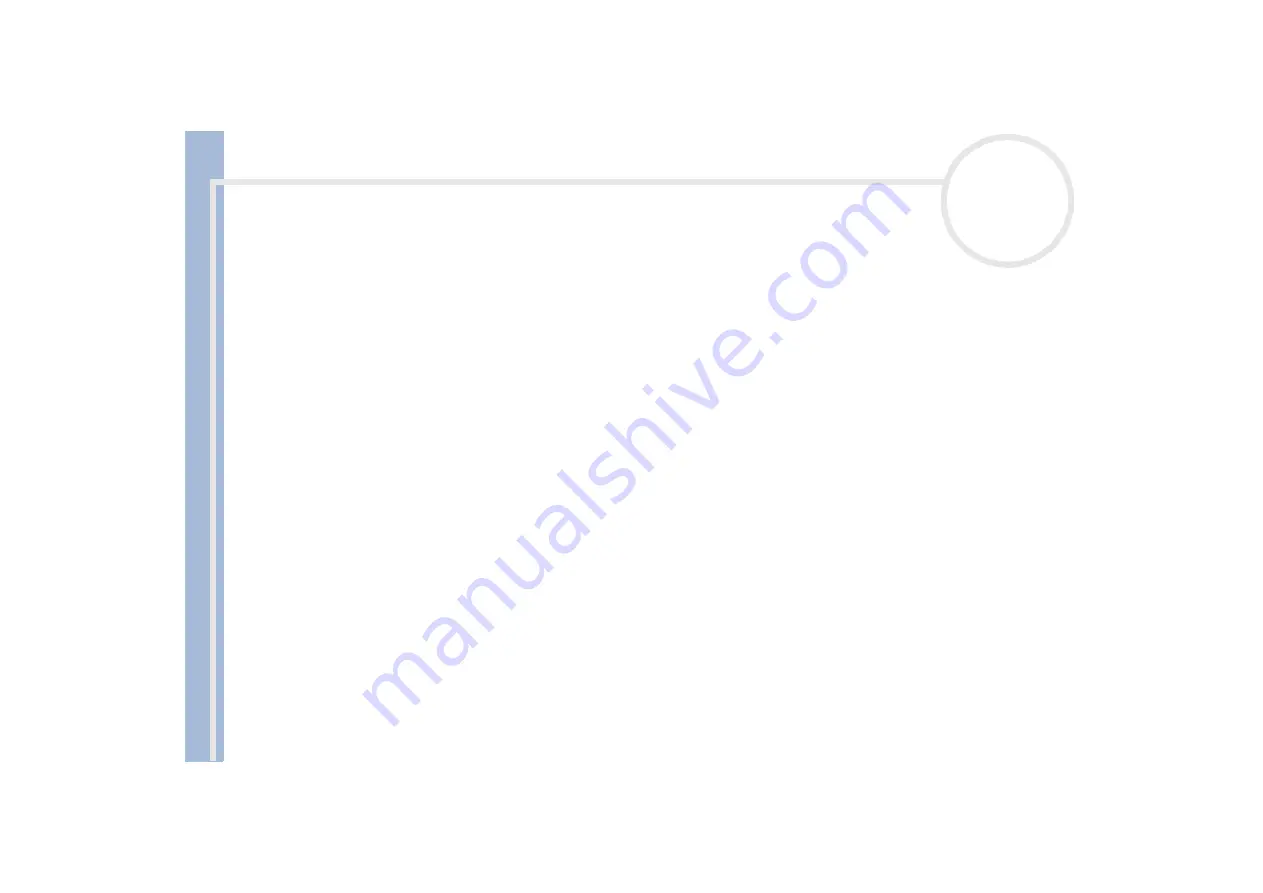
About
t
h
e s
o
ft
w
a
re
on your
Sony
not
e
book
Customizing your notebook
21
Changing your window design
You can change the window design of Sony software compatible with
UI Design Selector
.
To change the window design using UI Design Selector, proceed as follows:
1
Click
Start
, and select
Control Panel
.
2
Select
Appearance and Themes
, then select
Display
.
3
Double-click
UI Design Selector
.
The
UI Design Selector
dialog box appears.
4
Click on
<<
or
>>
and select the design you like.
5
Click
Apply
.
The
UI Design Selector
window design changes, to give you a preview of the design you chose for the
Sony software.
6
To try another design, click on
<<
or
>>
.
7
Click
OK
once you are satisfied with your choice.
The
UI Design Selector
dialog box disappears and changes the window design of Sony software as you
selected.
Setting up your notebook
The
Sony Notebook Setup
utility allows you to consult system information, specify preferences for system
behaviour, and change hardware settings for your VAIO notebook.
To use Sony Notebook Setup, proceed as follows:
1
Click the
Start
button on the
Windows
®
taskbar.
2
In
All Programs
, select
Sony Notebook Setup
.
The basic window appears; use the
Basic/Advanced
tab to display more features.





























