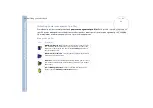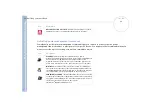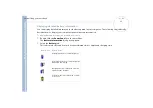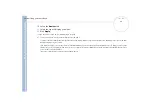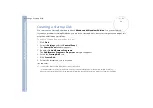About
t
h
e s
o
ft
w
a
re
on your
Sony
not
e
book
Using the product recovery CD-ROMs
32
You can only use these product recovery CD-ROMs on the Sony notebook you purchased and not on any other Sony PC or other manufacturer's PC!
To perform a system recovery, your port replicator should be disconnected.
The recovery process can last up to sixty minutes.
Please note that only the Advanced Recovery allows you to select the size of the C: partition when starting a recovery. When recovering your system,
you also need to choose between FAT32 and NTFS (NTFS is only supported by Windows
®
2000 Professional) for the file management system you
want to use. The default option is FAT32. The Standard Recovery always chooses FAT32.
!
Applying a system recovery means that you will lose all your data stored on your C: drive (and your D: drive if you modify partition settings).
!
Make sure that your computer is connected to AC (not the batteries) before you attempt a system recovery.
!
When the recovery is performed, you must remove the recovery CD-ROM from the drive before restarting the computer. If the CD-ROM is still in the
drive, you will restart a recovery process.
Performing a standard system recovery
To perform a standard system recovery, proceed as follows:
1
Take the system recovery CD-ROM.
2
Turn on your computer (using AC power only) and insert the system recovery CD-ROM in the DVD-ROM
drive.
3
Shut down your computer (
Start/Shut Down/Shut Down
).
4
Wait ten seconds.
5
Turn your computer back on.
6
On the first screen that appears, press
S
(Standard)
.
The system recovery CD screen appears, asking you if you are really sure you want to continue.
7
Click
Y
(Yes)
.
8
You will be asked again whether you are really sure to continue.
9
Confirm.