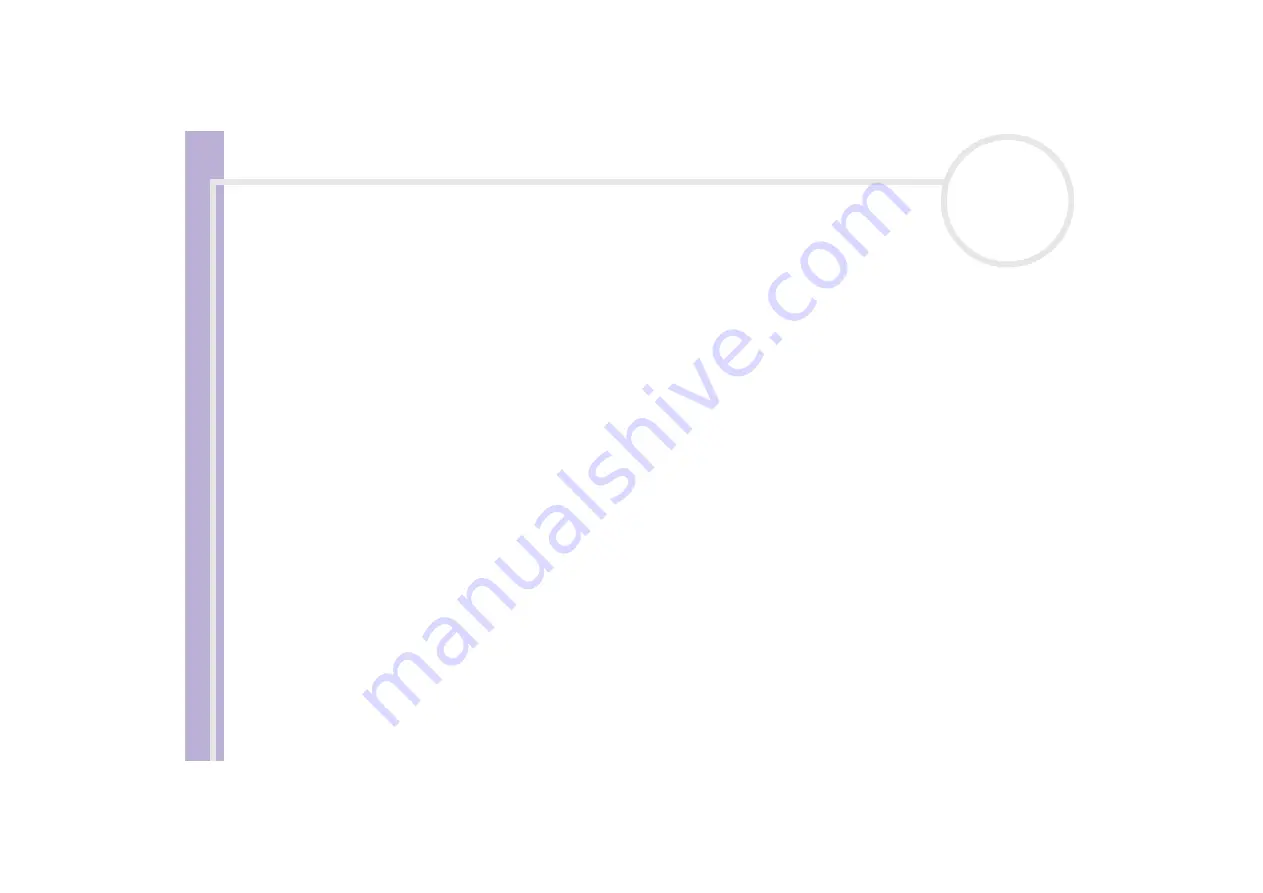
Sony
N
o
tebook
U
s
er Guide
Getting help
93
❑
Try reinstalling the printer. Some printers have a specific installation procedure. Please check the manual
supplied with your printer.
❑
Check that your printer is correctly configured and that you have up-to-date drivers. If necessary, contact
your dealer.
❑
The default setting for the printer port mode is correct for most printers. If you cannot print, try
changing the printer port mode, as follows:
1
Restart your computer.
2
When you see the
Sony
logo, press
<F2>
.
The BIOS setup menu screen appears.
3
Use the keyboard’s arrow keys to select the
Advanced
menu.
4
The documentation delivered with your printer should give you the relevant port option.
5
Notebooks: If the printer port mode is set to
ECP
, change it to
Bidirectional
(for HP printers).
If the printer port is set to
Bidirectional
, change it to
ECP
.
Desktops:
Select I/O Device Configuration
or
On board device Configuration
, then press the
<Enter>
key.
6
Select
Parallel Port Mode
, then press the
<Enter>
key.
7
Select a printer port option using the arrow keys, then press
<Enter>
.
8
Press
<F10>
and save the new configuration.
Your computer restarts.
❑
If you still cannot print, try resetting the printer connection, as follows:
1
Click the icon of the printer installed on your computer.
2
In the
Printer Tasks
menu, which has now expanded, click
Set printer properties
.
3
Have a look through the different tabs and check for abnormalities that you may be aware of. If you are
unsure, check with the printer manufacturer's support service about the correct installation for the
printer.
4
Restart your computer.






























