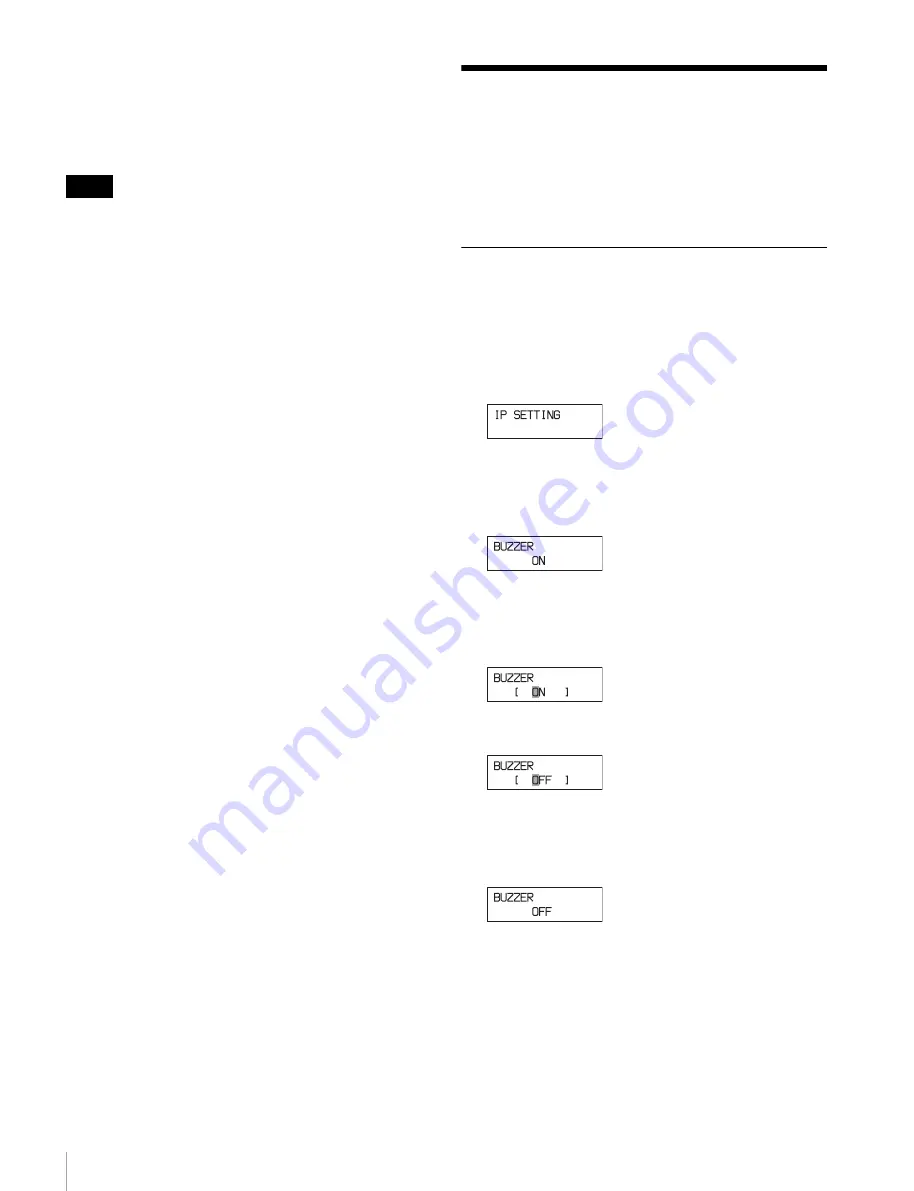
32
Menu Operation
After authentication, the Setup Menu screen appears.
For details about web screen operation, refer to the Help
for the ODS-L10 Software.
• Consult your network administrator about the required
network settings.
PCs may not connect to the library on a network,
depending on the browser proxy server settings.
• Only one web client can be connected to the library at
any one time.
• The web screen supports up to three simultaneous
connections (http sessions). If two ore more sessions are
open at the same time, an error occurs if the recording
operations conflict with one another. In such cases, the
operation should be issued a second time.
Menu Operation
You set basic settings of the library and display the library
status using the menu displayed on the front panel of the
library. Use the buttons on the front panel to operate the
menu.
Basic Menu Operation
This section describes the basic menu operation, using the
warning tone setting as an example.
1
Press the MENU button.
The display changes to a menu display.
2
Scroll the menu items using the
Jj
buttons, then
press the ENTER button.
The current state for the selected item is displayed.
3
Press the ENTER button.
The cursor starts blinking and the display changes to
edit mode.
4
Press the
KkJj
buttons to change the setting.
5
Press the ENTER button to confirm the setting.
The blinking cursor disappears, and the setting is
confirmed.
6
Press the MENU button or the ESC button to return to
the menu item select screen.
7
Press the MENU button again to exit the menu.
Notes






























