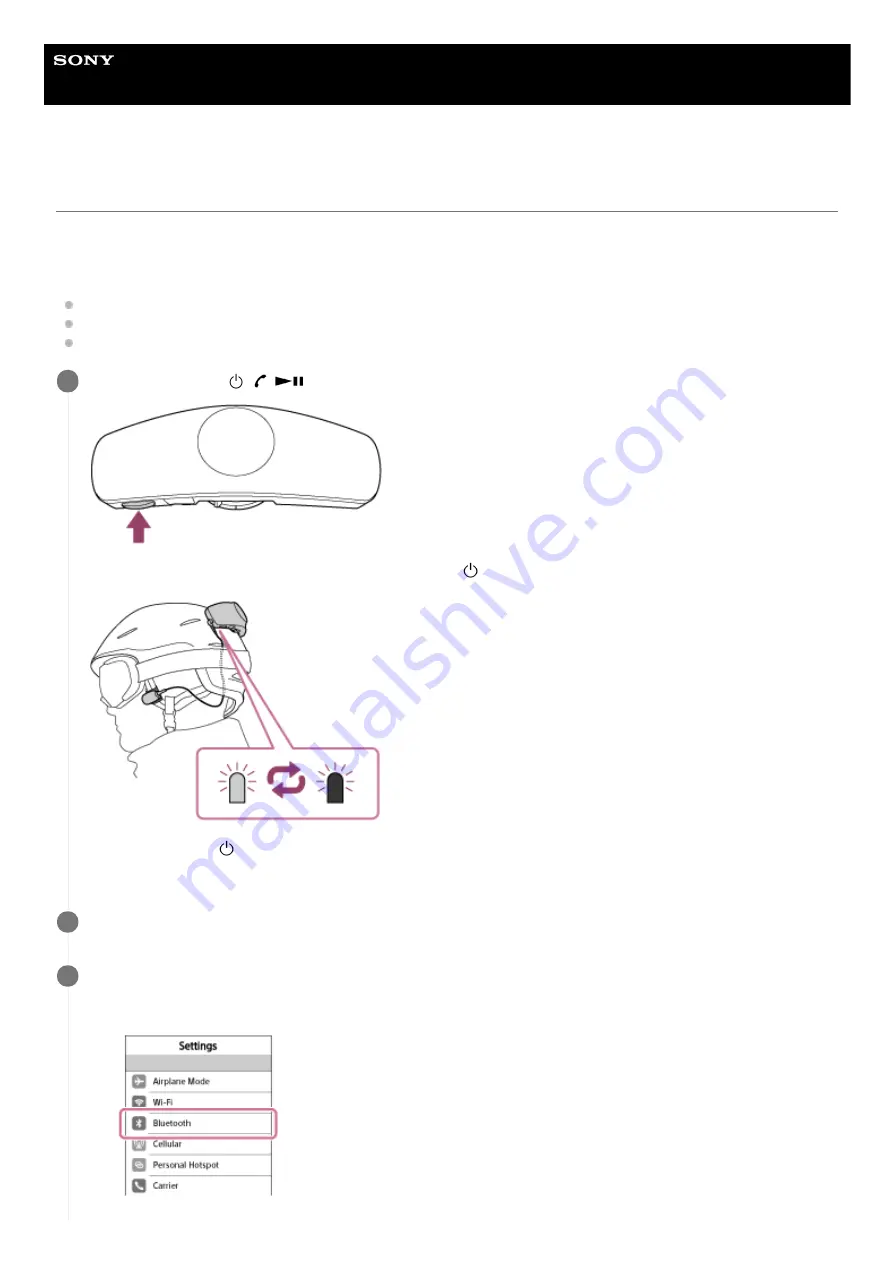
Helmet Mounted Wireless Headset
NYSNO-10
Pairing and connecting with iPhone
Pairing is the process required to create a link between BLUETOOTH devices to allow wireless connection. You must
pair a device with the main unit to be able to make a BLUETOOTH connection for the first time.
Before you start pairing operation, make sure that:
iPhone is placed within 1 m (3.2 ft.) of the main unit.
The main unit is charged sufficiently.
The operating instructions of iPhone is on hand.
Press and hold the
/
/
(Power, Answer, Play/Pause) button for more than 7 seconds.
The main unit enters registration (pairing) mode, and the
(Power) lamp flashes in blue and red alternately.
Make sure that the
(Power) lamp flashes in blue and red alternately after you release the button. You hear
voice guidance indicating BLUETOOTH pairing.
1
Unlock iPhone screen if it is locked.
2
Search for this main unit on iPhone.
3
Select [Settings] - [Bluetooth].
1.
45






























