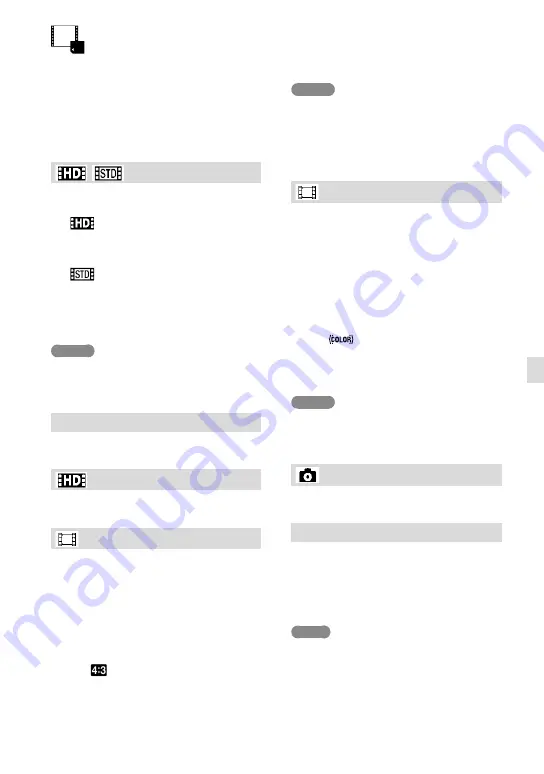
GB
Cust
omizing y
our camc
or
der
Rec/Media SET
(Items for setting up image
quality or the recording media)
See “Using menus” (p. 58) on the operation.
The default settings are marked with
.
/
Setting
You can select the image quality of movies.
HD Quality
Records movies in High definition image
quality (HD).
STD Quality
Records movies in standard definition
image quality (STD). This setting is highly
compatible with other playback devices.
Notes
When you play or edit movies, only movies with
the selected image quality will be displayed on
your camcorder.
Media Select
See page 23.
Rec Format
See page 38.
Wide Mode
When recording standard definition image
quality (STD) movies, you can select the
horizontal to vertical ratio.
16:9 WIDE
Records movies to the full screen on a 16:9
(wide) TV screen.
4:3 (
)
Records movies to the full screen on a 4:3
TV screen.
Notes
For details on the holizontal/vertical ratio of
the TV that will be connected, refer to the
instruction manuals of the TV.
[TV Type] (p. 83)
x.v.Color
You can capture wider range of colors.
Various colors such as the brilliant color of
flowers and turquoise blue of the sea can
be more faithfully reproduced. Refer to the
instruction manuals of the TV.
Off
Records in ordinary color range.
On (
)
Select this setting if the recorded movies will
be played back on an x.v.Color-compliant TV.
Notes
If the movie recorded with this function [On] is
played back on a non-x.v.Color-compliant TV,
the color may not be reproduced correctly.
Image Size
See page 38.
Media Info
You can check the remaining recordable
time for movies and the approximate free
and used media space of the recording
media.
Note
Since there is a management file area, the
used space is not displayed as 0 % even if you
perform [Format]. (p. 78)
Selecting a recording medium (p. 23)
















































