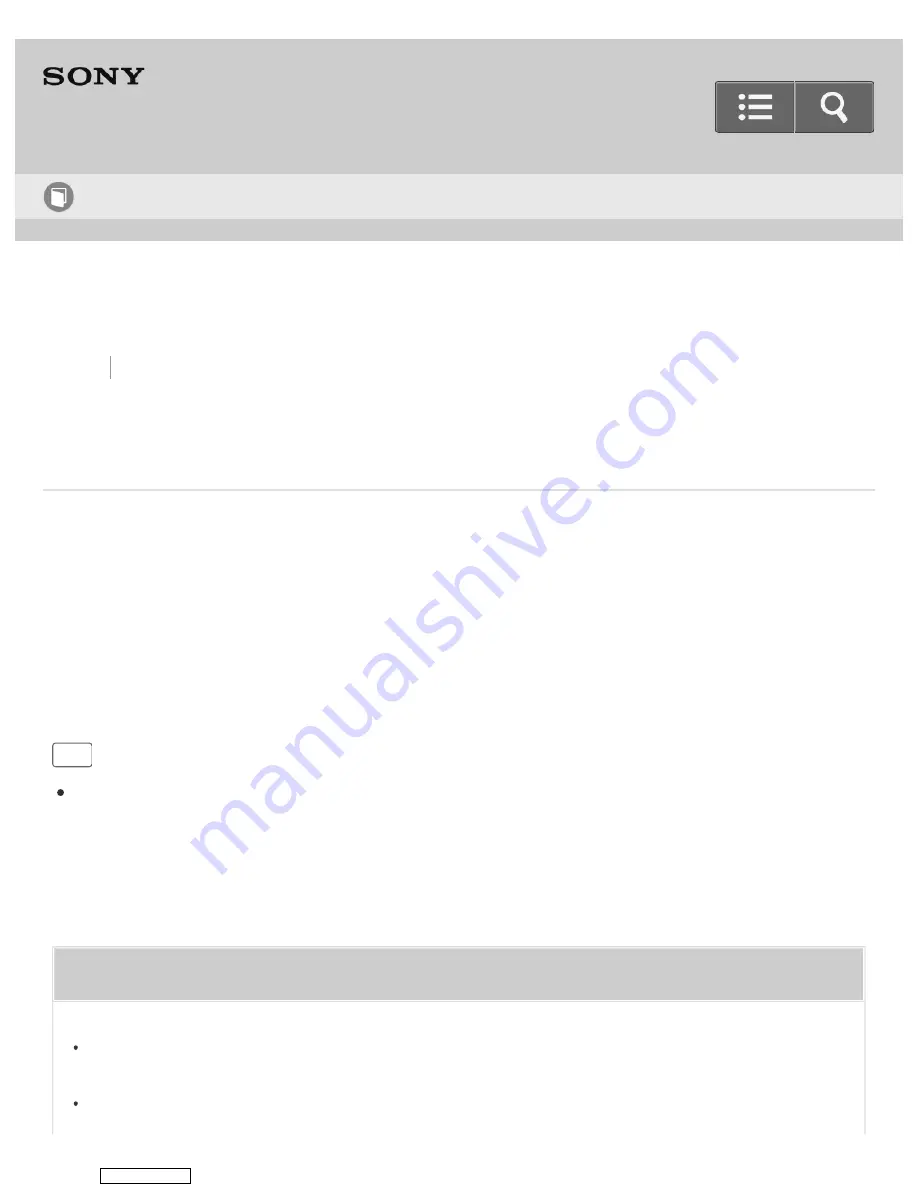
Digital Music Player
NW-E393/E394/E395
Presetting broadcast stations manually
You can manually preset receivable broadcast stations.
1. In the FM radio screen, select the frequency you want to save to preset.
The preset numbers are rearranged in order of frequency (low to high).
2. Display the option menu and select [Save to Preset].
Hint
You can preset up to 30 stations.
Related Topic
How to Use
203
Downloaded from






























