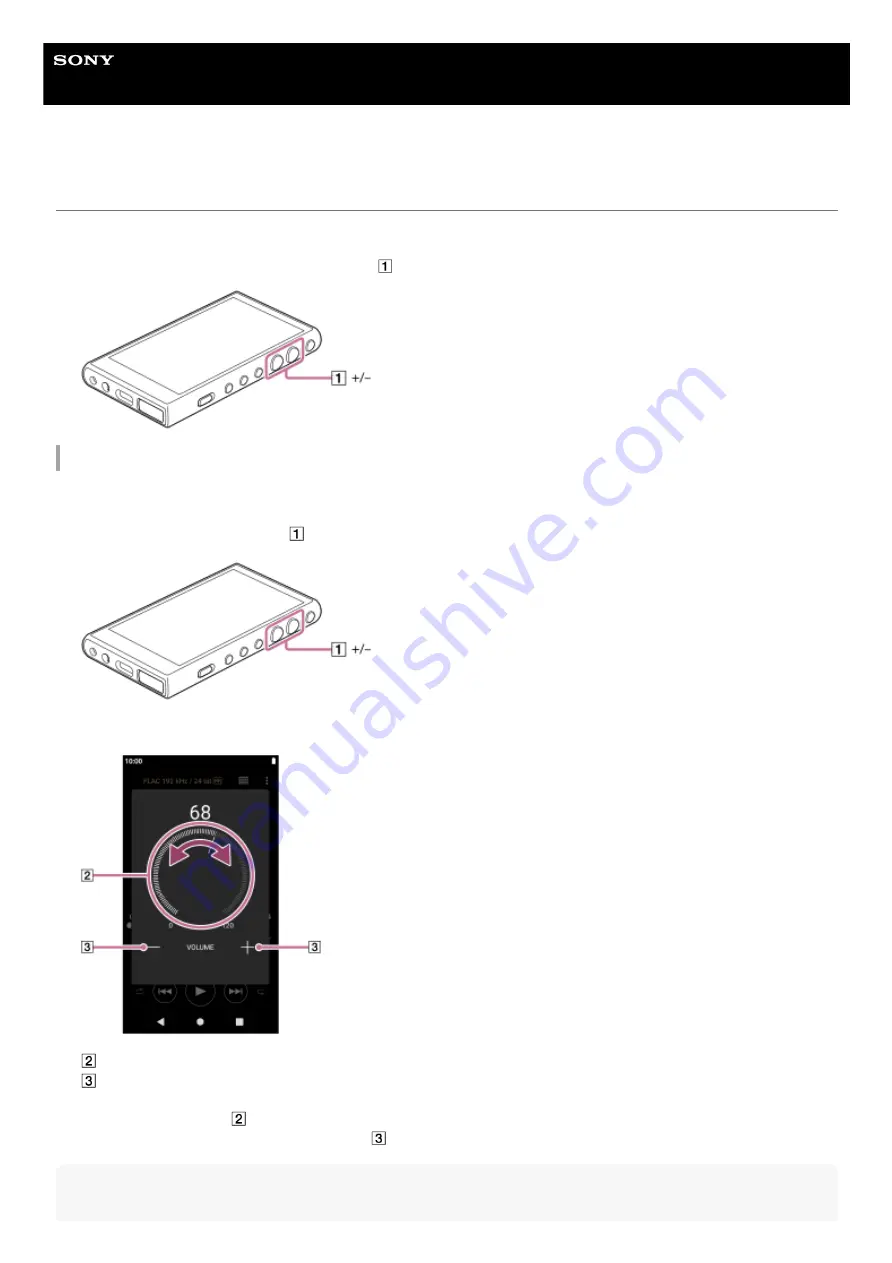
Digital Media Player
NW-A100TPS/A105/A105HN/A106/A106HN
Adjusting the volume
Adjust the volume for “Music player”.
To adjust the volume with the volume dialog
Hint
Press or hold down the +/– (volume) buttons (
).
1.
Turn on the screen of the player.
1.
Press the +/– (volume) buttons (
) to display the volume panel.
2.
Tap the volume scale or the digits on the volume panel to display the volume dialog.
Volume knob
+/– (volume)
3.
Turn the volume knob (
) to adjust the volume.
You can also tap or hold down +/– (volume) (
) to adjust the volume.
4.
53
Summary of Contents for NW-A100TPS
Page 15: ...5 006 032 11 1 Copyright 2019 Sony Corporation 15 ...
Page 42: ...5 006 032 11 1 Copyright 2019 Sony Corporation 42 ...
Page 51: ...Related Topic Home screen 5 006 032 11 1 Copyright 2019 Sony Corporation 51 ...
Page 68: ...Preparing music content Supported formats 5 006 032 11 1 Copyright 2019 Sony Corporation 68 ...
Page 111: ...Restarting the player 5 006 032 11 1 Copyright 2019 Sony Corporation 111 ...
Page 130: ...5 006 032 11 1 Copyright 2019 Sony Corporation 130 ...
















































