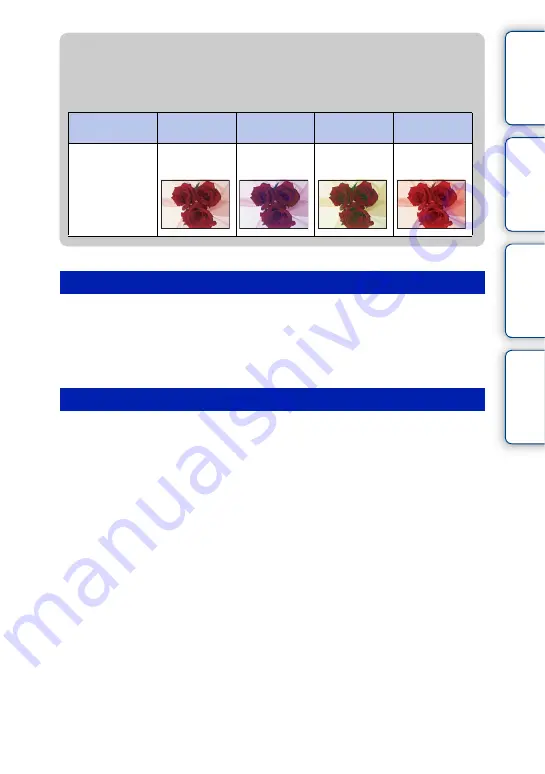
87
GB
Ta
ble
of
Sa
mp
le
Me
nu
In
1
MENU
t
[Brightness/Color]
t
[White Balance]
t
desired mode.
2
As necessary, OPTION
t
adjust the color temperature by pressing the
top/bottom/right/left parts of the control wheel.
You can adjust the color temperature towards G (green), M (magenta), A (amber) or B (blue).
1
MENU
t
[Brightness/Color]
t
[White Balance]
t
[C.Temp./Filter].
2
OPTION
t
select the desired color temperature by turning the control
wheel.
The higher the number, the more reddish the image, and the lower the number, the more
bluish the image.
3
Adjust the color temperature by pressing the top/bottom/right/left parts of
the control wheel.
Adjusting the color temperature finely
C.Temp./Filter
z
Effects of lighting conditions
The apparent color of the subject is affected by the lighting conditions.
The color temperature is adjusted automatically, but you can adjust color temperature
manually using the [White Balance] function.
Weather/
lighting
Daylight
Cloudy
Fluorescent
Incandescent
Characteristics
of light
White
(standard)
Bluish
Green-tinged
Reddish
Continued
r
















































