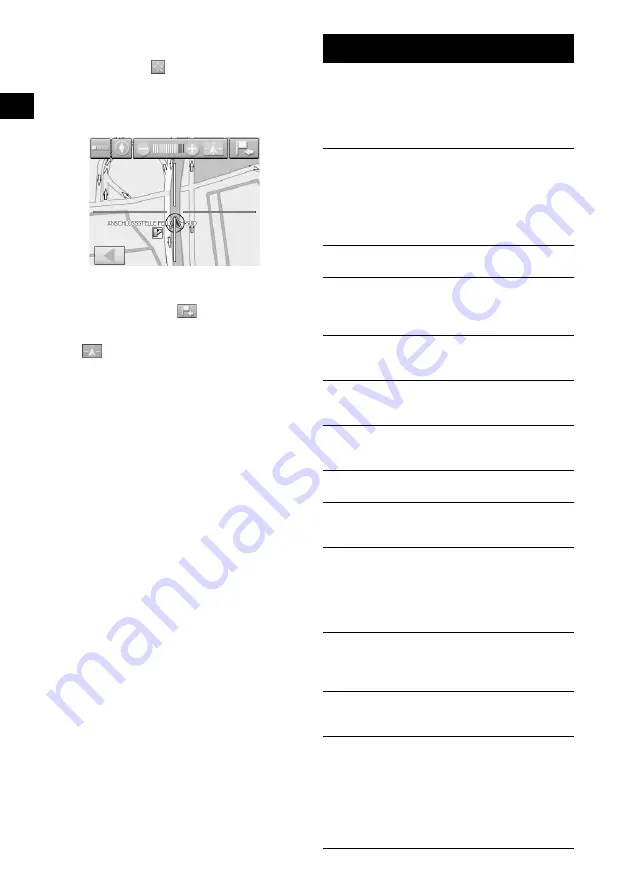
16
Map scrolling mode
You can switch to map scrolling mode from map
display by touching
, whether during route
guidance or not.
In map scrolling mode, the cross-hair is
displayed on the map, and you can drag the
screen to scroll the map.
Touch –/+ to adjust map scale.
Place the intersection of the cross-hair on a
desired point, then touch
to show the map
scrolling mode menu, where you can set the
point as a destination, etc.
Touch
to return to the current car position
display.
System Settings
Various settings related to the system and
memory are configurable.
From the top menu, select “Settings,” then the
desired item below to make each setting.
For details, see the supplied PDF manual.
Volume
To adjust the voice guidance volume.
Note
When the unit is powered by the built-in battery,
maximum available volume is 70 %, even if set higher
(80 %, etc). When it is powered using the car battery
adapter or AC power adapter, this does not apply.
Select map
To select a map stored in the unit.
Map information
To show/hide the information bar (displayed at
the bottom of the map), POI icons, and street
names on the map.
Route information
To show/hide ETA (Estimated Time of Arrival)
and distance to final destination on the map.
Signpost information
To show/hide signposts indicating motorway/
highway exits*
1
on the map.
Light sensor
To adjust the sensitivity of the auto dimmer
sensor.
Graphical look
To set the brightness and map colour.
Touch screen calibration
To calibrate the contact position of the touch
screen.
Auto mode
To select the default map display (2D or 3D);
automatically change the map scale depending
on the driving speed (configurable for 2D and 3D
respectively); select the default map direction for
2D map display (north up or heading up).
Routing options
To select the route search preference (time-
optimized or distance-optimized); permit/avoid
motorways, ferries and toll roads on route.
Itinerary
To automatically proceed to the next destination
after reaching the previous destination.
Time zone
To select the time zone of the current region;
switch between daylight saving time and
standard time.
Although the current time is automatically set by
GPS, the time zone needs to be set for ETA
(Estimated Time of Arrival) to be displayed
accurately.
















































