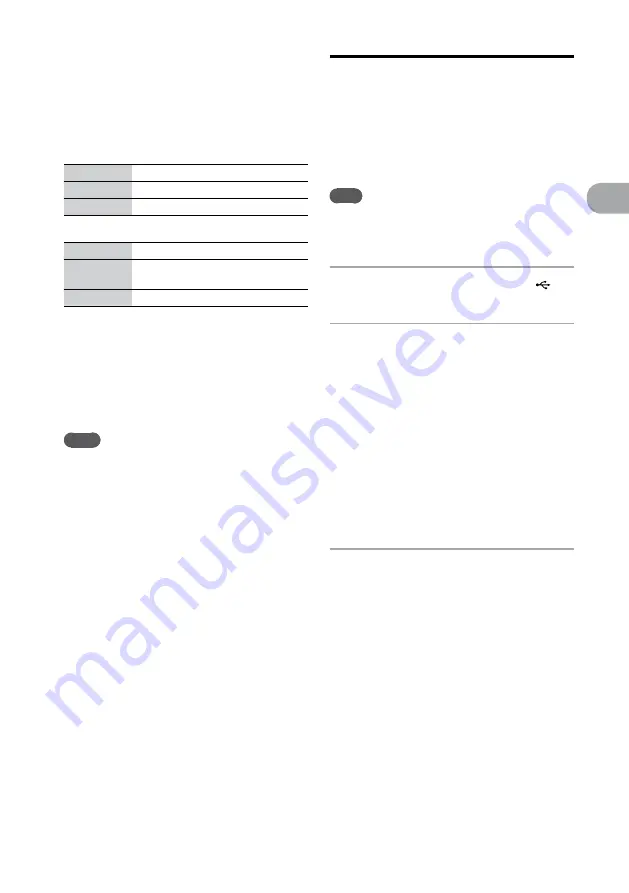
NAS-Z200DiR/Z200iR.GB.4-151-738-
12
(1)
GB
Oper
ations
Folder and file generation rules
When first transferring audio data to the USB
device, a “MUSIC” folder is created directly below
the “ROOT” folder.
Folders and files are generated within this
“MUSIC” folder as follows.
CD SYNC
Source
Folder name
File name
MP3
Same as the source*
1
CD-DA
“CDDA0001”*
2
“TRACK001”*
3
REC 1
Source
Folder name
File name
MP3
“REC1-MP3”*
4
Same as the
source*
1
CD-DA
“REC1-CD”*
4
“TRACK001”*
3
*
1
Up to 64 characters of folder name and 60 characters of
file name are assigned.
*
2
Folder numbers are assigned serially thereafter up to
the maximum of 1,000 (including the “ROOT” and the
“MUSIC” folders).
*
3
File numbers are assigned serially thereafter up the
maximum of 150.
*
4
A new file is created in the “REC1-MP3” or “REC1-
CD” folder each time REC 1 is performed.
Notes
When transferring audio data from a CD, the tracks are
transferred as 128 kbps MP3 files. When transferring
audio data from an MP3 disc, MP3 files are transferred
with the same bit rate as the original MP3 files.
If you cancel audio data being transferred from a CD-
DA disc partway, MP3 files are created up to the point
when the transfer is stopped.
If you cancel audio data being transferred from an MP3
disc partway, an incomplete MP3 file generated on the
USB device will be deleted.
Transfer stops automatically when:
— the USB device runs out of space during the transfer
process.
— the number of files or folders on the USB device
reaches the limit for the number that the unit can
recognize.
If the space on the USB device has reached to the
maximum during the transfer, transfer stops.
If you start a synchronized transfer (CD-SYNC) in
shuffle play mode or repeat play mode, the selected
play mode is automatically cancelled and the play mode
switches to normal play.
CD text information is not transferred in the created
MP3 files.
If a folder or file that you are trying to transfer already
exists on the USB device with the same name, a
sequential number is added after the name without
overwriting the original folder or file.
Recording audio material to a
USB device
You can record an FM/AM/DAB* broadcast or
from an external component connected to the
AUDIO IN jack. Tracks are automatically recorded
and stored in the MP3 audio format and a bit rate
of 128 kbps.
Note
Do not insert a disc while recording. If you do so, the
unit will automatically change to the CD function, and
MP3 files are created up to the point when the recording
is stopped.
1
Connect the USB device to the
(USB) connector.
2
Select the sound source.
When recording an FM/AM/DAB* radio
broadcast:
Select the Tuner function from the Home
menu, select [FM], [AM], or [DAB]*, and
then tune in the desired radio program (page
27).
When recording from an external
component (Audio In):
Connect the external component to the
AUDIO IN jack on the unit and select the
Audio In function from the Home menu
(page 37).
3
Press OPTIONS to enter the Options
menu.
* For the UK model only






























