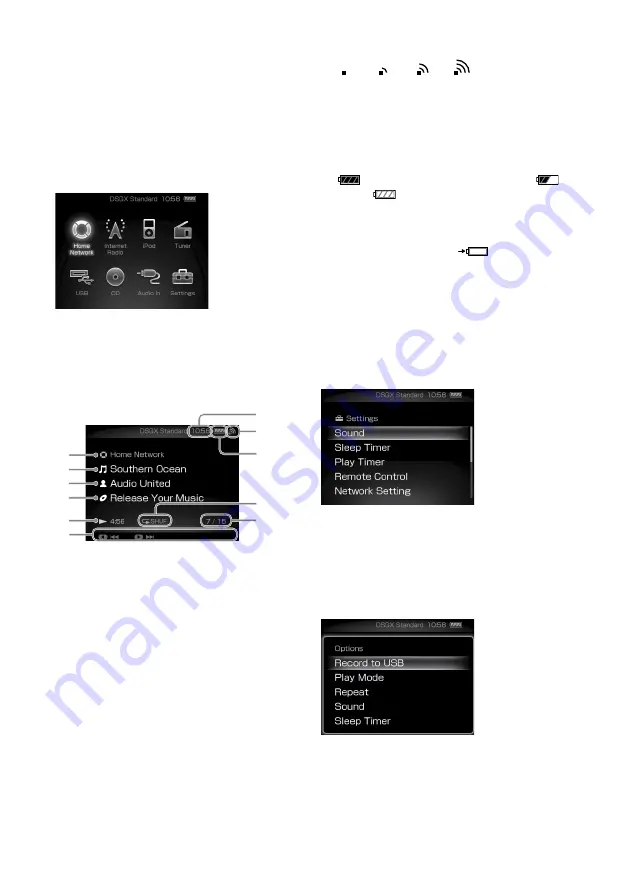
NAS-Z200DiR/Z200iR.GB.4-151-738-
12
(1)
12
GB
Display window
This section introduces display windows that are
frequently used.
Home menu
Appears when you press the HOME button.
In this menu, you can select a function with the
/
/
/
buttons. Press the ENTER button to
enter the selected function.
General display
The figure below is an example of the display when
a function is selected.
Example: Display when the Home Network function is selected.
Function name
Track name
Artist name
Album name
Playback status
Displays the operations assigned to the
remote control buttons. For example,
pressing the
button on the remote
control finds the beginning of the next
track (
).
Clock
Wireless LAN signal strength indicator
This antenna icon indicates the strength of the
wireless LAN signal. More segments indicate a
stronger signal.
→
→
→
This icon flashes when data from a server is
being received and played back, as shown in
the illustrations above.
Battery indicator
Shows the approximate remaining battery
power.
(the battery is fully charged) → … →
→ … →
(the battery is drained)
When the built-in battery is drained, “Low
battery. Please charge the remote control.”
appears in the display. While the remote
control is being charged,
appears.
Play mode
Current track number/total track count
Settings menu
Appears when you select [Settings] in the Home
menu.
In this menu, you can enter the various system
settings.
Options menu
Appears when you press the OPTIONS button
during a function.
You can make optional settings (such as play
mode, sound, etc.) for each function. Menu items
will vary according to the selected function.
How to operate each menu
1
Enter the desired menu.
The unit enters the specified menu.
2
Press
/
to select the desired item.
3
Press ENTER.



























