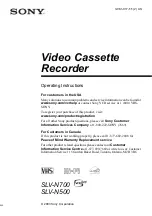Getti
ng Sta
rted
11
Hookups
Audio/video (A/V) hookup
If your TV has audio/video (A/V) input jacks, you will get a better picture and sound
if you hook up your VCR using these connections. For a true “home theater”
experience, you should connect the audio outputs of your VCR or TV to your stereo
system. If your TV does not have A/V inputs, see the following pages for antenna or
cable hookups.
If you are not planning to use your VCR to record programs, you finished setting up
the VCR after you have made the connections shown on this page. If you want to
record regular or cable TV programs, complete these connections first, and then go to
the following pages for antenna or cable hookups.
A
Use this hookup if your TV has stereo jacks
B
Use this hookup if your TV does not have stereo jacks
Notes
• To play a tape in stereo, you must use the A/V connection.
• If you do not have a stereo receiver, connect the white LINE OUT/AUDIO L jack to the
AUDIO IN jack on your TV.
IN
VIDEO
AUDIO
AUDIO OUT
AUX IN
LINE
IN 1
LINE
OUT
AUDIO
VIDEO
Audio/video cable (not supplied)
TV
Audio cable (not supplied)
Stereo receiver
VCR
LINE
IN 1
LINE
OUT
AUDIO
VIDEO
VIDEO
AUDIO
IN
AUX IN
Video cable (not supplied)
TV
Audio cable (not supplied)
Stereo receiver
VCR