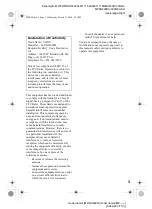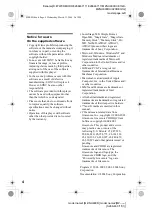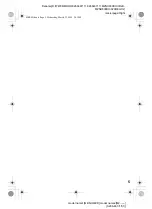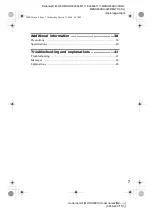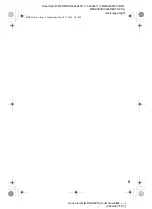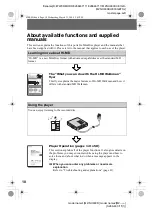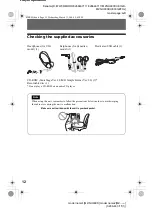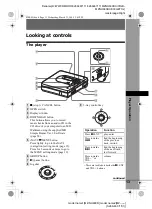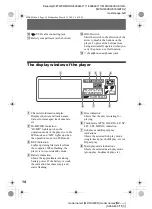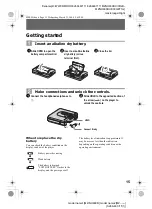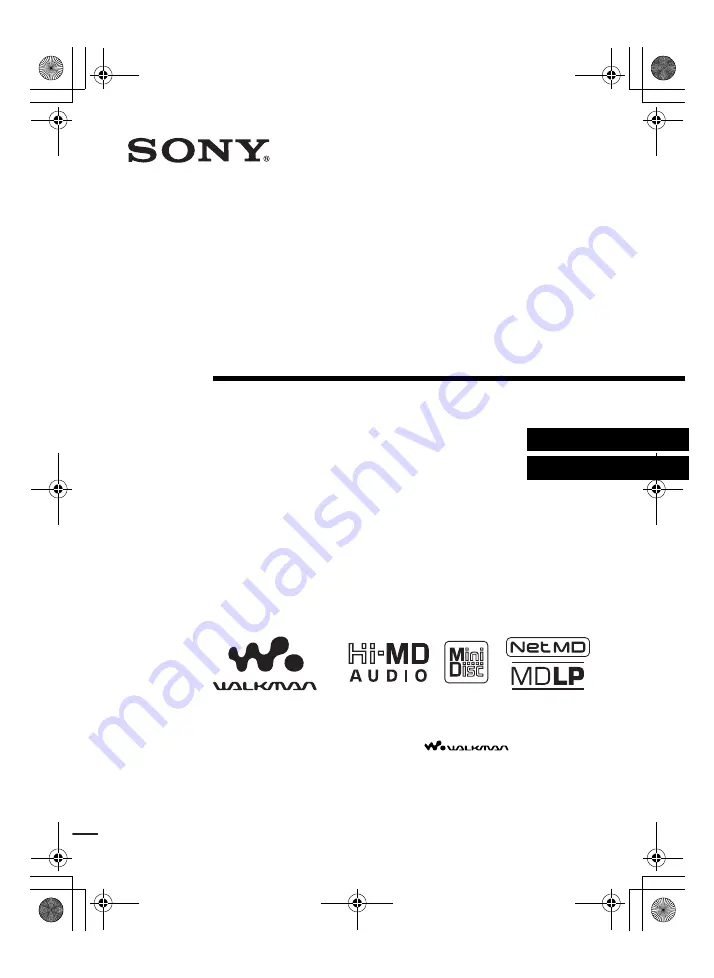
model name1[MZ-NH600D] model name2[MZ-----]
[3-266-467-11(1)]
masterpage:Right
filename[D:\WW08\MORO\3266467111\3266467111MZNH600DU\01GB-
MZNH600DU\00GB01COV-UCE.fm]
3-266-467-11(1)
Portable
MiniDisc Player
Operating Instructions
Player Operation ____________________________________
Software Operation __________________________________
© 2004 Sony Corporation
MZ-NH600D
“WALKMAN” is a registered trademark of Sony Corporation to
represent Headphone Stereo products.
is a
trademark of Sony Corporation.
020REG.book Page 1 Wednesday, March 31, 2004 5:41 PM