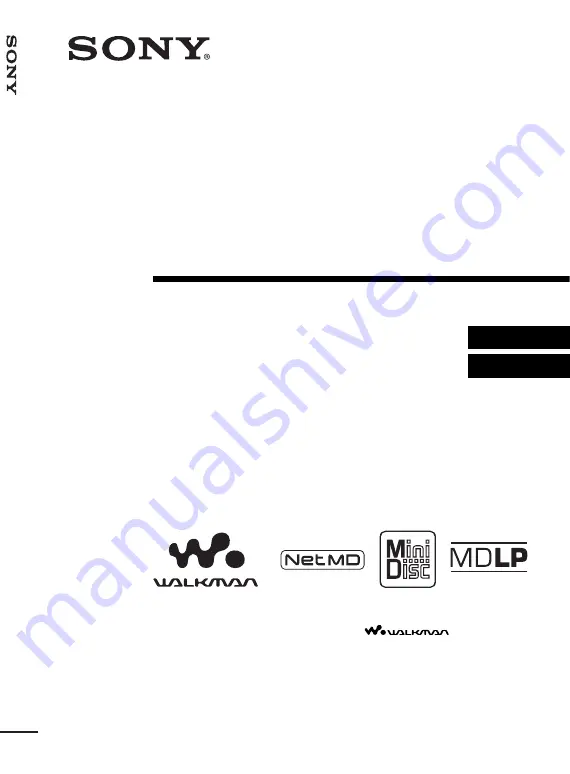
3-249-502-11(1)
Portable
MiniDisc Recorder
Operating Instructions
Recorder Operation ______________________________
Software Operation ______________________________
©2002 Sony Corporation
MZ-N710
“WALKMAN” is a registered trademark of Sony Corporation to
represent Headphone Stereo products.
is a
trademark of Sony Corporation.
P
o
rt
ab
le
MiniDi
sc Recor
der
M
Z
-N7
1
0
















