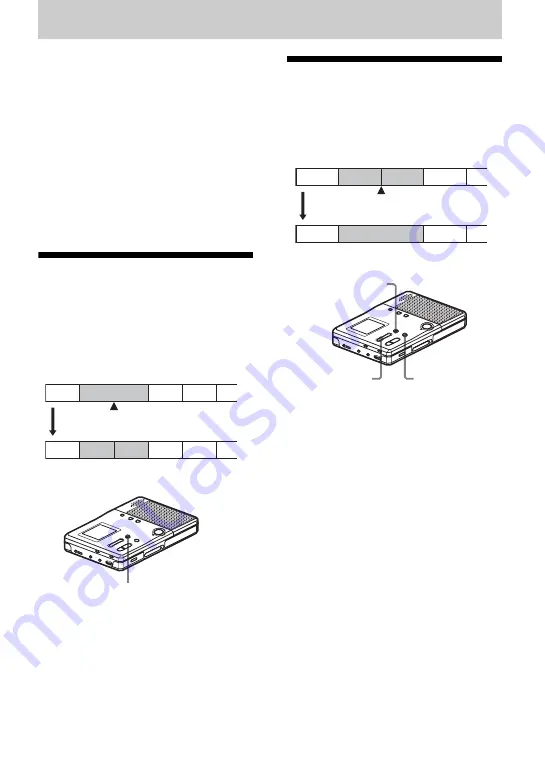
29
Editing recorded tracks
You can edit your recordings by adding/
erasing track marks or changing the order
of the recorded tracks.
Notes
•
Premastered MDs cannot be edited.
•
Close the record-protect tab on the side of the
MD before editing
•
When “TOC Edit” is flashing, the editing
results are being recorded.
—Do not move or jog the recorder.
—Do not disconnect the power source.
—The lid becomes locked.
Adding a track mark
You can add track marks so that the part
after the new track mark is counted as a
new track. A total of 254 track marks can
be added on one disc.
The track numbers will increase as
follows.
1
While recording, playing or pausing
an MD, press TRACK MARK at the
point you want to mark.
“MARK ON” appears in the display,
and a track mark is added. The track
number will increase by one.
Erasing a track mark
When you erase a regular track mark, the
track numbers will change as follows.
1
While playing the track with the track
mark you want to erase, press
X
•
PAUSE to pause.
To erase the third track mark, play the
third track and press
X
• PAUSE.
2
Find the track mark by pressing
.
slightly.
Find the beginning of the third track.
“00:00” appears in the display.
“MARK” appears in the display for 2
seconds.
3
Press TRACK MARK to erase the
mark.
“MARK OFF” appears in the display.
The track mark is erased and the two
tracks are combined.
z
When you erase a track mark, the settings
assigned to the mark are also erased.
1
3
4
2
2
3
1
4
5
TRACK MARK
Track marking
Track numbers increase
1
3
4
2
1
3
2
Erase a track mark
Track numbers decrease
.
• REVIEW
• AMS
Example
When combining track 2 and track 3
TRACK MARK
X
• PAUSE
Summary of Contents for MZ-B10 - Minidisc Voice Recorder
Page 7: ...7 ...
Page 58: ...58 ...
Page 59: ...59 ...
Page 60: ...Printed in Malaysia 3 2 4 7 8 5 0 1 1 6 This warranty is valid only in the United States ...
















































