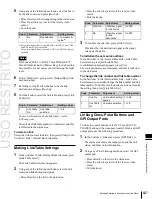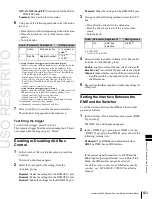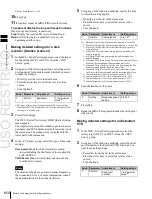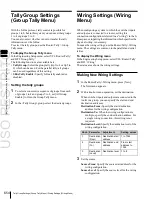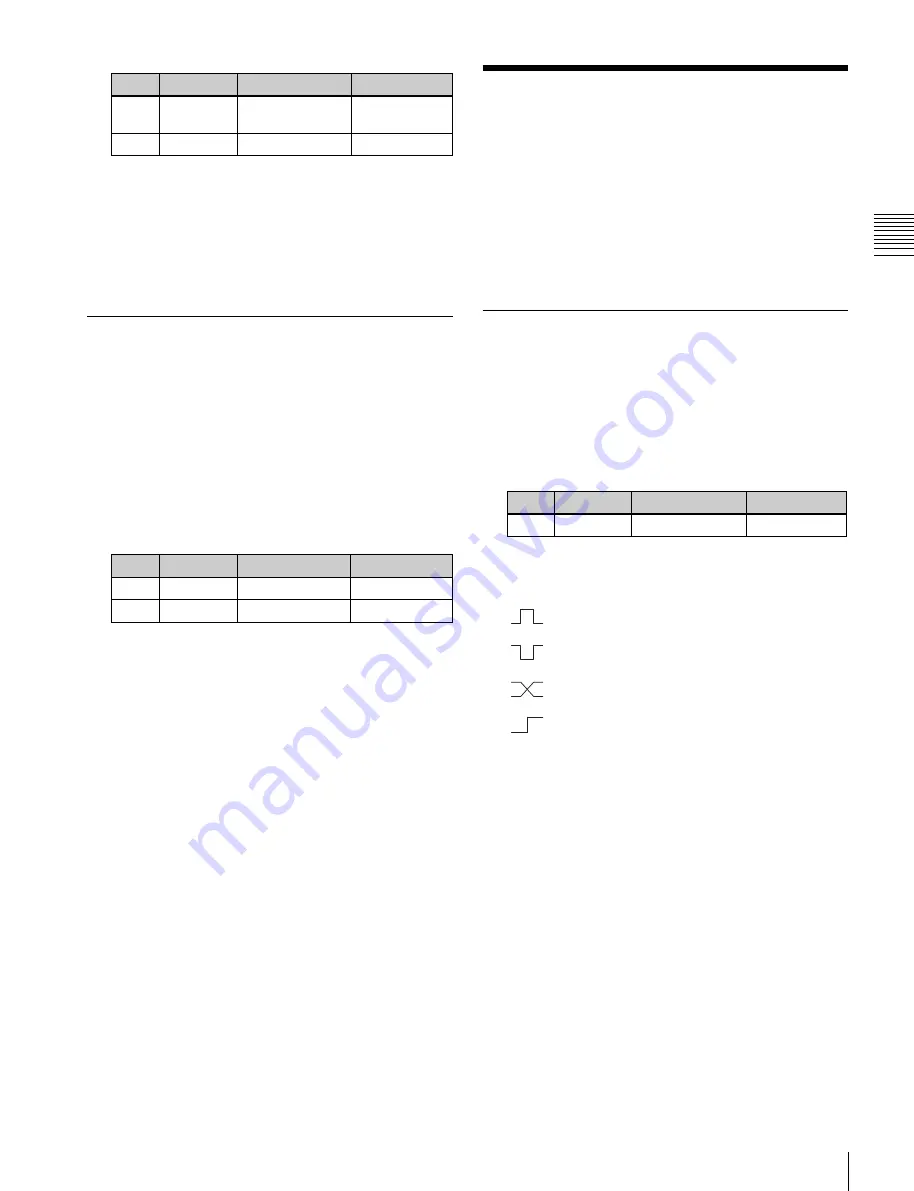
USO
RESTRITO
GPI Input Setting (GPI Input Assign Menu)
641
Knob
Parameter
Adjustment
Setting values
1
Parallel
Input
Input port
1 to 102
a)
3
GPI Input
GPI input
1 to 50
Knob
Parameter
Adjustment
Setting values
1
No
GPI input
1 to 50
Knob
Parameter
Adjustment
Setting values
1
From No
First port number 1 to To No
2
To No
Last port number From No to 102
Ch
a
p
te
r 22
DCU
S
e
tu
p
(
DC
U)
GPI Input Setting (GPI
Input Assign Menu)
a) When the MKS-2700 is connected, select a value in the range 1 to 34.
4
To confirm the assignment in step
3
, press [GPI Input
Set].
This assigns the GPI input, and this is reflected in the
status area.
Releasing the Assignment of a GPI
Input Port
1
In the DCU >Input Config menu, select what the
setting applies to (DCU1 or DCU2) from the <DCU
Select> group.
2
In the <Parallel Input Assign> group, if [GPI Input] is
on, press it to turn it off.
3
Turn the knobs to adjust the following parameters.
To set the trigger type and so on for each GPI input, display
the DCU >GPI Input Assign menu.
To display the GPI Input Assign menu
In the Engineering Setup menu, select VF5 ‘DCU’ and
HF2 ‘GPI Input Assign.’
The GPI input port setting status appears in the status area.
Making DCU GPI Input Settings
1
In the DCU >GPI Input Assign menu, using any of the
following methods select what the setting applies to.
•
Press directly on the list in the status area.
•
Press the arrow keys to scroll the reverse video
cursor.
•
Turn the knob.
4
In the <Parallel Input Assign> group, press [No
Assign].
2
In the <Trigger Type> group, select the trigger
polarity.
(Rising Edge):
Apply the trigger on a rising
edge of an input pulse.
(Falling Edge):
Apply the trigger on a falling
edge of an input pulse.
(Any Edge):
Apply the trigger on a change in
the polarity of the input signal.
(Level):
Carry out the specified operation when
the input is low or high.
No Operation:
Apply no trigger on an input pulse.
3
In the <Target Device> group, select the control panel
to handle the GPI input.
SCU1:
ID1 control panel (PNL1)
SCU2:
ID2 control panel (PNL2)
SCU3:
ID3 control panel (PNL3)
The action set in the following step
4
is executed for
the switcher and DME controlled by the selected
control panel.
4
Using any of the following methods, select the action
you want to set.
•
Press directly on the list in the status area.
•
Press the arrow keys to scroll the reverse video
cursor.
•
Turn the knobs.
Summary of Contents for MVS-8000X SystemMVS-7000X System
Page 358: ...USO RESTRITO 358 Wipe Pattern List Appendix Volume 1 Enhanced Wipes Rotary Wipes ...
Page 360: ...USO RESTRITO Random Diamond DustWipes 360 1 w pe PaternLO ...
Page 362: ...USO RESTRITO 362 DME Wipe Pattern List Appendix Volume 1 Door 2D trans 3D trans ...
Page 364: ...USO RESTRITO 364 DME Wipe Pattern List Appendix Volume 1 Page turn Page roll ...
Page 377: ...USO RESTRITO Menu Tree 377 Appendix Volume 1 AUX Menu AUX button CCR Menu CCR button ...
Page 379: ...USO RESTRITO Menu Tree 379 Appendix Volume 1 DME Menu DME button ...
Page 381: ...USO RESTRITO Menu Tree 381 Appendix Volume 1 Macro Menu MCRO button ...
Page 382: ...USO RESTRITO 382 Menu Tree Appendix Volume 1 Key Frame Menu KEY FRAME button ...
Page 383: ...USO RESTRITO Menu Tree 383 Appendix Volume 1 Effect Menu EFF button ...
Page 384: ...USO RESTRITO 384 Menu Tree Appendix Volume 1 Snapshot Menu SNAPSHOT button ...
Page 385: ...USO RESTRITO Menu Tree 385 Appendix Volume 1 Shotbox Menu SHOTBOX button ...
Page 386: ...USO RESTRITO 386 Menu Tree Appendix Volume 1 File Menu FILE button ...
Page 391: ...USO RESTRITO Menu Tree 391 Appendix Volume 1 ENG SETUP button to previous pages ...
Page 413: ...USO RESTRITO MVS 8000X System MVS 7000X System SY 4 470 637 01 1 Sony Corporation 2013 ...
Page 706: ...USO RESTRITO MVS 8000X System MVS 7000X System SY 4 470 637 01 1 Sony Corporation 2013 ...