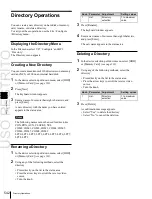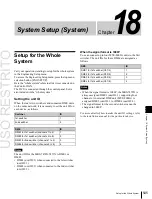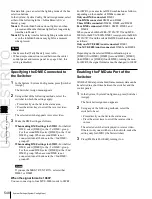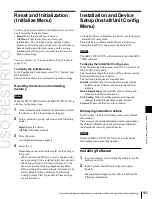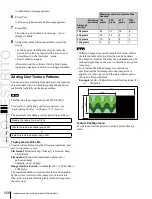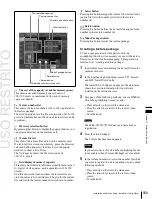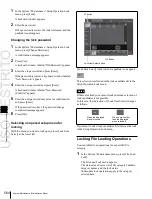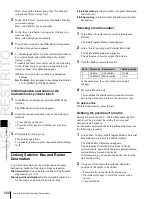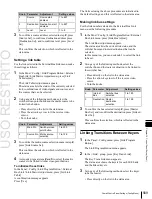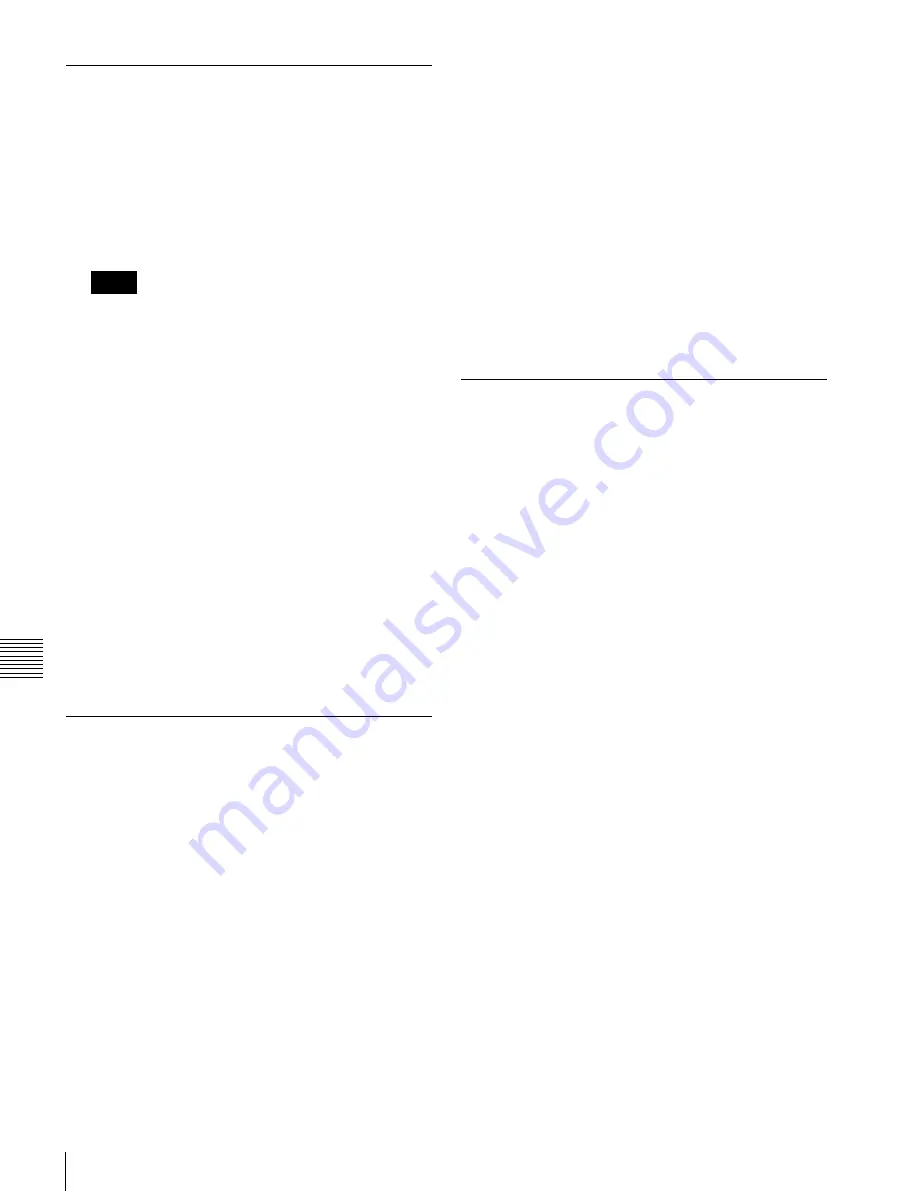
USO
RESTRITO
554
Selecting the State After Powering On (Start Up Menu)
Ch
a
p
te
r 18
S
y
s
te
m
S
e
tu
p
(S
y
s
te
m
)
Selecting the State at Start-up
1
In the status area of the System >Start Up menu, select
the device to which the settings are to apply.
2
In the <Start Up Mode> group, select one of the
following modes.
Resume:
When this is on, Resume mode is enabled.
Custom:
When this is on, Custom mode is enabled.
Notes
The Resume mode is only valid when a switcher or
control panel is selected for the setting.
3
When Custom mode is selected, in each of the
<Setup> group and <Initial Status> group, select one
of the following.
User:
When this is on, user-defined settings are used
for the Setup or Initial Status settings. For the
method of saving the user-defined settings,
see the
next item
.
Factory:
When this is on, factory default settings are
used for the Setup or Initial Status settings.
4
To confirm the settings, press [Execute]. If you want
to cancel the setting changes without saving them,
press [Clear].
When [Execute] is pressed, a confirmation message
appears.
5
Select [Yes].
Saving the Initial Status settings
1
After selecting the devices to which the settings apply
to, in the System >Start Up menu, press [Init Status
Define].
A confirmation message appears.
2
Press [Yes].
This saves the initial status settings other than the
“setup” settings for the selected devices in non-volatile
memory within the respective devices.
For details about the settings which will be saved, see
“Data Saved by [Setup Define] and [Initial Status
Define]” (page 677).
Setting Automatic Loading of
Register Data at Power On (Autoload
Function)
To have specified data read in at power on, in the System
>Start Up menu, press [Power On File Load], turning it on.
This enables the autoload function.
When the autoload function is enabled, a directory
“PWON_LD” appears in the corresponding File menu.
For details about saving data which can be loaded by the
autoload function, see “Saving Files Recalled by
Autoload” (page 544).
Saving User-Defined Settings
Saving the Setup settings
1
After selecting the devices to which the settings apply
to, in the System >Start Up menu, press [Setup
Define].
A confirmation message appears.
2
Press [Yes].
This saves the setup settings for the selected devices in
non-volatile memory within the respective devices.
For details about the settings which will be saved, see
“Data Saved by [Setup Define] and [Initial Status
Define]” (page 677).
Summary of Contents for MVS-8000X SystemMVS-7000X System
Page 358: ...USO RESTRITO 358 Wipe Pattern List Appendix Volume 1 Enhanced Wipes Rotary Wipes ...
Page 360: ...USO RESTRITO Random Diamond DustWipes 360 1 w pe PaternLO ...
Page 362: ...USO RESTRITO 362 DME Wipe Pattern List Appendix Volume 1 Door 2D trans 3D trans ...
Page 364: ...USO RESTRITO 364 DME Wipe Pattern List Appendix Volume 1 Page turn Page roll ...
Page 377: ...USO RESTRITO Menu Tree 377 Appendix Volume 1 AUX Menu AUX button CCR Menu CCR button ...
Page 379: ...USO RESTRITO Menu Tree 379 Appendix Volume 1 DME Menu DME button ...
Page 381: ...USO RESTRITO Menu Tree 381 Appendix Volume 1 Macro Menu MCRO button ...
Page 382: ...USO RESTRITO 382 Menu Tree Appendix Volume 1 Key Frame Menu KEY FRAME button ...
Page 383: ...USO RESTRITO Menu Tree 383 Appendix Volume 1 Effect Menu EFF button ...
Page 384: ...USO RESTRITO 384 Menu Tree Appendix Volume 1 Snapshot Menu SNAPSHOT button ...
Page 385: ...USO RESTRITO Menu Tree 385 Appendix Volume 1 Shotbox Menu SHOTBOX button ...
Page 386: ...USO RESTRITO 386 Menu Tree Appendix Volume 1 File Menu FILE button ...
Page 391: ...USO RESTRITO Menu Tree 391 Appendix Volume 1 ENG SETUP button to previous pages ...
Page 413: ...USO RESTRITO MVS 8000X System MVS 7000X System SY 4 470 637 01 1 Sony Corporation 2013 ...
Page 706: ...USO RESTRITO MVS 8000X System MVS 7000X System SY 4 470 637 01 1 Sony Corporation 2013 ...