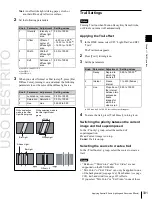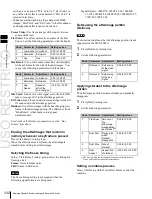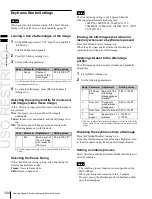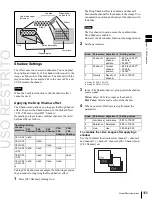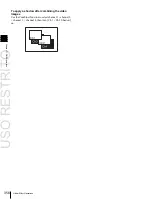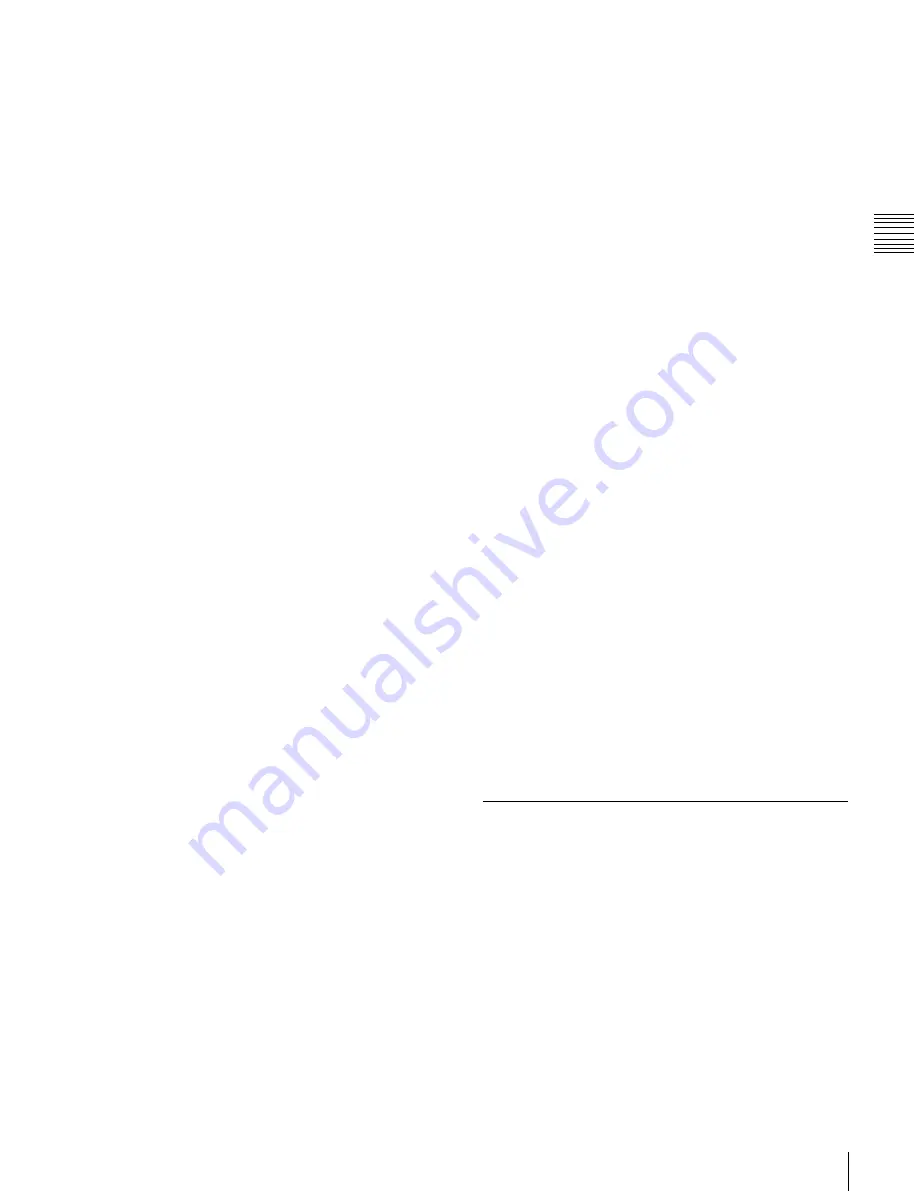
USO
RESTRITO
Applying Special Effects (Other Effects)
345
Ch
a
p
te
r 11
DM
E
O
p
e
ra
ti
o
n
s
third channel signals, this will be turned off. For the
output video, this is always on.
Switching shaped video on or off
1
In the DME menu, select VF6 ‘Input/Output’ and HF2
‘Video/Key.’
The Video/Key menu appears.
2
In the <Shaped Video> group, press each of the
following buttons to switch it on or off.
Front Input:
When this is on, the front image of the
input video signal is treated as shaped video.
Back Input:
When this is on, the back image of the
input video signal is treated as shaped video.
Output:
When this is on, the output video signal is
treated as shaped video.
About on and off for shaped video input (Front
Input/Back Input)
Switch shaped video on and off according to the input
video signals.
For example, switch the shaped video input on when the
input signal is a key processed image such as computer
graphics.
Switch the shaped video input off when the input signal is
not key processed, for example when a video signal taken
with a camera is cut out with a title or other key signal.
About on and off for shaped video output
Switch the shaped video output on and off to match the on
and off state of the switcher clean video mode.
Also, when the shaped video output is on, it is
recommended that the switcher key type be set to linear
key.
About the relationship between shaped
video output and effects
from being affected, set the DME key source to Int Key, or
choose an appropriate input key signal.
Page Turn, Roll, Cylinder, Sphere, Spotlighting,
global effects (Combiner, Brick, Shadow)
(b) When key processing is done, a different
image may appear in the parts which are removed
The following states result, depending on the selected
effect.
Removal with the key can be checked by turning the
background on.
Border, Beveled Edge:
Added also to the outer side of the
cropped video signal.
Trail, Keyframe Strobe:
The key signal level of the
afterimage portion varies with adjustments of the knob
(Decay), but the afterimage portion of the video signal
does not disappear until Trail Eraser (KF Strobe
Eraser) is turned on or the effect is turned off.
Lighting:
The Lighting effect is applied to the whole
picture.
Spotlighting:
If BKGD or Both is selected in the <Area
Select> group, light strikes the entire background.
(c) No change in the output video signal for
effects which are applied to key signals only
The following states result, depending on the selected
effect.
Removal with the key can be checked by turning the
background on.
Crop:
The Copy effect is applied to the key signal only.
The video signal does not change.
Edge Soft:
The Edge Soft effect is applied to the key
signal only. The video signal does not change.
Shadow, Flex Shadow, Combine Shadow:
The key
signal density changes. The video signal does not
change.
Fade:
The key signal density changes according to depth
data. The video signal does not change.
Key Density:
The key signal density changes. The video
signal does not change.
When the shaped video output is off, the video signal
before key processing is output. According to the selected
effect, the following states may result.
(a)
The output video signal is affected by the key signal.
(b)
When key processing is done, a different image may
appear in the parts which are removed.
(c)
There is no change in the output video signal for
effects which are applied to key signals only.
When multiple effects are applied, the order of priority is
(a) > (b) > (c).
The following explains the relationship between effects
and states (a), (b), and (c).
(a) The output video signal is affected by the key
signal
The output video signal is affected by the key signal when
the following effects are selected. To prevent the signal
Invert Settings
Inverts the input video signal and/or key signal
horizontally or vertically. You can make separate settings
for the front and back.
Applying the Invert effect
1
In the DME menu, select VF6 ‘Input/Output’ and HF2
‘Video/Key.’
The Video/Key menu appears.
2
In the <Front> group (to invert front signals) or the
<Back> (to invert back signals), press the following
buttons, turning them on.
Summary of Contents for MVS-8000X SystemMVS-7000X System
Page 358: ...USO RESTRITO 358 Wipe Pattern List Appendix Volume 1 Enhanced Wipes Rotary Wipes ...
Page 360: ...USO RESTRITO Random Diamond DustWipes 360 1 w pe PaternLO ...
Page 362: ...USO RESTRITO 362 DME Wipe Pattern List Appendix Volume 1 Door 2D trans 3D trans ...
Page 364: ...USO RESTRITO 364 DME Wipe Pattern List Appendix Volume 1 Page turn Page roll ...
Page 377: ...USO RESTRITO Menu Tree 377 Appendix Volume 1 AUX Menu AUX button CCR Menu CCR button ...
Page 379: ...USO RESTRITO Menu Tree 379 Appendix Volume 1 DME Menu DME button ...
Page 381: ...USO RESTRITO Menu Tree 381 Appendix Volume 1 Macro Menu MCRO button ...
Page 382: ...USO RESTRITO 382 Menu Tree Appendix Volume 1 Key Frame Menu KEY FRAME button ...
Page 383: ...USO RESTRITO Menu Tree 383 Appendix Volume 1 Effect Menu EFF button ...
Page 384: ...USO RESTRITO 384 Menu Tree Appendix Volume 1 Snapshot Menu SNAPSHOT button ...
Page 385: ...USO RESTRITO Menu Tree 385 Appendix Volume 1 Shotbox Menu SHOTBOX button ...
Page 386: ...USO RESTRITO 386 Menu Tree Appendix Volume 1 File Menu FILE button ...
Page 391: ...USO RESTRITO Menu Tree 391 Appendix Volume 1 ENG SETUP button to previous pages ...
Page 413: ...USO RESTRITO MVS 8000X System MVS 7000X System SY 4 470 637 01 1 Sony Corporation 2013 ...
Page 706: ...USO RESTRITO MVS 8000X System MVS 7000X System SY 4 470 637 01 1 Sony Corporation 2013 ...