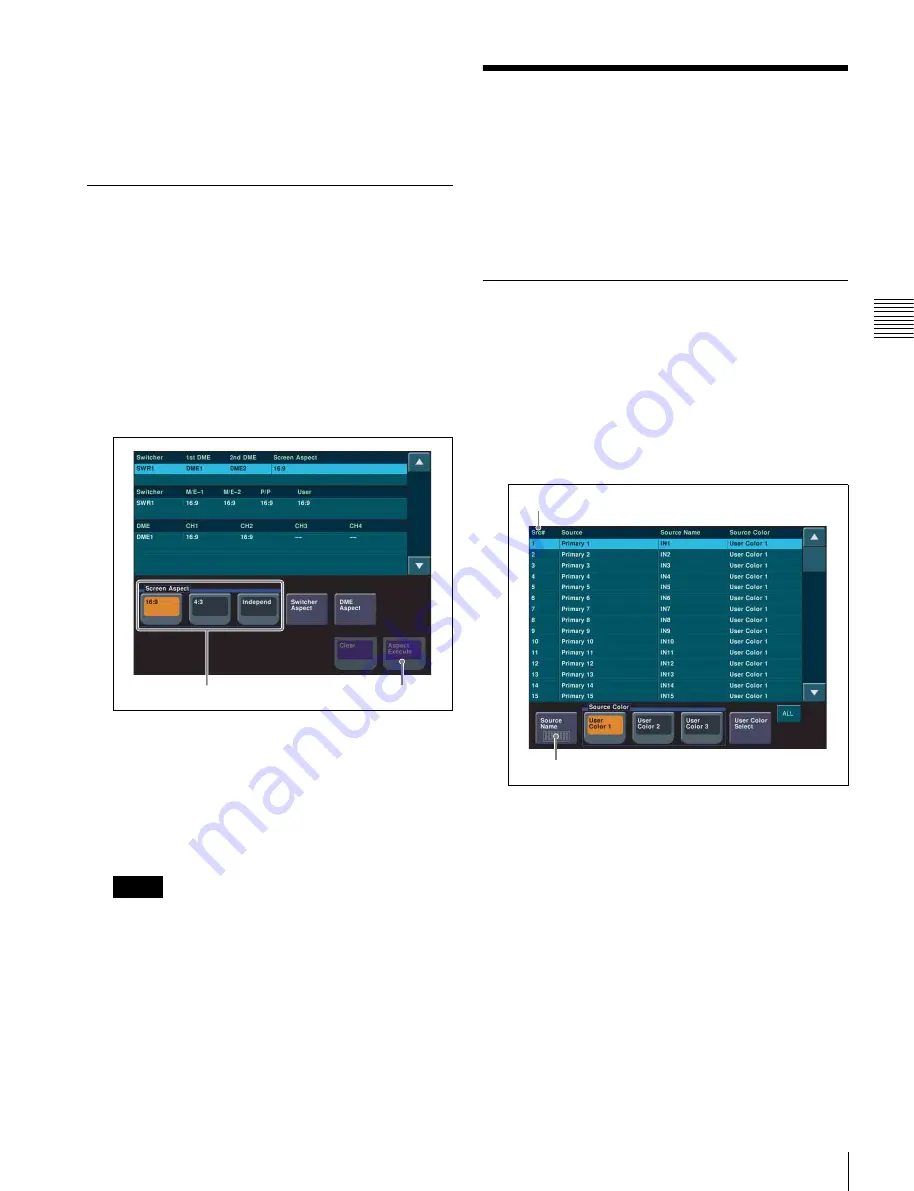
21
Assigning Signals to Cross-Point Buttons
Pre
par
at
ion
b
Check the message, then press [Yes].
A progress bar is displayed during the
configuration.
The system restarts when the configuration is
completed.
Setting the Screen Aspect Ratio
You can set the screen aspect ratio for signals handled by
the switcher processor and DME to either 16:9 or 4:3.
1
Display the menu.
a
Open the Engineering Setup >System >Format
menu (7313).
b
Press [Aspect].
The Aspect menu (7313.1) appears.
2
Set the aspect ratio.
Aspect menu
a
In the <Screen Aspect> group, select the aspect
ratio.
16:9:
Sets 16:9 aspect ratio.
4:3:
Sets 4:3 aspect ratio.
Independent:
Sets the aspect ratio for each of the
switcher processor banks and DME channels.
If [Independent] is selected, press [Switcher Aspect]
or [DME Aspect] to set the aspect ratio.
3
Apply and save the settings.
a
Press [Aspect Execute].
b
Check the message, then press [Yes].
Assigning Signals to
Cross-Point Buttons
To select input signals using cross-point buttons, the
signals must be assigned to each of the cross-point buttons
in advance. You can assign two signals (video and key) as
a pair to each cross-point button.
Setting the Signal Name
1
Display the menu.
a
Open the Engineering Setup >Panel >Xpt Assign
menu (7322).
b
Press [Src Name/Src Color].
The Src Name/Src Color menu (7322.6) appears.
2
Set the signal name.
Src Name/Src Color menu
a
Select the signal to be set in the [Src#] column.
In this example, select “1”.
b
Press [Source Name].
c
Enter the name of the source signal in the keyboard
window.
In this example, enter “CAM1”.
Memo
Screen Aspect
Aspect Execute
Source Name
Src#
















































