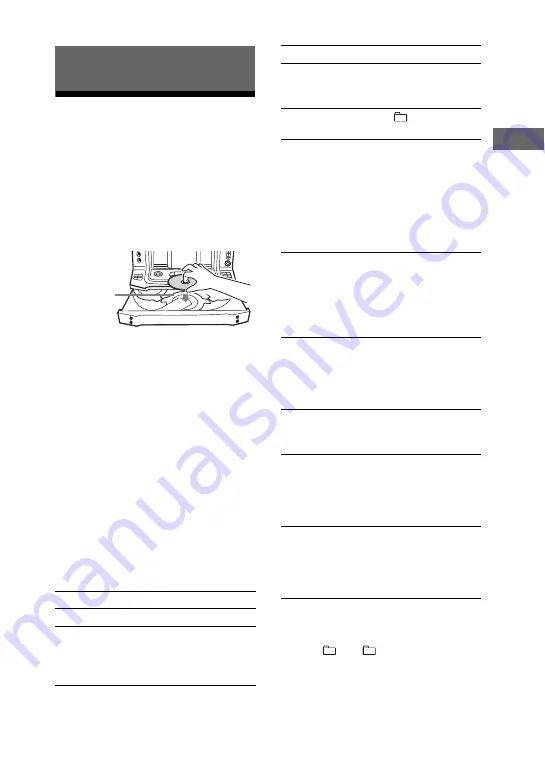
17
US
B
a
si
c Op
er
a
tio
ns
Playing a CD/MP3 disc
1
Press FUNCTION (or
FU/– on the remote)
repeatedly to select “CD”.
2
Press
Z
OPEN/CLOSE.
3
Load a disc with the label side
facing up on the disc tray.
To load additional discs, press
DISC SKIP to rotate the disc tray.
4
Press
Z
OPEN/CLOSE to close
the disc tray.
Do not forcibly push the disc tray to
close it as this may cause a
malfunction.
5
Press
NX
(or
N
on the
remote) to start playback.
6
Turn /– (or press
/– on the remote) to
adjust the volume.
Other operations
1)
The elapsed playing time may not be
displayed correctly depending on the MP3
files.
2)
When “
” or “
SHUF” is selected for
MP3 files.
Basic Operations
To
Do this
Stop playback
Press
x
.
Pause playback
Press
NX
(or
X
on the
remote). Press
NX
(or
X
on the remote) again
to resume playback.
When you
playback an
8 cm disc
such as a
CD single,
place it on
the inner
circle of the
tray
To
Do this
Select a track or
file
Press
.
or
>
repeatedly during
playback.
Select a folder on
an MP3 disc
Press
+/– repeatedly.
Find a point in a
track or file
1)
Press and hold down
m
or
M
during playback
and release it at the point
you want to resume
playback. Use button on
the remote for this
operation while playing
an MP3 file.
Playback all the
tracks or files on
the disc(s) or in
the folder
2)
repeatedly
3)
(Repeat Play)
Press
REPEAT/FM
MODE on the remote
repeatedly during
playback until “REP”
lights up in the display.
Playback a single
track or file
repeatedly
4)
(Repeat Play)
Press
REPEAT/FM
MODE on the remote
repeatedly during
playback until “REP 1”
lights up in the display.
Select a disc
when playback is
stopped
Press one of the
DISC 1 ~ 5 buttons or
DISC SKIP.
Switch to CD
function from
another source and
start playback
automatically
5)
Press one of the
DISC 1 ~ 5 buttons
(Automatic Source
Selection).
Exchange other
discs while
playing
Press EX-CHANGE.
The disc tray slides out.
Then press DISC SKIP
to select the disc you
want to exchange.
Continued
l






























