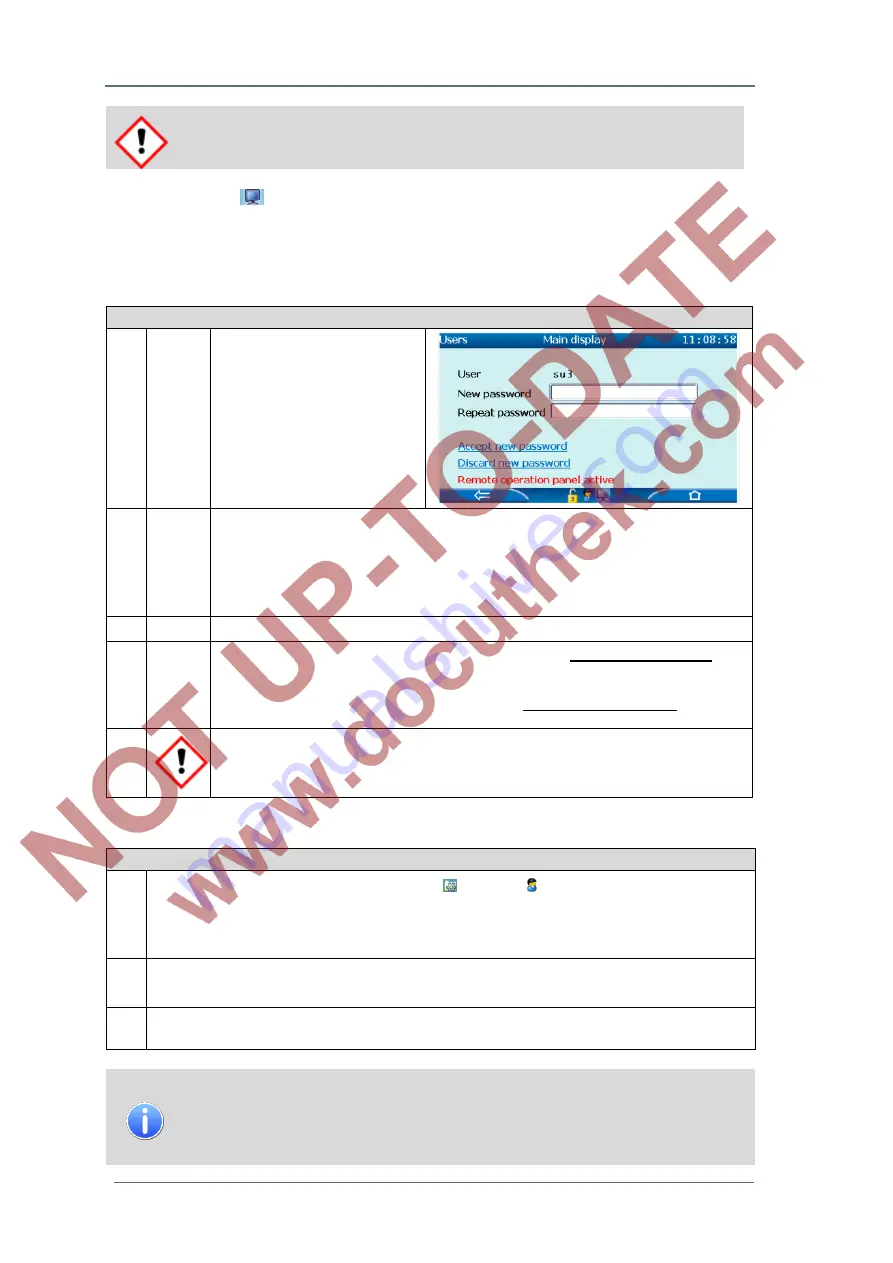
7
GasLab Q2 displays and operating the device
Page 80 of
135
G a s Q u a l i t y A n a l y z e r
GasLab Q2
Beware! Your password entry may be visible!
As long as the icon
is displayed, all actions of all connection points can be observed and
performed. The mutual observation is not noticed. The monitor icon on the bottom of the screen
indicates only that the device is currently connected via an unknown number of remote operation
panels. If there is a login at one connection, all of the other connections could use the rights of
the logged in person.
Working steps for changing own password
1.
Navigate in the line
"
Change Password
”
(see Figure 7.57). Activate this
link and the display changes as
shown.
Figure 7.58: Users Main display
password change
2.
Navigate to the first entry-field and activate it. Enter the new password analogue to the
login procedure. Please remember:
A password can consist of 3 to 10 characters from a to z (or A to Z) - alternatively
empty passwords (0 characters) are allowed and the digits 0 through 9. Special
characters are not permitted. It is not case sensitive.
3.
Navigate to the second-entry-field and repeat procedure from step 2
4.
When complete, select the entries with the overlay keys to
Accept new password.
After successful verification, the new password is effective immediately and the display
changes to the logout view.
Please Remember password!
So as not to activate the new password, select the
Ddiscard new password
The entry
is rejected, the original password is still valid and the display also changes to the logout
5.
A status message informs with a short display of the successful change of the
password, or possibly about the cause which prevented the exchange. A red font color
indicates that the password could not be saved.
Logout at device
Procedural steps „Logout at device display “
1.
Navigate to
"Users Main display
”
(
Home
-
System - Users
). This take for registered
users, always an action to
log out
. If you are not logged on yourself, agree with the user
who is logged on to then log off. Note that parameter changes to the user logged off by
you are discarded if they are not stored.
2.
Use the overlay keys to select
"
Logout
“or “
Logout remote user
” and confirm the selection.
3.
The display changes to the login view. No user is logged on.
If you have finished your work, you should log off to release the device for
other users. This will prevent that the Q2 is unnecessarily blocked for service
activities and that no one is using your user data to execute
changes on the
device.






























