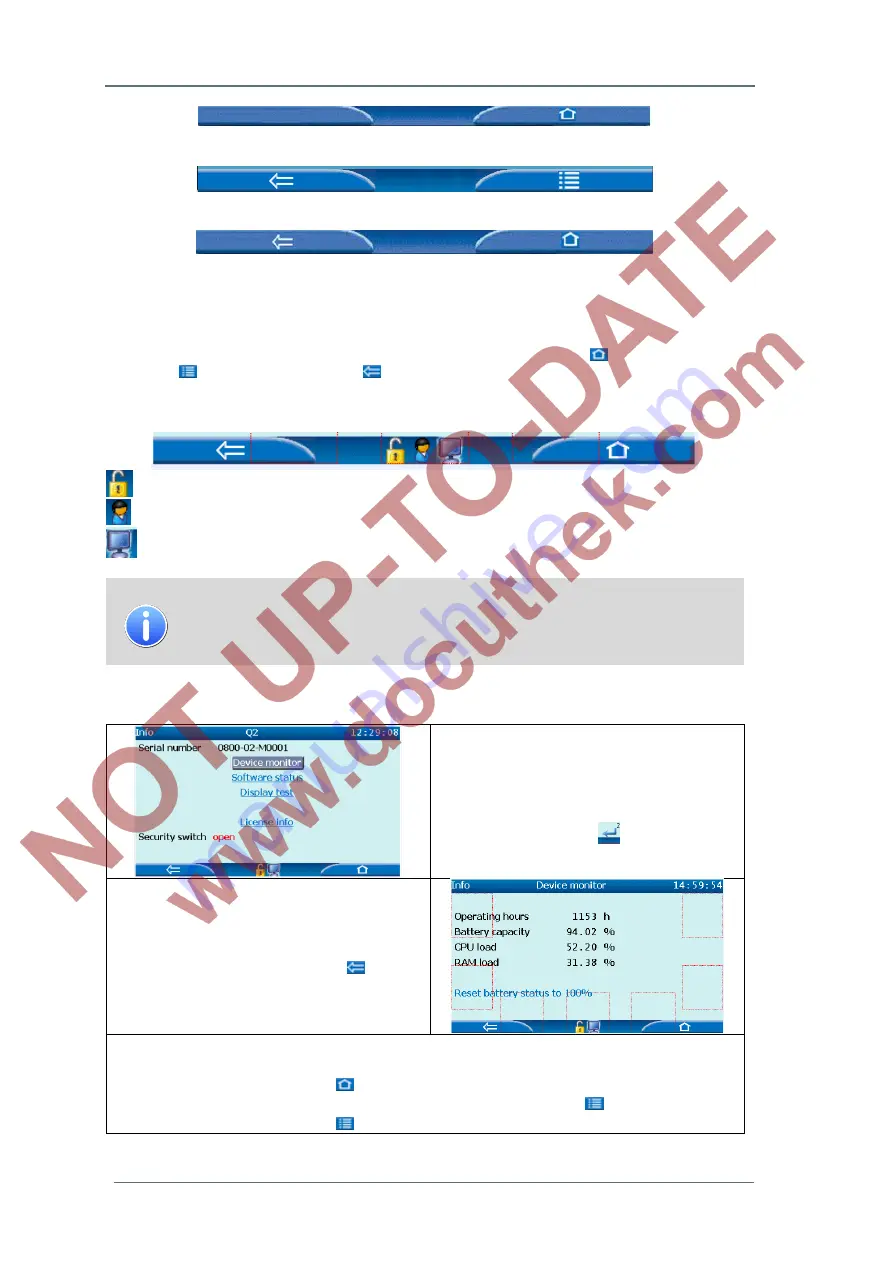
7
GasLab Q2 displays and operating the device
Page 50 of
135
G a s Q u a l i t y A n a l y z e r
GasLab Q2
After start-up in basic display
In the display “Home”
In any other displays
Figure 7.5: Buttons at the lower edge of the display
Generally speaking, you can jump to other displays here. Please use the sensitive (red framed
in figure 7.1) area next to the symbol for tapping / clicking. Activate
opens the display
“Home”,
calls the
basic display
,
takes you back to the previous screen
.
Additional information in the form of icons is sometimes shown in the middle of the line:
means security switch (SSW) is open
means a user is logged in
means one or more remote operation panel is/are active
These icons are displayed only for specific situations. No icons are visible
without user log in, remote operation pannels and with closed calibration
switch. Further information about this situations and the icons will follow in
the course of this instructions.
If you are in a display, there are three different navigation destinations
:
1.Switch to a sub display or to a dialog
(e.g. from
(i)System Q2
to
Device monitor
)
Touch the screen or click in the area of the
overlay keys until the desired target is high-
lighted then press/click
(confirmation
arrow
)
2.Back to the previous display
(e.g. from
Device monitor
to
(i)System Q2
)
Touch / click the section near
3. Back (from any point via
Home)
to
Q2 Main display
(for example, from
Device monitor
display)
Touch or click the screen in the area
to get to
Home
display
(Display
(i)System Q2
will be skipped in this example and symbol will turn to
)
Touch or click the screen in the area
to go to the
basic display
(Q2 Main display)






























