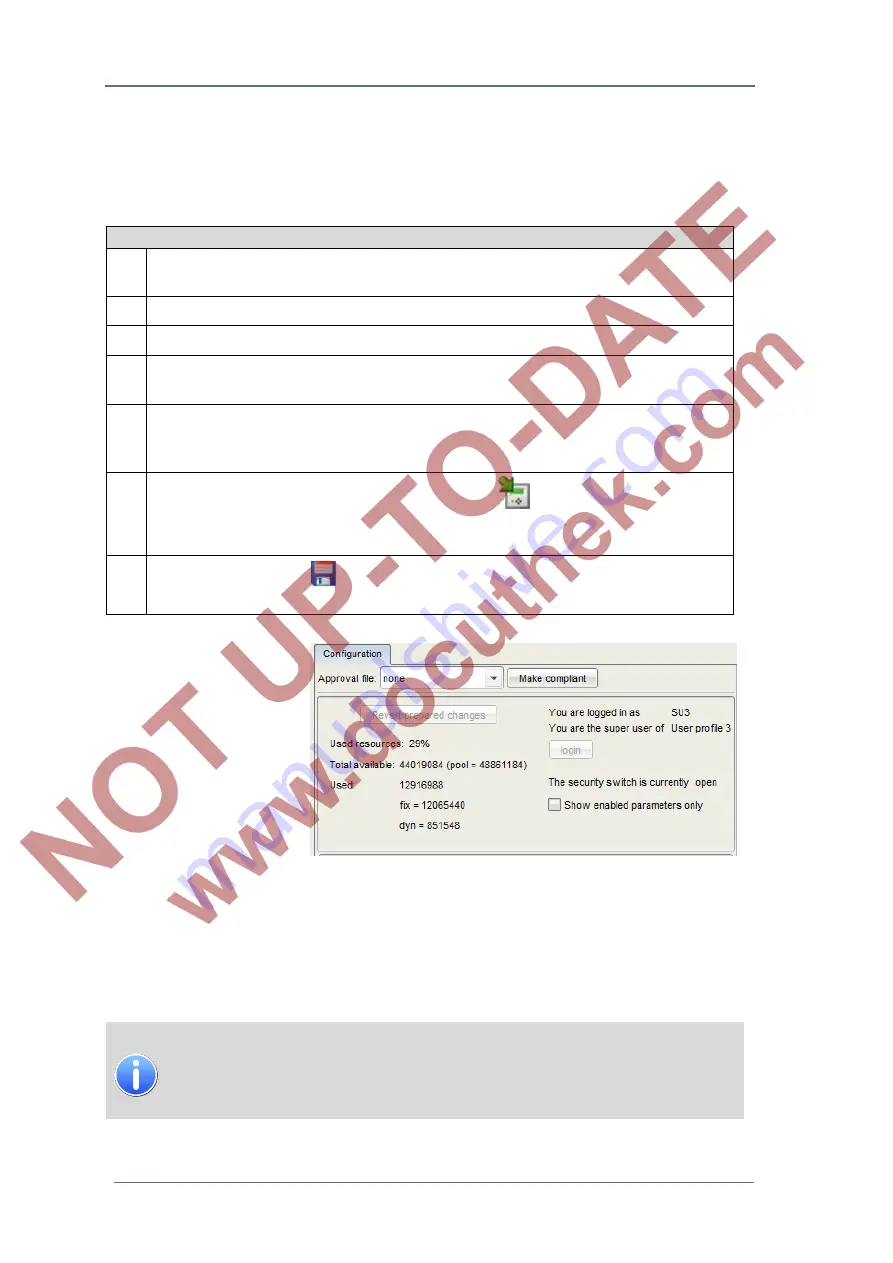
8
Operation and parameter setting on the PC with enSuite
Page 106 of
135
G a s Q u a l i t y A n a l y z e r
GasLab Q2
8.3.2 Edit device parameterization in a connected device (Online-
Parameterization)
This method, also described in the online help, could be used for small changes. This requires a
data connection to the device. (
See chapter 8.1.2)
Working steps for changing device parameterization in the connected device online
1.
Highlight the device in question in the navigation window, either under the
Devices
branch or
under the
Connections
branch.
2.
Select the entry
Parameterize online
in the lower section of the navigation window.
3.
Login with your “User name” and “Password” using the “Login dialog” that appears.
4.
The parameterization is read; the parameterization window then opens up for editing purposes
(Elements of parameter tree are shown in black)
5.
Make the changes. After you enter the changed value, changed parts of the parameter tree are
displayed in green color. (A parameter label highlighted in green indicates that the parameter
was edited but the change has not yet been transferred to the device)
6.
Activate the
Transfer parameterization to device
button
. (Once the transfer is
completed, the parameter label is then
blue
. This indicates that the transfer was completed but
the edited parameterization has not yet been saved in enSuite.)
7.
You can and should save
the edited parameterization in enSuite in order to back up the
current status. (After saving the values are displayed again in black.)
Then click on the top folder in
the parameter tree, select the
tab as shown opposite and
adapt your login status for
other tasks or log out.
8.3.3 Immutable preferences
The
“
user and rights management
” of enCore devices makes it possible to define in a very
detailed manner the changes that users are allowed to make. Any changes raise the risk of
incorrect setting of the device. To reduce this risk, you have no the right to do actions that are not
needed in normal operation.
Some settings
can’t be changed by the user due to his lack of suitable user
rights.This includes:
AFB configuration, operating and fiscal software and approval files.
If you do not want to accept these default settings, please contact Elster
GmbH
You see these forbidden actions on the tab.
“
Special user rights
”
which you can find in the
Basic
System
under
User SFB
.






























