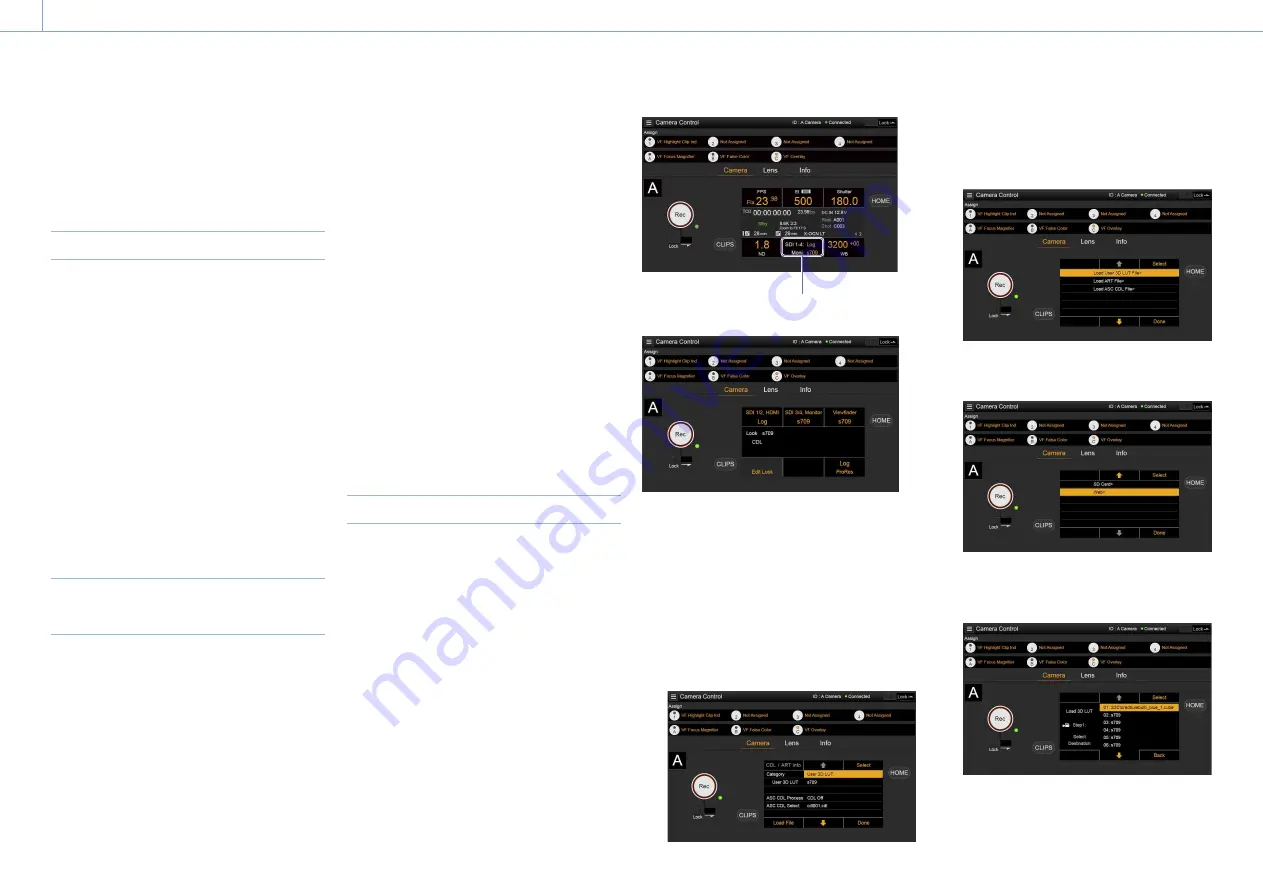
4. Network: Network Setup and Operations
104
The operation is the same as on the Home
screen of the sub display.
“Operations on the Home Screen of the Sub Display”
(page 38)
Controlling the Lens
You can check the status of E-mount lens
settings (zoom, focus, iris) on the Lens
screen, and also control the zoom, focus,
and iris using sliders if the attached lens is
controllable.
PL-mount Cooke lens communication control
is supported on the Lens screen.
Also, 12-pin lens communication control is
supported on the Lens screen.
[Note]
The sliders are grayed out and cannot be operated when
an RM-B170 or other remote control unit is connected
and Technical > Special Configuration > RM/RCP Paint
Control (page 91) is set to On in the full menu. The
focus and zoom sliders are grayed out when remote
control of focus and zoom, respectively, are enabled.
Configuring/Operating Assignable
Buttons
Assignable buttons 1 to 4 and viewfinder
assignable buttons A to C are displayed on the
Camera Control screen.
Press assignable buttons 1 to 4 and DVF-
EL200 assignable buttons A to C to toggle the
assigned functions between on/off (enabled/
disabled) or to activate the assigned functions
in the same way as assignable buttons on the
unit.
Select the function name of an assignable
button to display selection options in a pull-
down. Select an option to change the function
assigned to the assignable button.
“Functions that can be Assigned to Assignable Buttons 1 to
4” (page 50)
“Functions that can be Assigned to Viewfinder
(DVF‑EL200) Assignable Buttons A to C” (page 52)
[Note]
Functions assigned to assignable switches that are
enabled only while a button is pressed or are enabled
by a long press cannot be operated from the assignable
buttons of the web remote control. These comprise the
following functions.
– Press&Hold for SDI12 Log
– Press&Hold for SDI34 Log
– Press & Hold for Moni Log
– Press & Hold for VF Log
– Iris Open (1/16 stop)
– Iris Close (1/16 stop)
– Monitor Focus Magnifier (when Monitor Magnifier
Mode is set to Press & Hold)
– VF Focus Magnifier (when VF Magnifier Mode is set
to Press & Hold)
Loading Various Files
You can load a User 3D LUT file, ART file,
or ASC CDL file into the unit using the LUT
selection screen of the Camera screen.
Displaying the LUT selection screen
Click/tap the LUT selection area on the Home
screen of the sub display of the Camera
screen.
LUT selection area
The LUT selection screen appears.
Loading a User 3D LUT file
You can load a User 3D LUT file into the unit
from a network-connected device.
1
Click/tap the Edit Look button on the LUT
selection screen.
The Look selection screen appears.
2
Click/tap the Load File button.
A file type selection screen appears.
3
Move the cursor to Load User 3D LUT File
and click/tap the Select button.
A load destination selection screen
appears.
4
Move the cursor to Web and click/tap the
Select button.
The load destination numbers (01 to 16)
are displayed.
A file name is displayed for loaded
numbers.






























