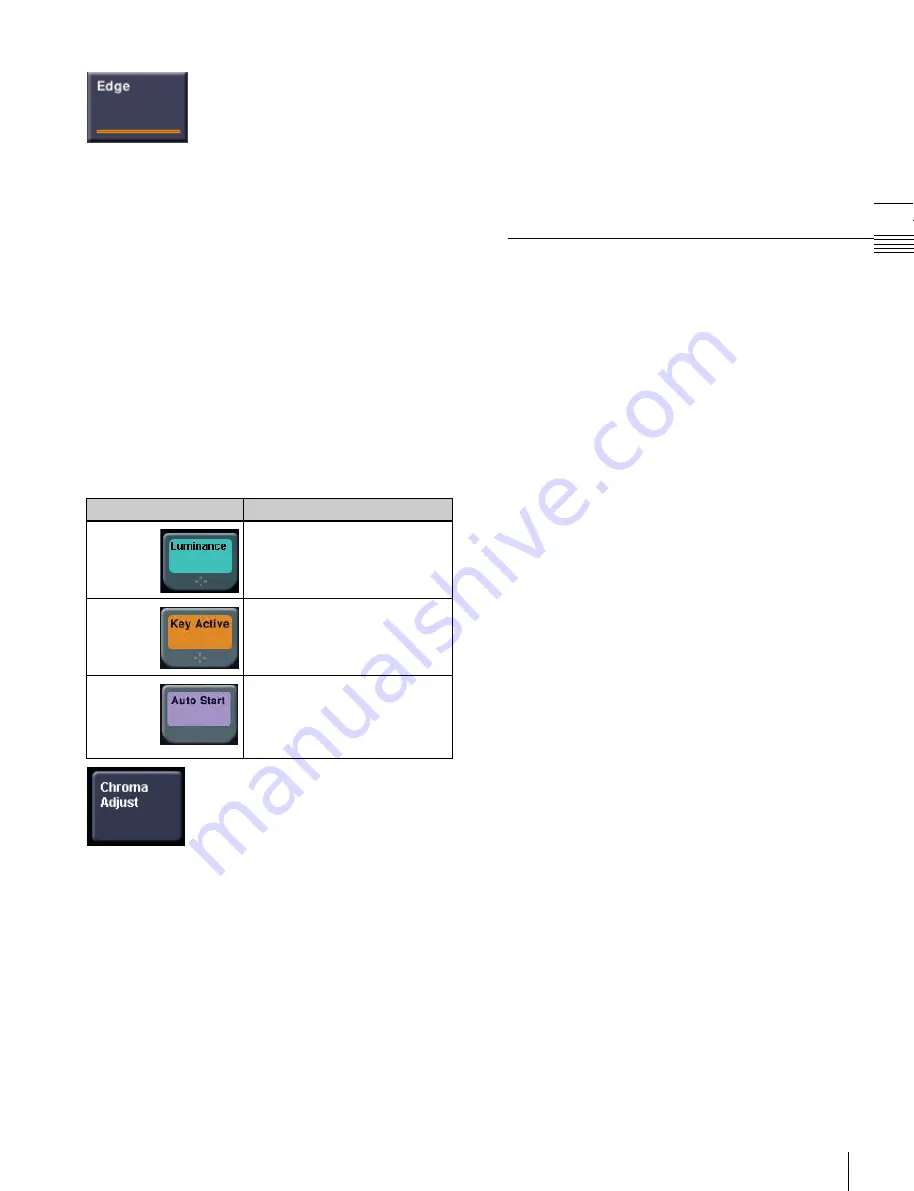
USO
RESTRITO
Names and Functions of Parts of the Menu
45
Ch
a
p
te
r 2
Na
m
e
s
and
Fun
c
ti
o
n
s
of
P
a
rts
i
Previous page button
This shows the page number of the previously displayed
menu screen. Press it to go back to that page.
e
Status area
This shows the status of the settings items controlled by the
selected menu.
An orange frame appears around the parameter area
relating to the displayed menu. For each of the 12 areas,
pressing the display jumps to the related menu.
f
Function button area
This shows the functions that can be operated in the
currently selected menu by means of buttons.
Each function button corresponds to a function which can
be set in the currently selected menu. Press a button to
enable the function, display a parameter group and adjust
the parameters, or execute the function.
These buttons are grouped by function. In the screen
example, the [Key Bus] and [Matte] function buttons
constitute the <Key Fill> group.
Pressing a button turns it on and lights it, showing the state.
Color
State
Pale blue
The function is enabled, and the
parameters can currently be
adjusted.
Orange
The function is enabled.
Purple
Execution button. Pressing the
button immediately executes the
function.
(Example: [Auto Start] in the
Chroma Adjust menu)
When you press a function button that is
in this state, another menu appears.
(Example: [Chroma Adjust] in the Type
menu)
g
Parameter group button
This displays parameter group names for adjustments, the
current parameter setting page number, and the total
number of the parameter setting pages (Example: Color
Vector 1/2).
When there are more than five parameters within the same
parameter group, press this button to display the sixth and
subsequent parameters, which can then be controlled.
h
Parameter setting buttons
These show the parameters and their values. Pressing one
of these buttons displays the numeric keypad window
, and you can then enter a new value for the
corresponding parameter with the numeric keypad.
j
Keyframe status
This shows the keyframe status of the reference region.
Pressing this button switches the menu screen as follows.
When a menu other than the Key Frame menu is
currently shown:
The menu screen switches to the
Key
Frame menu.
When the Key Frame menu is currently shown:
The
menu screen switches to the menu that was on the
screen immediately before the Key Frame menu.
In some menus, such as the File menu, this functions as a
“Region selection area” for selecting the region to which
operations apply.
k
Default recall button
Press this button, and then press a VF button or parameter
setting button to return the parameters to their default
values, in the following groupings.
•
Function grouping (functions of the HF buttons under
the VF button)
•
Parameter grouping (values of the parameter setting
buttons)
This only appears in those menus for which the default
recall function is available.
For details about menus that can be returned to their
default states,
l
b
(previous) button and
B
(next) button
The b button returns to the previous menu. Press the B
button to continue to the next menu.






























