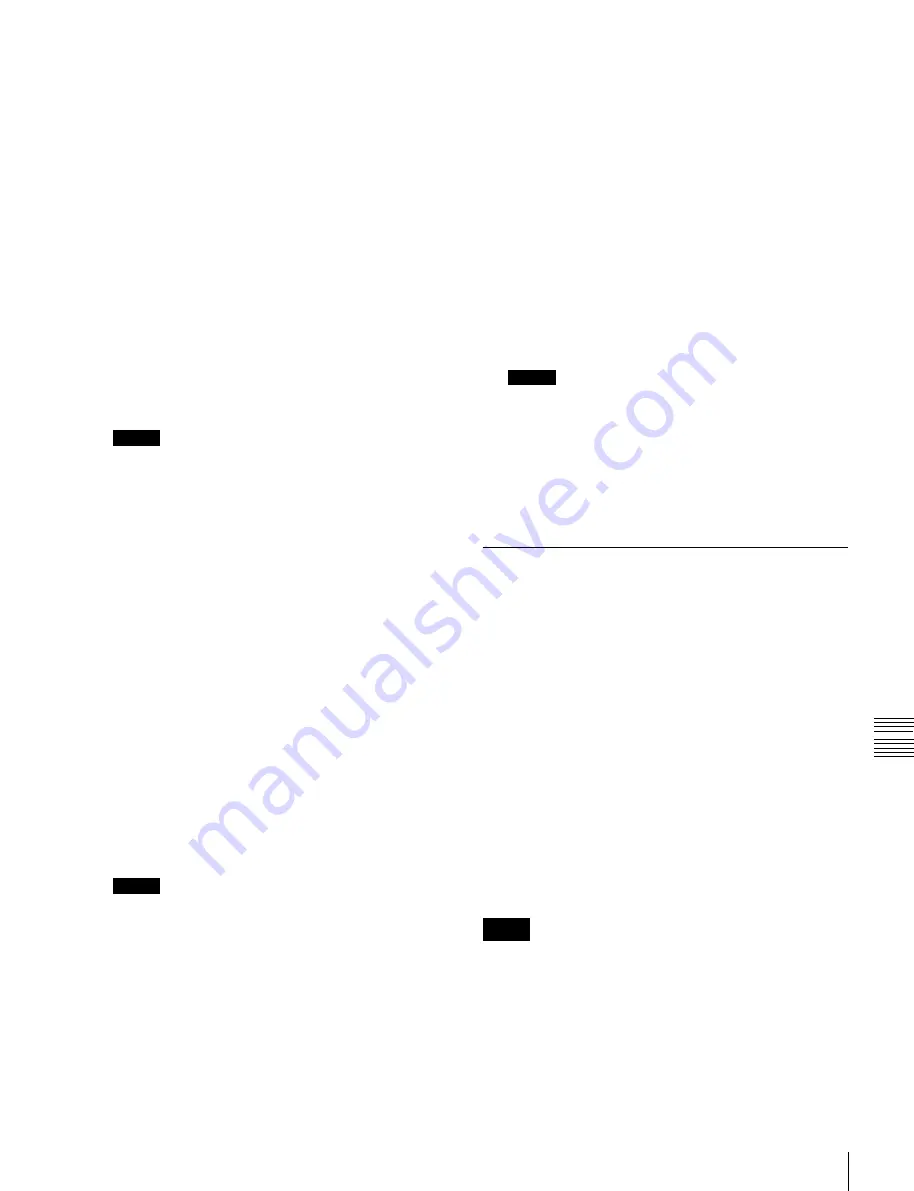
USO
RESTRITO
Editing Macros using Menus
289
Ch
a
p
te
r 15
M
a
c
ro
s
2
On the control panel, create a macro event.
The created event appears in the macro creation event
list.
For details about the display,
3
In the macro register listing, press [<Prev] or [>Next]
to select the position where you want to insert the
created event.
4
Select any of the following.
To insert before the event selected in the list:
Press
[Insert Before].
To insert after the event selected in the list:
Press
[Insert After].
This inserts the created event either before or after the
specified event.
Notes
In the following cases, [Insert Before] and [Insert
After] are disabled, and it is not possible to insert the
event.
•
If the memory or register is full.
•
The size of the created macro event is larger than the
memory or register space available.
•
When multiple events are selected.
•
When the number of events has reached 99.
•
When not in macro editing mode.
1)
1) While a macro is being executed on the control panel, when macro
saving has been executed, or when the [EXIT] button in the Flexi Pad
has been pressed
5
Operate the control panel to save the editing result.
To delete an event
1
In the macro register listing, press [<Prev] or [>Next]
to select the event you want to delete.
To select all events in the register, press [ALL].
2
Press [Delete].
Notes
If not in macro editing mode,
1)
[Delete] is disabled,
and it is not possible to delete the selected event.
1)
While a macro is being executed on the control panel, when macro
saving has been executed, or when the [EXIT] button in the Flexi Pad
has been pressed
3
Operate the control panel to save the editing result.
To modify an event
1
On the control panel, if auto insert mode is on, switch
it off.
2
In the macro register listing, press [<Prev] or [>Next]
to select the event you want to modify.
3
On the control panel, create a macro event.
The modified event appears in the macro creation
event list.
For details about the display,
4
Press [Modify].
Notes
If not in macro editing mode,
1)
[Modify] is disabled,
and it is not possible to modify the event.
1)
While a macro is being executed on the control panel, when macro
saving has been executed, or when the [EXIT] button in the Flexi Pad
has been pressed
5
Operate the control panel to save the editing result.
Offline Editing of Macro Events
You use the Off Line Edit menu to carry out offline editing
of macro events.
In the Off Line Edit menu, you can carry out editing in the
menu only, unrelated to operation of the control panel.
To display the Off Line Edit menu
In any of the following menus, select the register or device
holding the macro you want to edit, and press [Off Line
Edit].
•
Macro >Register >Lock menu (5412)
•
Macro >Register >Delete menu (5416)
•
Macro >Register >Rename menu (5417)
•
File >Shotbox, Macro >Macro >File Edit menu (7142.1)
The Off Line Edit menu (7142.3) appears, and the selected
macro register or macro file is recalled, enabling offline
editing.
Notes
If the selected register is locked, [Off Line Edit] is
disabled, and it is not possible to display the Off Line Edit
menu.






























