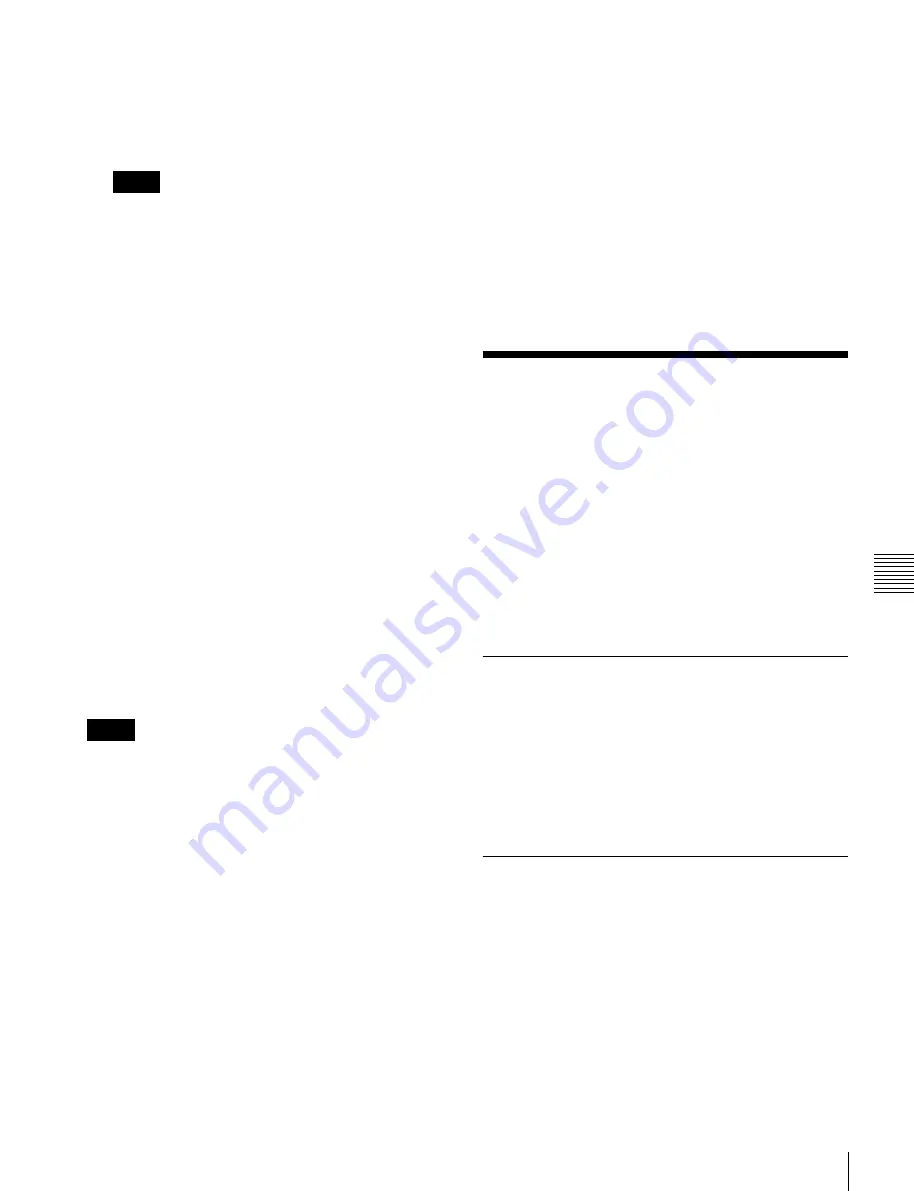
USO
RESTRITO
Snapshot Operations in the Menus
271
Ch
a
p
te
r 13
S
n
a
p
s
h
o
ts
a)
When Xpt Hold mode is selected in the Setup menu.
b)
When Key Disable mode is selected in the Setup menu.
For details about the operation mode of the [XPT
HOLD] button,
“Setting the operation mode of the
key bus [XPT HOLD] button” (p. 357)
Notes
•
The cross-point hold and key disable settings are
maintained until you next press the [XPT HOLD]
button.
•
Applying temporary attributes does not affect the
contents of the register.
•
It is not possible to apply temporary attributes to a
master snapshot.
5
Press the button in the memory recall section
corresponding to the register you want to recall.
The button you pressed is lit yellow, and this recalls
the snapshot.
The alphanumeric display shows the selected register
number.
To enter the number of the register to be recalled
using the numeric keypad
After step
1
, press
the [10 KEY] button in the memory recall section. This
switches the memory recall section to the numeric keypad
input mode, and after pressing the [RCLL] button, lighting
it yellow, you can enter the desired register number from
the numeric keypad. Confirm the displayed number by
pressing the [ENTR] button.
To cancel a snapshot recall operation
Press the [UNDO] button.
Notes
It is not possible to cancel recalling a master snapshot.
Creating and saving a master snapshot
To create and save a master snapshot, refer to the
operations in
“Creating and Saving a Master Timeline in
. Note, however, that in place of
the [EFF] button in the Flexi Pad, the [SNAPSHOT]
button is used.
Deleting a snapshot
As an example, to delete a snapshot on the M/E-1 bank,
proceed as follows.
1
Press the [SNAPSHOT] button in the Flexi Pad, then
press the region select button to select [M/E1] only.
This switches the memory recall section to snapshot
operation mode.
The alphanumeric display shows the number of the
last recalled register on the bank.
2
Press the [BANK SEL] button, and select the bank for
the register with the saved snapshot you want to delete.
For details about the method of bank selection,
“Banks and Registers” (p. 268)
3
Hold down the [DEL] button, and press the button in
the memory recall section corresponding to the
applicable register.
The button you pressed goes off, and this deletes the
snapshot.
Snapshot Operations in
the Menus
Operations in the Snapshot menu
You use the Snapshot menu to make snapshot settings.
The Snapshot menu displays the status of each register,
and is used to perform operations, such as to set snapshot
attributes or copy/delete snapshot registers.
Operations in the Misc >Snapshot Menu
You can limit the snapshot setting to the M/E or PGM/PST
bank.
Selecting a Region or Reference
Region in a Menu
During snapshot operations, you can select a region in the
menu. This is convenient for selecting some of the regions
assigned to the Flexi Pad, or changing the reference region.
For details about the operations,
Setting Snapshot Attributes
Applying snapshot attributes
1
Open the Snapshot >Snapshot >Attribute menu
(6321).
The status area shows the region names, register
numbers and status, and attribute settings.
2
Press the region display in the upper part of the list,
and in the selection window select the region.






























