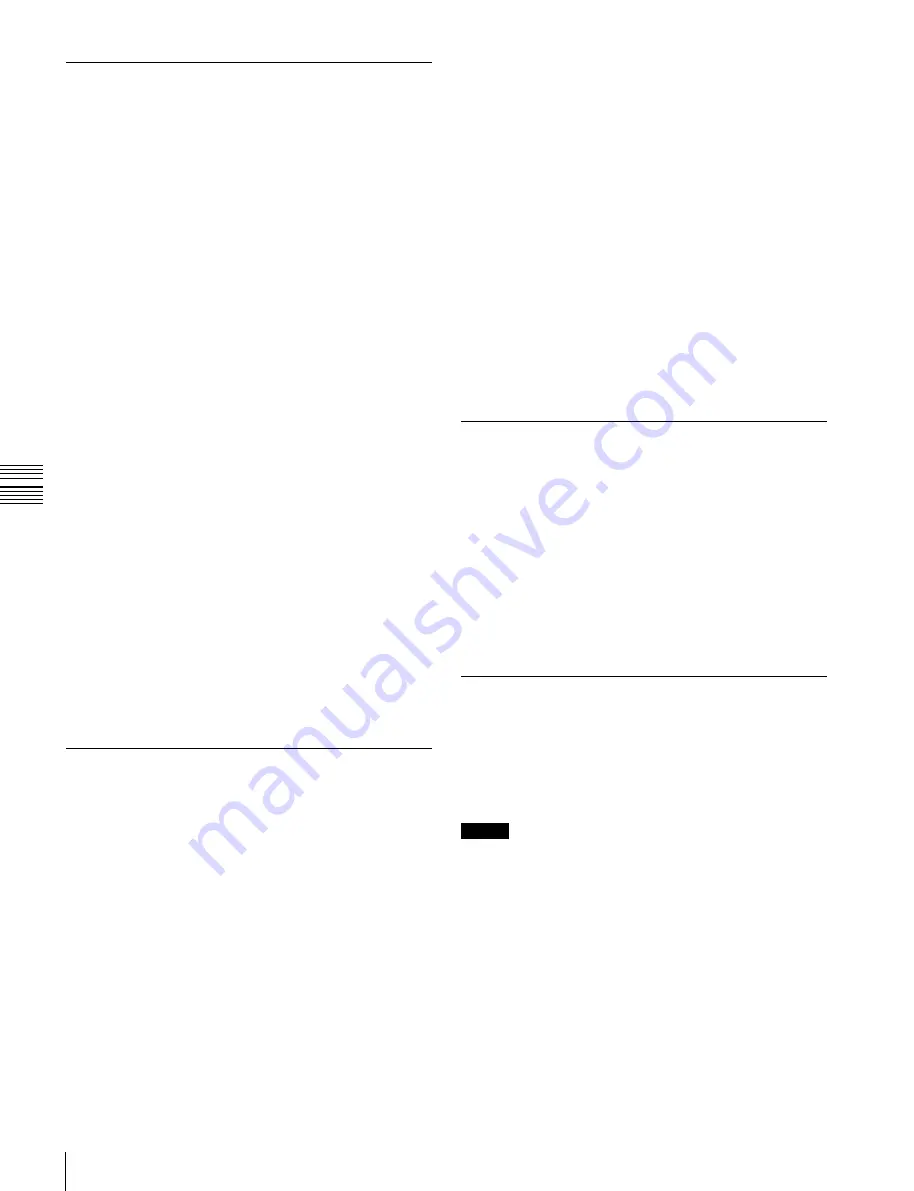
USO
RESTRITO
254
Creating and Editing Keyframes
1
Press the [EFF] button, then press the [EDIT ENBL]
button, turning it on.
2
Stop the effect at the edit point you want to move.
3
To move a number of keyframes in a single operation,
press the [FROM TO] button and specify the keyframe
range.
For details about how to specify a range of keyframes,
“Modifying more than one keyframe
4
Press the [DEL] button.
This deletes the specified keyframe and stores it in the
paste buffer.
5
Move the edit point to the position to which you want
to move the keyframe.
6
Press the [PSTE] button.
This inserts the keyframe you have moved after the
current keyframe.
In constant duration mode, the moved keyframe
overwrites the edit point.
Ch
a
p
te
r 12
K
e
y
fram
e
s
Movement
Moving keyframes
4
Press the [COPY] button.
This copies the specified keyframe and stores it in the
paste buffer.
5
Move the edit point to the position where you want to
insert the copied keyframe.
6
Press the [PSTE] button.
This inserts the keyframe you have copied after the
current keyframe.
In constant duration mode, the copied keyframe
overwrites the edit point.
To insert the copied keyframe before a keyframe
Hold down the [SHFT] button, and press the [PSTE]
button to insert the copied keyframe before the current
keyframe.
To insert the moved keyframe before a keyframe
Pause
To apply a pause to a keyframe, use the following
procedure.
1
Press the [EFF] button, then press the [EDIT ENBL]
button, turning it on.
2
Stop the effect on the keyframe to which you want to
apply a pause.
3
Press the [PAUS] button.
Hold down the [SHFT] button, and press the [PSTE]
button to insert the moved keyframe before the current
keyframe.
Copying
Copying keyframes
1
Press the [EFF] button, then press the [EDIT ENBL]
button, turning it on.
2
Stop the effect at the edit point you want to copy.
3
To copy a number of keyframes in a single operation,
press the [FROM TO] button or the [ALL] button.
If you press the [FROM TO] button, specify the
keyframe range.
For details about how to specify a range of keyframes,
“Modifying more than one keyframe
Keyframe Loop (Repeated Execution
of a Specified Range)
By setting the range of the loop within the effect, and the
number of loop executions, you can execute the loop range
repeatedly.
Notes
It is only possible to set one keyframe loop for each region.
Creating a new keyframe loop
To specify the loop range and loop count, carry out the
following procedure.
1
Press the [EFF] button, then press the [EDIT ENBL]
button, turning it on.
2
Stop the effect on the keyframe you want to make the
first of the loop range (start point).






























