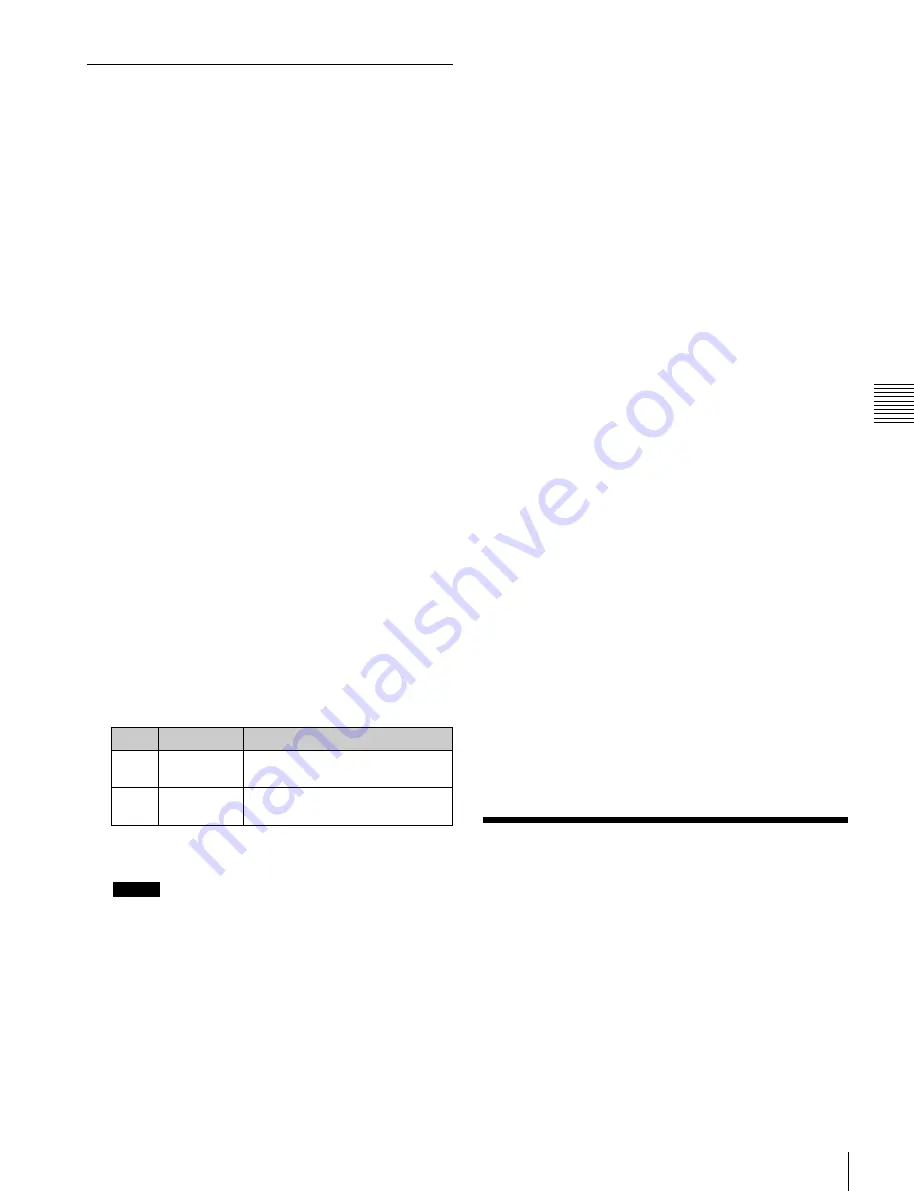
USO
RESTRITO
Control of VTRs, Extended VTRs, and Disk Recorders
229
Ch
a
p
te
r 11
E
x
te
rn
a
l De
v
ic
e
s
GPI Timeline Creation and Editing
This section describes how to set GPI output ports to be
registered at a keyframe point, and how to carry out
creation and editing of the GPI timeline.
For details about keyframe creation and editing
operations,
“Creating and Editing Keyframes”
GPI output port settings
Set the GPI output port number of the switcher or DCU
which outputs GPI pulses at a keyframe point on the GPI
timeline.
Use the following procedure to change the settings.
1
Open the Device >GPI Timeline >GPI Timeline menu
(5311).
Two lists appear in the status area.
The “GPI Output” list on the left shows the relation
between ports 1 to 8 for the GPI timeline and the
trigger pulse output destination ports. The settings in
this list will be saved as keyframe point data.
The “GPI Port” list on the right is for selecting the GPI
trigger pulse output destination.
2
Select the GPI timeline port.
3
Select the trigger pulse output destination.
You can select from 2 (SCU) and 3 (DCU).
4
Set the port number.
The indication for the 3rd parameter changes to reflect
selection of SCU or DCU.
No.
Parameter
Adjustment
3
SCU Port
No
SCU GPI port number
a)
3
DCU Port
No
DCU GPI port number
a)
Switcher GPI output port configured in the Setup menu for control
from the control panel.
Notes
For the output port you have set here, be sure to set the
trigger type to “Rising Edge,” “Falling Edge” or “Any
Edge.”
For details,
“Making Control Panel GPI Output
5
Press [Set].
Repeat steps
2
to
5
if setting other GPI timeline ports.
Test firing the trigger
Press [Test Fire].
This outputs a pulse from the selected output port.
Clearing output port settings
To clear the setting for each port
1
In the list on the left of the status area, select the GPI
output port.
2
In the list on the right, select “Off.”
3
Press [Set].
To clear the settings for all ports
Press [All Off].
Setting the action for a rewind operation
On the GPI timeline, when the [REWIND] button in the
Flexi Pad is pressed, the action set for the first keyframe is
not executed; when the [RUN] button is pressed, then the
first keyframe action is executed.
To execute an action when the [REWIND] button is
pressed, it is necessary to set this action (Rewind Action).
To carry out this setting, press [Rewind Action] in the
Device >GPI Timeline >GPI Timeline menu (5311) to
recall the Rewind Action menu (5311.1). In this setting
screen, use the same setting method as in the screen for
setting an action on the GPI timeline.
Alternatively, you can select the reverse arrangement,
whereby when the [REWIND] button is pressed, this
executes the action set for the first keyframe, and when the
[RUN] button is pressed the first keyframe action is not
executed. In this case, the Rewind Action setting is still
valid.
For details about the setting operation,
First Keyframe When a Rewind is Executed” (p. 341)
Control of VTRs,
Extended VTRs, and Disk
Recorders
In this system, for up to 12 VTRs, disk recorders or
Extended VTRs connected to a switcher or DCU, you can
carry out the following manual operations and timeline
settings.
•
Controlling manually from the device control block
-
VTR, disk recorder or Extended VTR selection
-
Tape and disk transport control






























