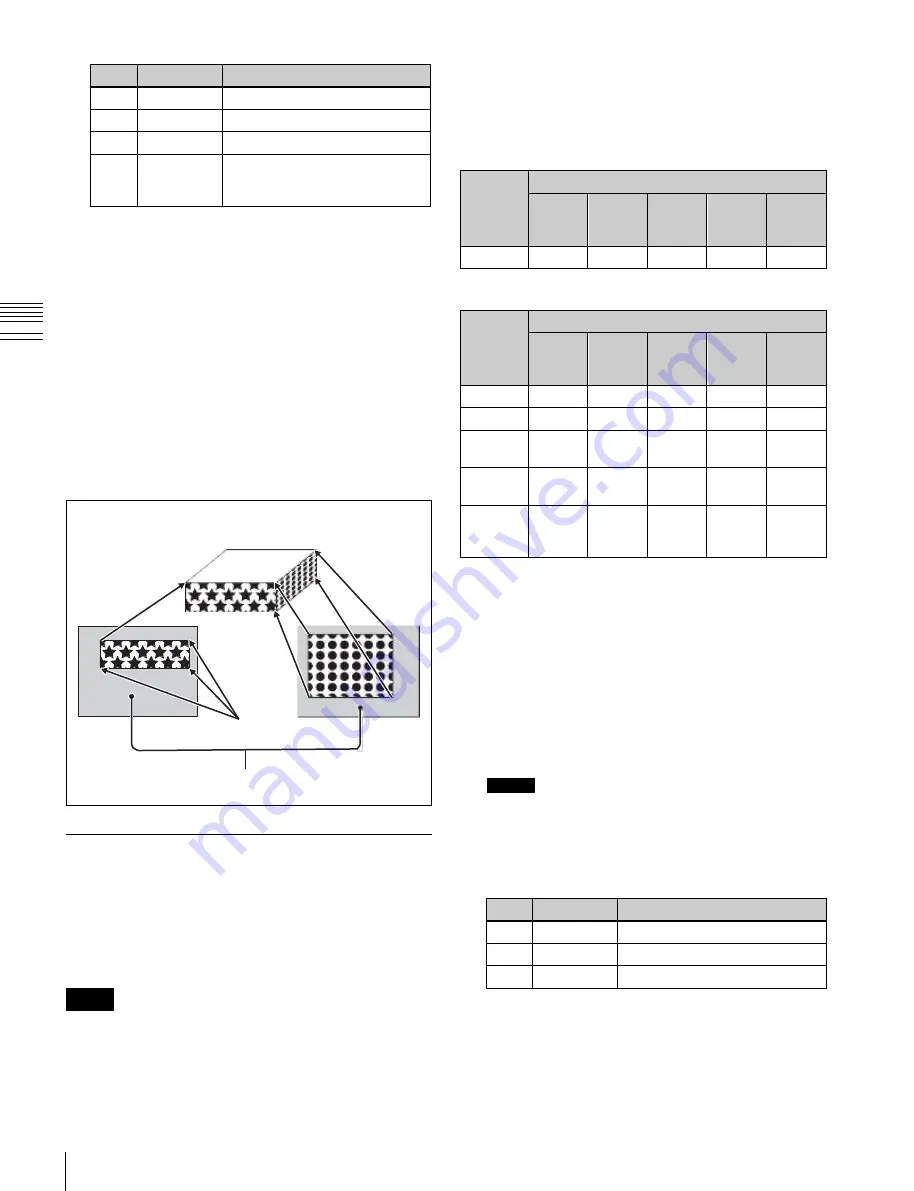
USO
RESTRITO
224
Global Effect Operations
No.
Parameter
Adjustment
2
Left
Crop position on left side
3
Right
Crop position on right side
4
Bottom
Crop position on bottom side
5
Rotation
Angle of rotation, when rotated
around the Z-axis of the source
space
Combiner
channel
selection
Button
Ch1
Shadow
Ch5
Shadow
Ch6
Shadow
Ch5+
Ch6
Shadow
Ch6+
Ch7
Shadow
Ch1+Ch2 Enabled
Combiner
channel
selection
Button
Ch1
Shadow
Ch5
Shadow
Ch6
Shadow
Ch5+
Ch6
Shadow
Ch6+
Ch7
Shadow
Ch5+Ch6
Enabled
Ch6+Ch7
Enabled
Ch5+Ch6
+Ch7
Enabled
Enabled
Ch6+Ch7
+Ch8
Enabled Enabled
Enabled
Ch5+Ch6
+Ch7
+Ch8
Enabled Enabled Enabled
Ch
a
p
te
r 10
DM
E
O
p
e
ra
ti
o
n
s
Applying the Drop Shadow effect
Depending on the selected combiner channels, the valid
buttons differ as follows.
For the MKS-6570
The part of the image defined by Top, Left, Right, and
Bottom is magnified or shrunk to fit into Side V or
Side H.
To invert the image in a side face
For example, to invert the image on the front of Side H in
the <Side H Front> group, press the following buttons,
turning them on.
Invert H:
To invert horizontally.
Invert V:
To invert vertically.
For the images on the other faces, use a similar operation
in the following groups:
•
Back image of Side H: <Side H Back> group
•
Front image of Side V: <Side V Front> group
•
Back image of Side V: <Side V Back> group
For the MVE-8000A or MVE-9000
Actual size,
upper left
corner
Top side
Side V
Magnified or
shrunk to fit
Side H
Taking Ch1 Shadow as an example, the following explains
the procedure for applying the Drop Shadow effect.
1
Open the Global Effect >Ch1-Ch2 >Shadow menu
(4213).
2
Press [Ch1 Shadow], turning it on.
The Drop Shadow effect is enabled, and channel 2
Crop
Set automatically
Cropped region
Compress
becomes the channel for the shadow to the image.
You can adjust the position and density of the shadow.
Notes
The flex shadow function
cannot be
enabled when Drop Shadow is enabled.
Shadow Settings
The effect uses two successive channels.
You can adjust the position and density of the shadow with
respect to the image, and the color of the shadow.
The channel with the largest number (for example, Ch2 in
the case of Ch1 and Ch2) becomes the shadow.
Notes
When the Combiner function is off, the shadow effect
cannot be used.
3
Adjust the following parameters.
No.
Parameter
Adjustment
1
Position H
Horizontal shadow position
2
Position V
Vertical shadow position
3
Density
Density of shadow
4
In the <Ch1 Shadow Source> group, select the shadow
source signal.
Video:
Select Ch2 video input as the shadow.
Flat Color:
Select a matte color as the shadow.






























