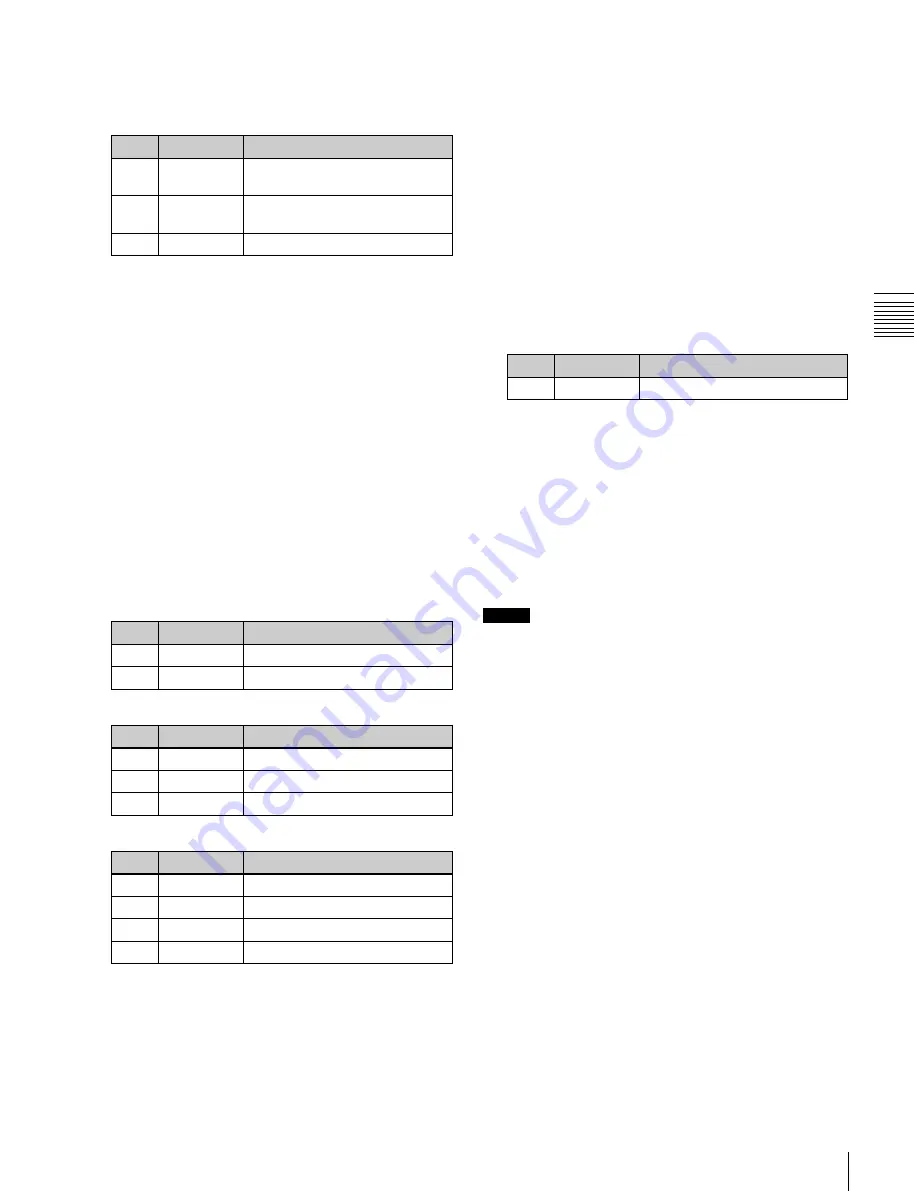
USO
RESTRITO
Applying Special Effects (Lighting and Recursive Effects)
213
Ch
a
p
te
r 10
DM
E
O
p
e
ra
ti
o
n
s
2
Press [Light 1], turning it on.
3
Set the following parameters.
No.
Parameter
Adjustment
1
Total
Ambient
Brightness of whole image
2
Intensity
Intensity (brightness) of the light
source
3
Soft
Softness of the lighted area
•
Lowering the brightness of the image makes
Spotlighting more effective.
•
The Total Ambient setting is shared with the
Lighting function.
4
In the <Spot Mode> group, select the type of light
source
Parallel:
Parallel light source. The direction can be
set.
Point:
Point light source. The position can be set.
Line:
Line light source. The position and angle can be
set.
Whole:
Non-directional light source which
illuminates the whole image (no settings).
5
According to the selected light source type, set the
following parameters.
When Parallel is selected
No.
Parameter
Adjustment
1
Longitude
Longitude
2
Latitude
Latitude
When Point is selected
No.
Parameter
Adjustment
1
X
Movement in X-axis direction
2
Y
Movement in Y-axis direction
3
Z
Movement in Z-axis direction
When Line is selected
No.
Parameter
Adjustment
1
X
Movement in X-axis direction
2
Y
Movement in Y-axis direction
3
Z
Movement in Z-axis direction
4
Longitude
Longitude
6
In the <Axis Select> group, select the coordinate space
in which to place the light source.
Source:
Place the light source in source coordinate
space. The spotlight moves when the image
moves.
Target:
Place the light source in target coordinate
space. The spotlight does not move, even when the
image moves.
For details about the coordinate space in which to
place the light source,
To set a test sphere
1
In the Light 1 menu (4156.3), press [Test Sphere],
turning it on.
A test sphere effect appears on the image surface.
2
Adjust the following parameter.
No.
Parameter
Adjustment
5
Amp
Distance of light
a)
a)
Light appears from Z direction. At –100.00 the light goes deepest, at
+100.00 the whole image is lit like a flat effect.
To select the lighted area
In the <Area Select> group of the Light 1 menu (4156.3),
select one of the following.
FRGD:
The light strikes the image foreground.
BKGD:
The light strikes the image background.
Both:
The light strikes both foreground and background.
For details,
“Selecting the lighted area” (p. 210)
Notes
•
If you selected [Multiply] in the <Fill Blending Mode>
group of the Light Color Adjust menu
, the
light effect is not applied to the background, even if you
select [BKGD] or [Both].
•
If the setting of Brilliancy in the <Fill Source> group of
the Light Color Adjust menu
is 100.00, the
light effect is not applied to the background, even if you
select [BKGD] or [Both].
•
When the global effect Combiner is set to [Mix] or
[Depth], the light effect is not applied to the background,
even if you select [BKGD] or [Both].
To select Surface Flat
In the Light 1 menu (4156.3), press [Surface Flat], turning
it on.
If you have selected anything other than [Flat] in the
<Surface Select> group of the Spot Lighting menu, the
part corresponding only to the surface being struck by the
currently set light from the light source is shown in the
same way as if [Flat] had been selected.
To set the shape of the light
1
In the Light 1 menu (4156.3), press [Shape], turning it
on.






























