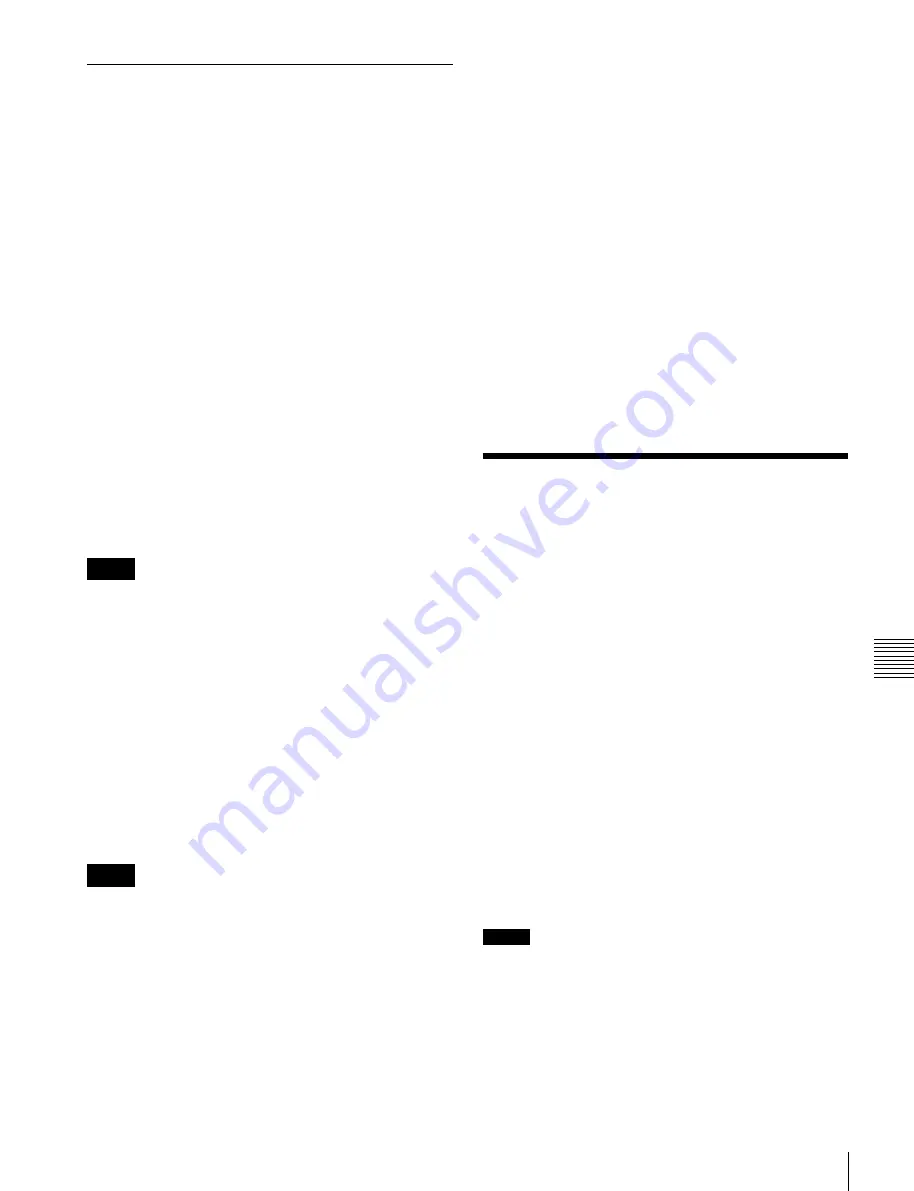
USO
RESTRITO
Clip Transition Operations
139
Ch
a
p
te
r 7
F
ra
m
e
M
e
m
o
ry
Recording and Playback of Ancillary
Data
Preparations
To record ancillary data, it is first necessary in the Setup
menu to select “save with ancillary data” as the frame
memory saving mode.
For details,
“Saving a Frame Memory Clip with
Recording ancillary data
To record in a frame memory clip, use the Frame Memory
>Clip >Record menu (2523).
For details about the method of operation,
To check ancillary data during recording
If the ancillary data to be recorded is embedded audio, by
first setting the signal output to through mode, you can
listen while recording.
For details about the through mode setting,
Vertical Blanking Interval Adjustment and Through Mode
Settings” (p. 352)
Notes
When [Freeze Enable] or [Record Enable] is pressed,
turning them on/off, noise may occur. Also, with these
buttons in the on state, selecting the signal on the frame
memory source bus may result in noise.
Playing back ancillary data
You can play ancillary data recorded in a frame memory
clip by normal playback or an auto transition of the clip
transition.
To play the ancillary data, you must use the following
procedure to enable playback of the ancillary data.
For details about playback operations,
Notes
•
After recording a frame memory clip, the ancillary data
state is enabled for playback.
•
To play back the clip, set the signal output to through
mode.
For details about the through mode setting,
Vertical Blanking Interval Adjustment and Through
Mode Settings” (p. 352)
•
When the reposition function is on, ancillary data cannot
be played back.
•
Switching the reposition function between on and off
may cause noise.
•
Only the AUX bus and edit preview bus can output
ancillary data.
•
Carrying out file operations on a frame memory clip may
result in the ancillary data being discontinuous, or in
noise occurring. However, if the first or last frame of the
clip is deleted, noise will not occur.
•
The audio sampling frequency is always 48 kHz.
•
When you play back the recorded embedded audio,
depending on the device to be used, noise may occur at
the playback start point and end point. For details about
devices that are used for playback, contact your Sony
service or sales representative.
1
Open the Frame Memory >Clip >Ancillary Enable
menu (2525).
2
Select the frame memory folder and file to be played
back.
3
Press [Ancillary Enable], turning it on.
Clip Transition
Operations
Linked to a mix (dissolve) or wipe transition, a frame
memory clip (movie) is played back.
The following restrictions apply to the use of a clip
transition.
•
Key frame capture is not possible.
•
It is not possible to apply a pattern limit.
•
Transitions executed in two strokes, such as a preset
color mix with the stroke mode set to Normal, or a DME
wipe with a picture-in-picture pattern, will not execute
correctly.
•
It is not possible to vary the transition rate of a clip
transition.
•
Transition preview cannot be used.
•
No instantaneous state of a clip transition can be saved
as a snapshot.
•
When recalling a snapshot including a clip transition
during execution of another clip transition, the follow-up
transition does not operate properly. Be sure to complete
the transition before recalling a snapshot.
Notes
When a clip transition is selected as the transition type, if
one of the wipe direction selection buttons in the transition
control block is lit, it indicates the direction of clip
playback.






























