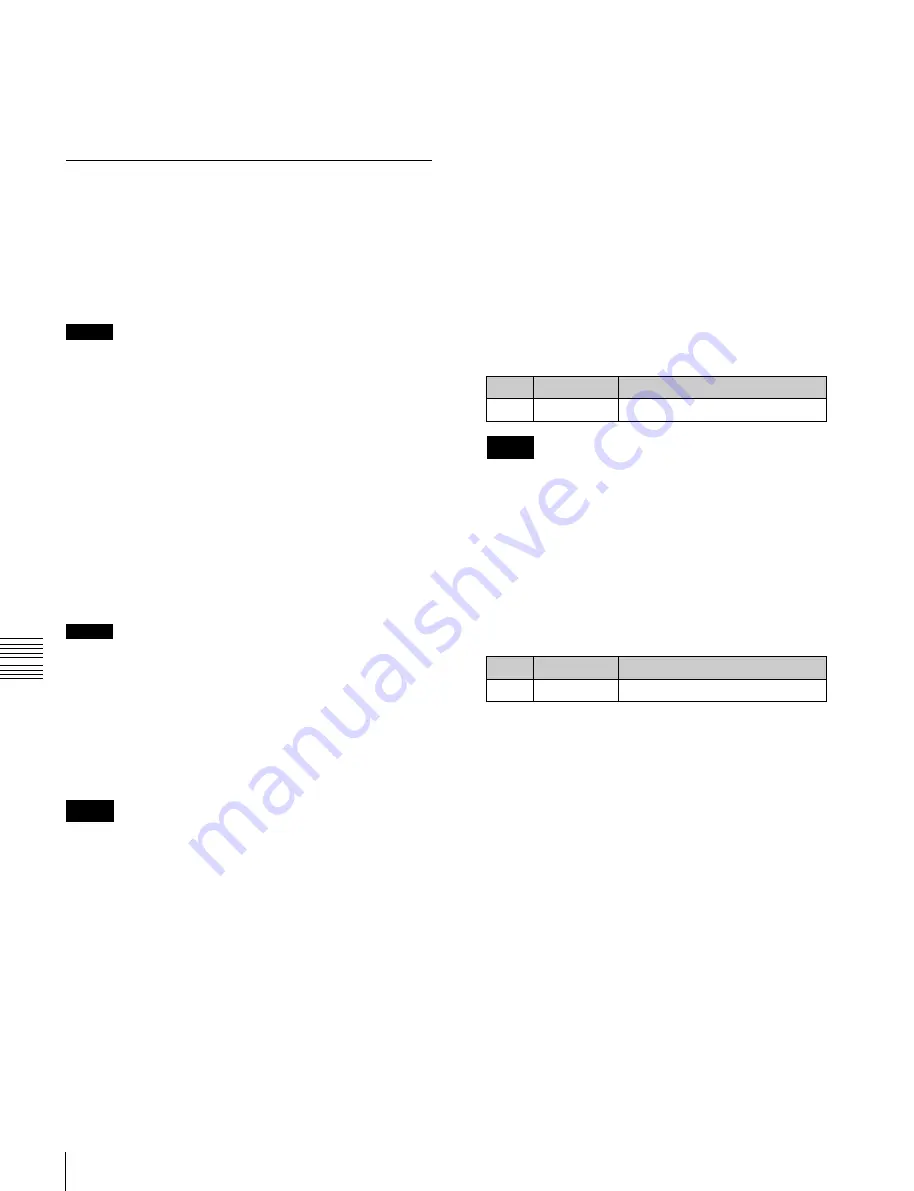
USO
RESTRITO
134
Still Image Operations
Ch
a
p
te
r 7
F
ra
m
e
M
e
m
o
ry
9
Press [Stop] to stop recording.
Even if the recording time is set, you can still stop
recording before the set time has elapsed.
Recalling a Continuous Sequence of
Still Images (Animation)
You can use a continuous sequence of images captured
with the record function as keyframes to create an effect.
By executing this effect you can recall the continuous
sequence (animation).
Notes
•
For example, to create an effect using FM1, FM1 must
be assigned to a user region.
•
To execute the effect, you must assign the user region to
which FM1 is assigned to a region selection button in the
Flexi Pad.
For details,
“Assigning Regions to Region Selection
Buttons in the Flexi Pad” (p. 327)
In the Frame Memory menu, effect creation follows the
image file names. Of the characters in the file names, if
files have the same characters except for the last three
characters they are treated as an image file group, and the
effect is created with the last three (numeric) characters in
sequence.
Notes
When creating the effect in pair mode
, the files
used must be main files and sub files with the same last
three (numeric) characters in the file name.
To recall a continuous sequence of still images, create an
effect in the user region with the still image files as a
keyframe, and run the created effect.
Notes
In 720P systems, you can continuously recall images using
the frame memory in units of two frames only.
Creating an effect with still image files as a
keyframe
1
Open the Frame Memory >Still >Create Key Frame
menu (2515).
A thumbnail appears for each group of files having the
same characters, except for the last three characters, in
the file name.
When [Pair] is on, only pair files (each consisting of a
main file and a sub file) appear.
When [Pair] is off, both single files and pair files
appear.
2
In the frame memory selection area, select the frame
memory to be assigned
The effect is created in the user region to which the
selected frame memory is assigned.
3
Select the desired folder in the folder selection area.
By pressing [More] to switch the display, you can
select from a maximum of 12 folders.
Thumbnails of the files within the selected folder
appear.
4
Select the register number of the user region.
No.
Parameter
Adjustment
5
Register
Effect register number
Notes
Use the Flexi Pad to search for an open register for the
user region.
For details,
“Recalling a Register” (p. 247)
5
Select the thumbnail of the files to be used for the
keyframe.
6
If necessary, check the animation effect in the
thumbnail display.
No.
Parameter
Adjustment
3
Viewer
Current frame position
7
Using the region selection buttons in the Flexi Pad,
select the region to which the frame memory output
was assigned (User1 to User8).
8
Carry out either of the following.
•
To clear the effect register selected in step
4
and
create a new effect, press [Create Key Frame].
•
To add to the end of the effect register selected in
step
4
, press [Append Key Frame].
9
Check the message, then press [OK].
If there is an invalid condition for creating the effect,
an error message appears.
For details about error messages,
The effect is created in the selected user region
register.






























